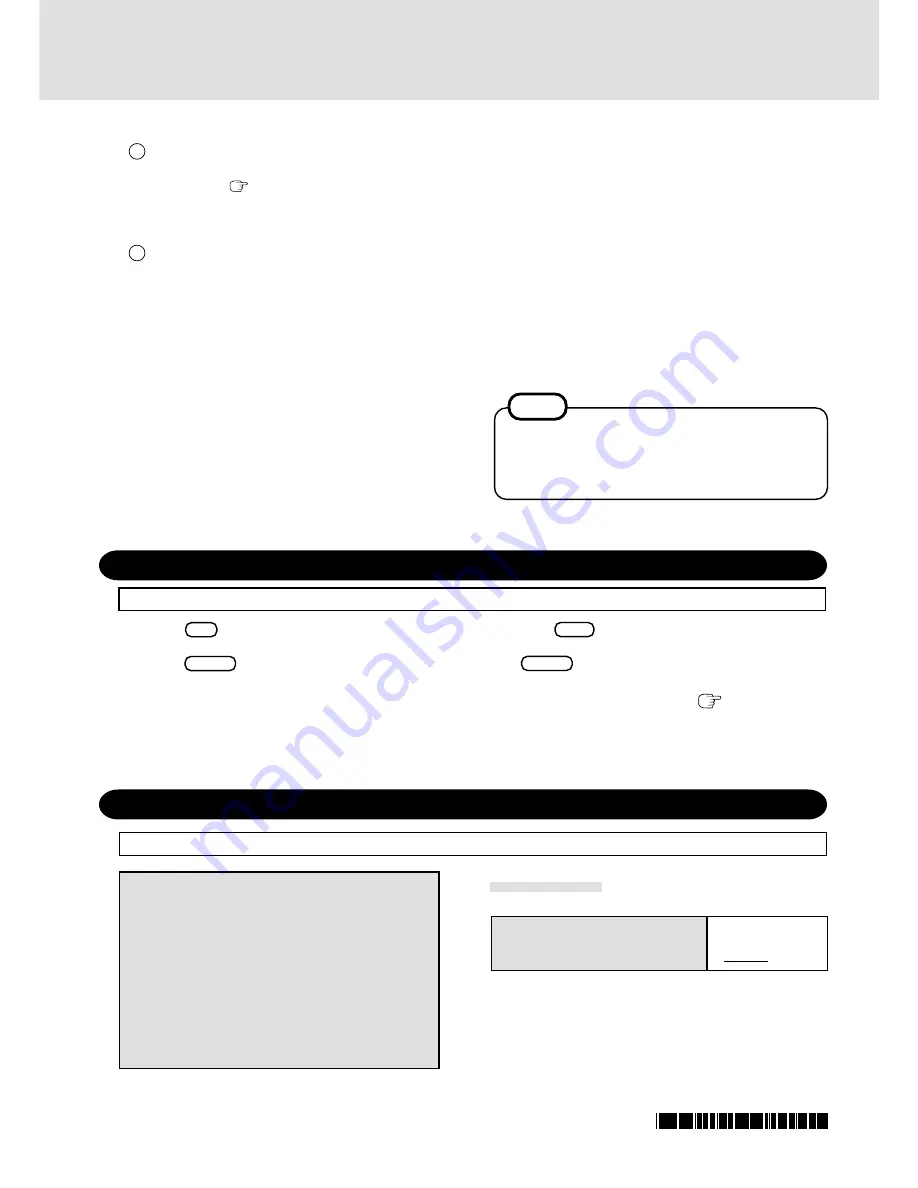
Setup Utility
“REFERENCE MANUAL
(page 51)
”
Replace the “Advanced” menu for the following.
“REFERENCE MANUAL (page 53)”
Disable
Enable
Parameter
Wireless LAN
Serial Port :
[Auto]
IrDA Port :
[Auto]
Parallel Port:
[Auto]
Mode:
[ECP]
Modem:
[Enable]
LAN:
[Enable]
Boot up from LAN:
[Enable]
Wake up from LAN:
[Disable]
Wireless LAN:
[Enable]
© 2002 Matsushita Electric Industrial Co., LTD. All Rights Reserved.
Printed in Japan
NOTE
Common Notes for Windows 2000/Windows XP
The installation and Configuration Guide is in
“C:\util\drivers\aironet\documentation\”. See the
document for detail about setting.
Reinstalling Software
“OPERATING INSTRUCTIONS
(page 24)
”
Replace the step
13
-
15
for the following.
“OPERATING INSTRUCTIONS
(page 25)”
13
Press
F9
.
At the confirmation message, select [Yes] and
press
Enter
. (The Setup Utility settings will return
to their default values. Even the security settings with
the exception of the password(s) will return to their
default values.)
Select [Advanced] menu, then set [Wireless LAN] to
[Disable].
Change the other settings where necessary.
14
Press
F10
.
At the confirmation message, select [Yes] and press
Enter
.
15
Perform the setup procedure for Windows by following
the instructions on the screen.
page 2
<When Windows is selected>
1
In [Start] - [Control Panel] - [Network and Internet
Connections] - [Network Connections], right-click
[Wireless Network Connection] and select [Proper-
ties].
2
Select [Wireless Networks] and add the check mark
for [Use Windows to configure my wireless network
settings].
3
Make other necessary changes.
The settings will vary for different network envi-
ronments depending on the network system being
used. For more details, ask your system administra-
tor or the person in charge of the network.
4
Select [OK].
20
Select whether to configure the wireless LAN adaptor
by using Windows XP or Aironet Client Utility (ACU).
See Table 3-2 (
Page 49 of “350WirelessLANAdapters
I n s t a l l & C o n f i g G u i d e - W i n d o w s . p d f ” i n
“C:\util\driver\aironet\documentation”) for the detail of
the comparison of Windows XP and ACU features.
21
<When ACU is selected>
1
In [Start] - [Control Panel] - [Network and Internet
Connections] - [Network Connections], right-click
[Wireless Network Connection] and select [Properties].
2
Select [Wireless Networks] and remove the check
mark for [Use Windows to configure my wireless
network settings].
3
Select [General] and make necessary change.
The settings will vary for different network environ-
ments depending on the network system being used.
For more details, ask your system administrator or
the person in charge of the network.
4
Select [Close].
5
Install the Aironet Client Utility (ACU).
In [Start]-[Run], input [C:\util\drivers\aironet\acu\
Setup.exe] and select [OK].
Follow the on-screen instructions.
Except the following parameters, refer to the Reference Manual.
FJ0602-0
DFQX5336ZA






















