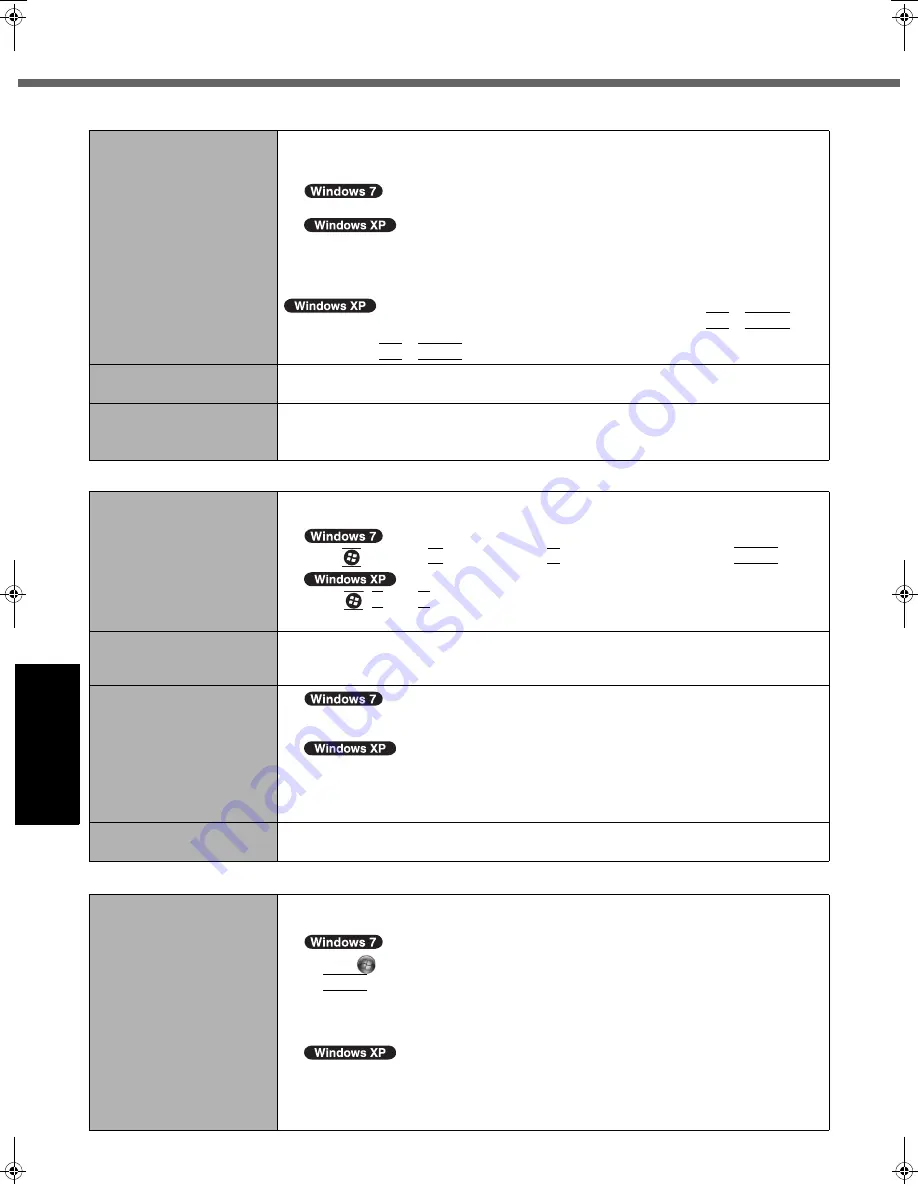
24
Troubleshooting (Basic)
G
ett
in
g S
ta
rte
d
U
se
ful
In
formati
on
Trouble
s
hooting
Appendi
x
During Simultaneous dis-
play, one of the screens
becomes disordered.
<Only for model with Mobile
Intel
®
GM45 Express
Chipsets>
z
When using the Extended Desktop, use the same display colors for the external dis-
play as those used by the LCD.
If you continue to experience problems, try changing the display.
Right-click on the desktop, and click [Graphics Properties...] - [Display Devices].
Click [start] - [Control Panel] - [Other Control Panel Options] - [Intel(R) GMA Driver
for Mobile] - [Display Devices].
z
Simultaneous display cannot be used until Windows startup is complete (during
Setup Utility, etc.).
z
When the [Command Prompt] is set to “Full Screen” by pressing
Alt
+
Enter
, the
picture is displayed on one of the screens only. When the window display is restored
by pressing
Alt
+
Enter
, the picture is displayed on both screens.
The external display does
not work normally.
z
If the external display does not support the power saving function, it may not work nor-
mally when the computer enters the power saving mode. Turn off the external display.
DVD can not be played
back correctly.
z
Try playback by using Windows Media Player.
z
Refer to the following URL, then try to update WinDVD.
http://pc-dl.panasonic.co.jp/itn/support/faqs_en.html
Touch Pad/Touchscreen
The cursor does not work.
z
When using the external mouse, connect it correctly.
z
Restart the computer using the keyboard.
Press
and press
Î
twice, and press
Ï
to select [Restart] and press
Enter
.
Press ,
U
, and
R
to select [Restart].
z
If the computer does not respond to keyboard commands, read “No response” (
Î
page 25).
Cannot input using the
touch pad.
z
Set [Touch Pad] to [Enabled] in the [Main] menu of the Setup Utility.
z
The drivers for some mice may disable the touch pad. Check your mouse’s operat-
ing instructions.
Cannot input using the
touchscreen.
z
Set [Touchscreen Mode] to [Auto] or [Tablet Mode] in the [Main] menu of the Setup
Utility.
z
Set [Touchscreen Mode] to [Auto] or [Touchscreen Mode] in the [Main] menu of the
Setup Utility.
z
When mouse drivers are installed (i.e. IntelliMouse), the touchscreen does not work.
Reinstall the touchscreen driver.
Cannot point the correct posi-
tion using the included stylus.
z
Perform the touchscreen calibration (
Î
page 14).
Reference Manual
The Reference Manual is
not displayed.
z
Install Adobe Reader.
A
Log on to Windows as an administrator.
B
Click
(Start) and input “c:\util\reader\setup.exe” in [Start Search] then press
Enter
.
C
Update Adobe Reader to its latest version.
If your computer is connected to the internet, start up Adobe Reader and click
[Help] - [Check for Updates...].
B
Click [start] - [Run], input [c:\util\reader\setup.exe], then click [OK].
C
Update Adobe Reader to its latest version.
If your computer is connected to the internet, start up Adobe Reader and click
[Help] - [Check for updates...].
Display
52mk2_OI_NA_LL.book 24 ページ 2009年11月12日 木曜日 午後1時0分



























