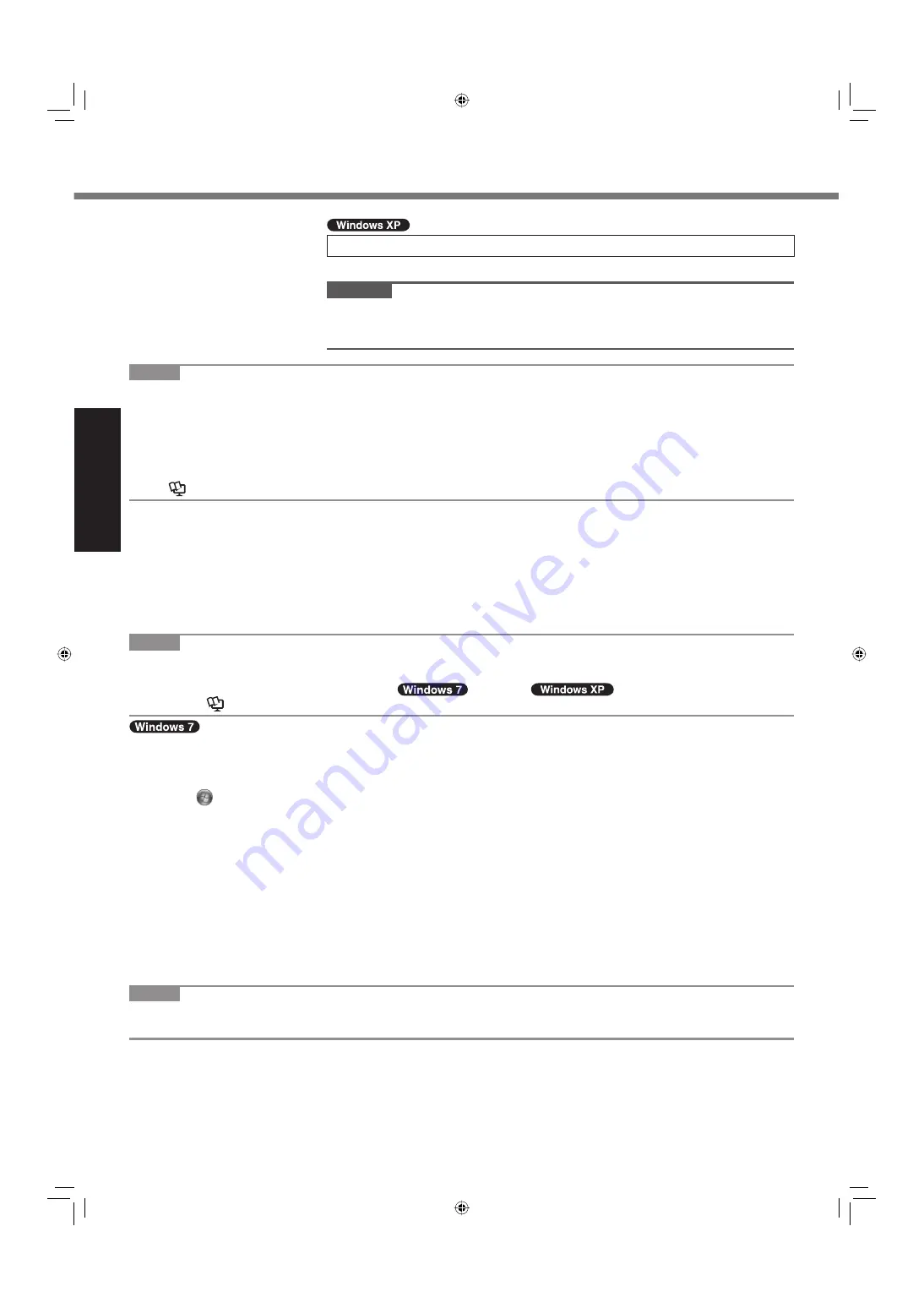
16
Getting Started
7
Create a new account.
Click [start] - [Control Panel] - [User Accounts] - [Create a new account].
CAUTION
Remember your password. If you forget the password, you cannot use the Win-
dows operating system. Creating a password reset disk beforehand is recom-
mended.
First-time Operation
NOTE
PC Information Viewer
This computer periodically records the management information of the hard disk, etc. The maximum data volume for each
record is 1024 bytes.
This information is only used for estimating the cause in the case when the hard disk goes down by any possibility. They
are never sent to outside via network nor used for any other purpose except for the purpose described the above.
To disable the function, add the check mark for [Disable the automatic save function for management information history]
in [Hard Disk Status] of PC Information Viewer, and click [OK].
(
Reference Manual
“Checking the Computer’s Usage Status”)
Precaution against Starting Up/Shutting Down
Do not do the following
Connecting or disconnecting the AC adaptor
Sliding the power switch
Touching the keyboard, touch pad, touchscreen (only for model with touchscreen), or external mouse
Closing the display
Turn on/off the wireless switch
NOTE
To conserve power, the following power saving methods are set at the time of purchase.
The screen automatically turns off after 15 minutes of inactivity.
The computer automatically enters sleep
*2
(
)/standby
*2
(
) after 20 minutes of inactivity.
*2
Refer to
Reference Manual
“Sleep or Hibernation Functions” about resuming from sleep.
To change the partition structure
You can shrink a part of an existing partition to create unallocated disk space, from which you can create a new parti-
tion. This computer has a single partition as default setting.
A
Click
(Start) and right-click [Computer], then click [Manage].
A standard user needs to enter an administrator password.
B
Click [Disk Management].
C
Right-click the partition for Windows (“c” drive in the default setting), and click [Shrink Volume].
The partition size depends on the computer speci
fi
cations.
D
Input the size in [Enter the amount of space to shrink in MB] and click [Shrink].
You cannot input a larger number than the displayed size.
To select [Reinstall to the
fi
rst 2 partitions.] in reinstalling Windows 7 ( page 20), 30000
MB
or more is nec-
essary for [Total size after shrink in MB].
E
Right-click [Unallocated] (the shrunk space in the step
D
) and click [New Simple Volume].
F
Follow the on-screen instructions to make the settings, and click [Finish].
Wait until formatting is completed.
NOTE
You can create an additional partition using remaining unallocated space or newly creating unallocated space.
To delete a partition, right-click the partition and click [Delete Volume] in step
C
.
CF-31(DFQW5375YA)_OI_US.indb 16
CF-31(DFQW5375YA)_OI_US.indb 16
5/31/2010 11:22:34 AM
5/31/2010 11:22:34 AM






























