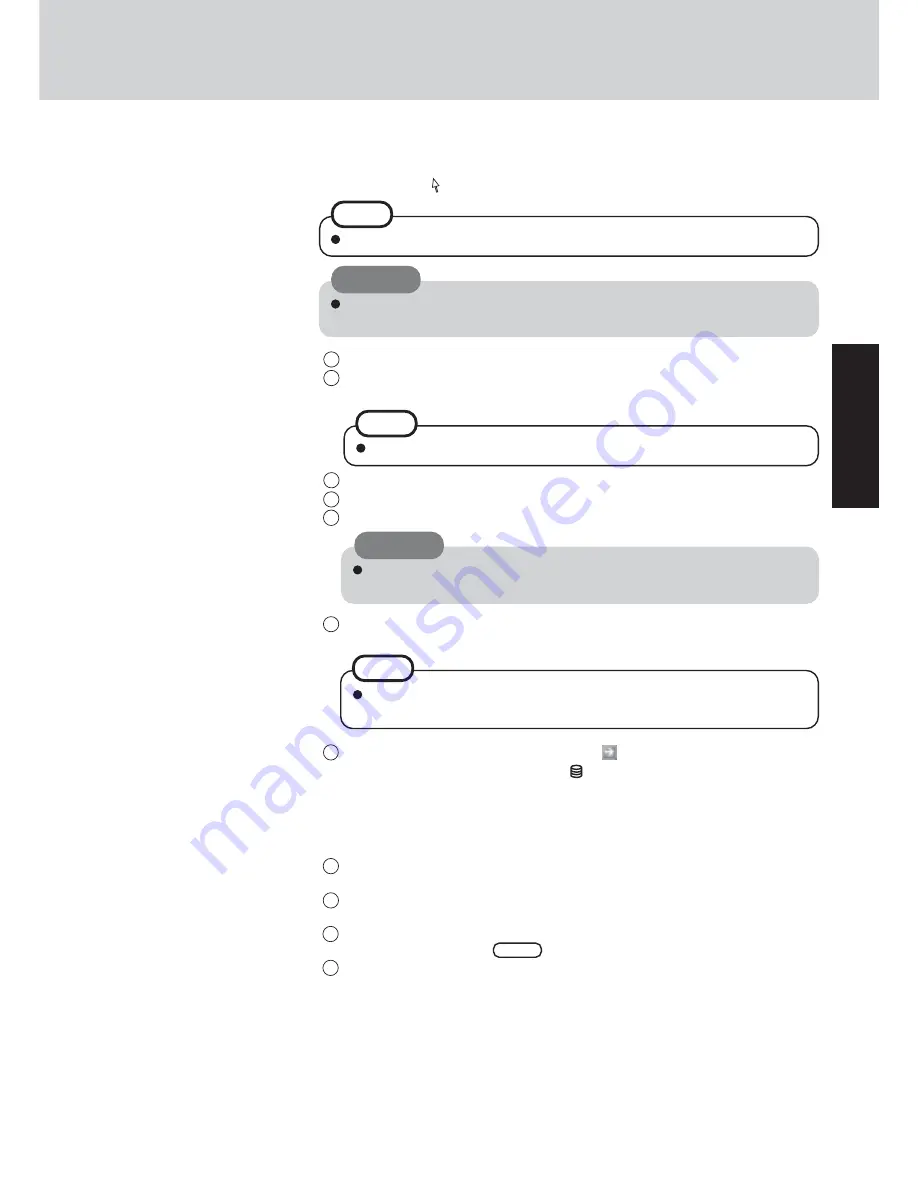
13
Getting Star
ted
7
Setup Windows.
Moving the cursor ( ) or clicking buttons can be performed with the touch pad.
The touchscreen does not work properly during the Windows setup.
NOTE
Select settings for your region, then select [Next].
4
Enter your name and organization and then select [Next].
5
Enter your computer name and administrator password and then select [Next].
Do not press any keys or touch the touch pad until [Windows XP Professional
Setup] is displayed.
CAUTION
1
At [Welcome to the Windows XP Setup Wizard], select [Next].
2
After reading the agreement, select [I accept this agreement] or [I don’t accept this
agreement], then select [Next].
NOTE
If [I don’t accept this agreement] is selected, the Windows setup will be aborted.
3
CAUTION
Remember this password! If the password is forgotten, Windows cannot be
operated.
6
Enter the correct date, time and time zone, then select [Next].
The computer will restart.
7
Enter your administrator password and select
.
Wait until the hard disk drive indicator ( ) has turned off.
NOTE
8
<Only for models with touchscreen>
Calibrate the touchscreen.
1
Select [start] - [Control Panel] - [Printers and Other Hardware] - [Mouse] -
[TouchScreen] - [Calibration].
2
Touch the “+” mark on the calibration screen with the stylus (included) for about one
second.
3
After the calibration procedure is executed (e.g., after the nine “+” marks are touched),
the procedure ends when
Enter
is pressed.
4
Select [OK].
It will take some time for the computer to restart. Wait, and do not press any
keys, or touch the touch pad, etc.




























