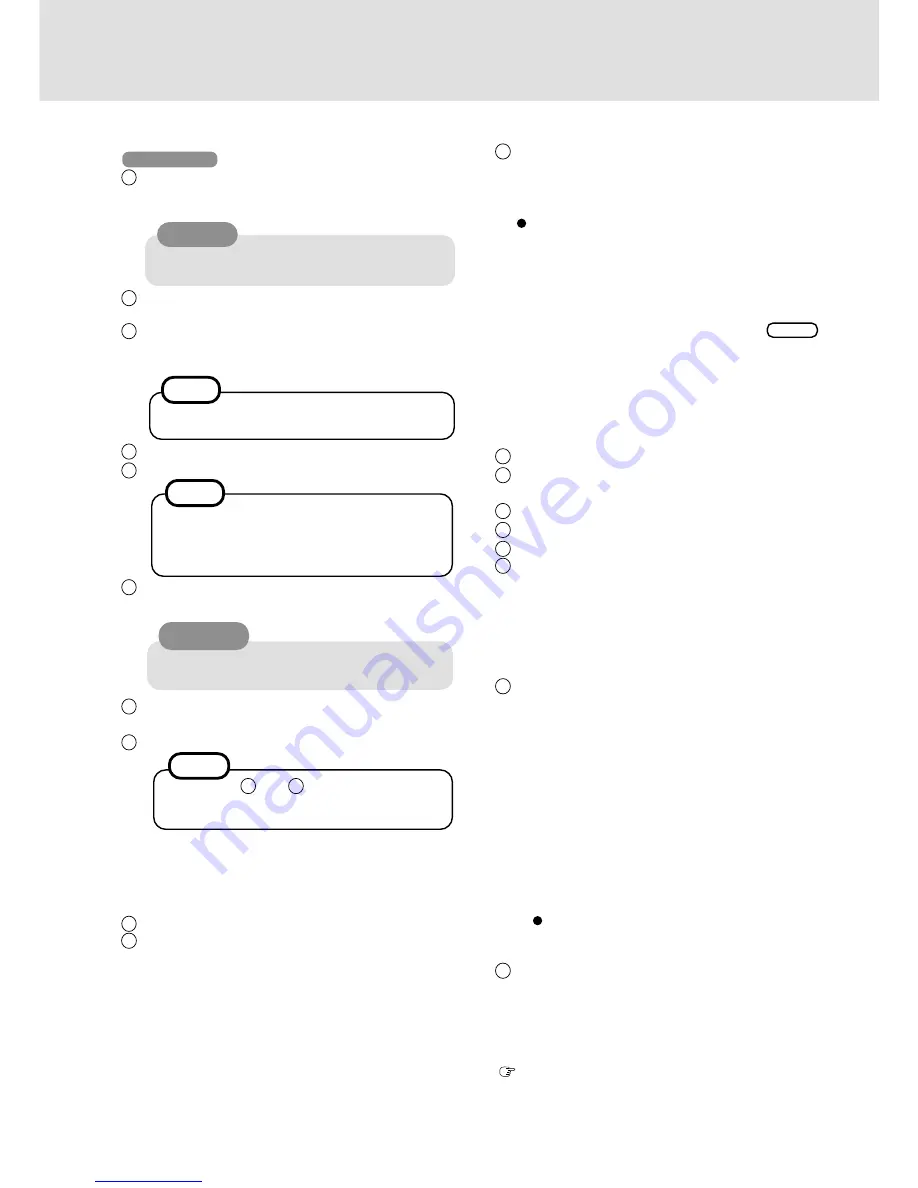
5
7
Input the correct date, time and time zone and press [Next].
You can also complete these settings at a later time.
8
<Only for models with LAN port>
1)
At the [Networking Settings], select [Typical
settings], then press [Next].
2)
At the [Workgroup or Computer Domain], select
[No, this computer is not on a network, or is on a
network without a domain], then press [Next].
9
Press [Finish]. The computer will restart.
10
<For models with LAN port>
1)
At the [Network Identification Wizard], press [Next].
2)
At the [Users of This Computer], select [Users must
enter a user name and password to use this computer],
then press [Next].
3)
Press [Finish].
4)
Logon as the administrator.
5)
At [Found New Hardware Wizard], select [Cancel].
<For models with modem port>
1)
Logon as the administrator.
2)
At [Found New Hardware Wizard], select [Cancel].
CAUTION
2)
Remove the CD-ROM and turn the computer off,
and then replace the CD drive with floppy disk
drive. Turn the computer on.
3)
Logon as the Administrator.
12
At [Found New Hardware Wizard], press [Next].
13
Select [Search for a suitable driver for my device] and
press [Next].
14
Select [Specify a location] and press [Next].
15
Input [c:\util\drivers\aironet] and press [OK].
16
Press [Next] and press [Finish].
17
Install the Aironet Client Utility (ACU).
The Aironet Client Utility (ACU) is used to configure
your client adapter for use in a wireless enterprise and
perform user-level diagnostics on your client adapter.
In[Start]-[Run], input [c:\util\drivers\aironet\utilities\acu\setup.exe]
and press [OK].
Follow the on-screen instructions.
18
<Only for models with LAN port>
1)
Select [Device Manager] in [Start] - [Settings] -
[Control Panel] - [System] - [Hardware].
2)
Double-click [Intel 8255x-based PCI Ethernet Adapter
(10/100)] in [Network adapters].
3)
Select [Driver] and press [Update Driver].
4)
Press [Next], then press [Next]
5)
Add the check mark for [Specify a location] and
press [Next].
6)
Input [c:\util\drivers\lan] and press [OK].
7)
Add the check mark for [Install one of the other
drivers] and press [Next].
8)
Select the driver for which the [Provider] is [Intel],
and then press [Next].
9)
Press [Finish] and press [Close].
19
In [Start]-[Settings]-[Control Panel]-[Network and
Dial-up Connections], make necessary change.
The settings will vary for different network environ-
ments depending on the network system being used.
For more details, ask your system administrator or the
person in charge of the network.
(
“Common Notes for Windows 98/Windows NT/Win-
dows 2000” on next page)
Each time [Digital Signature Not Found] is dis-
played, press [Yes].
NOTE
At the steps
8
and
10
, we recommend asking
your system administrator or the person in charge
of the network.
4
Select settings for your region, then press [Next].
5
Enter your name and organization, then press [Next].
6
Enter your computer name and administrator password,
then press [Next].
Remember this password! If the password is for-
gotten, Windows 2000 cannot be operated.
Windows 2000
1
Rotate the power switch clockwise and hold it for ap-
proximately one second until the power indicator turns
on before releasing it.
2
At the [Welcome to the Windows 2000 Setup Wizard],
press [Next].
3
After reading the License Agreement, select [I accept
this agreement] or [I don't accept this agreement], then
press [Next].
CAUTION
Do not press any key or move the touch pad un-
til the Windows setup screen is displayed.
NOTE
If [I do not accept the agreement] is selected, the
Windows setup will be aborted.
<During the setup procedure after reinstalling only>
A f t e r y o u a c c e p t t h e a g r e e m e n t , t h e
[Windows Product Key] may be displayed. In this
case, input the Product Key and then select [Next].
NOTE
11
<Only for models with CF-WWL282 Driver CD-ROM>
If the CD drive is not installed at this time, turn the
computer off, install the CD drive, and then turn the
computer on.
If [Found New Hardware Wizard] is displayed, select
[Cancel].
1)
Set the CF-WWL282 Driver CD-ROM.
Create“c:\util\drivers\aironet” folder. Select [Start]
- [Programs] - [Accessories] - [Command Prompt]
and input the following.
xcopy d:\*.* c:\util\drivers\aironet /s
Enter
(“d” is the CD drive letter. You can change the
letter to suit your preference.)
Summary of Contents for Toughbook CF-28 Series
Page 11: ...11 MEMO...






























