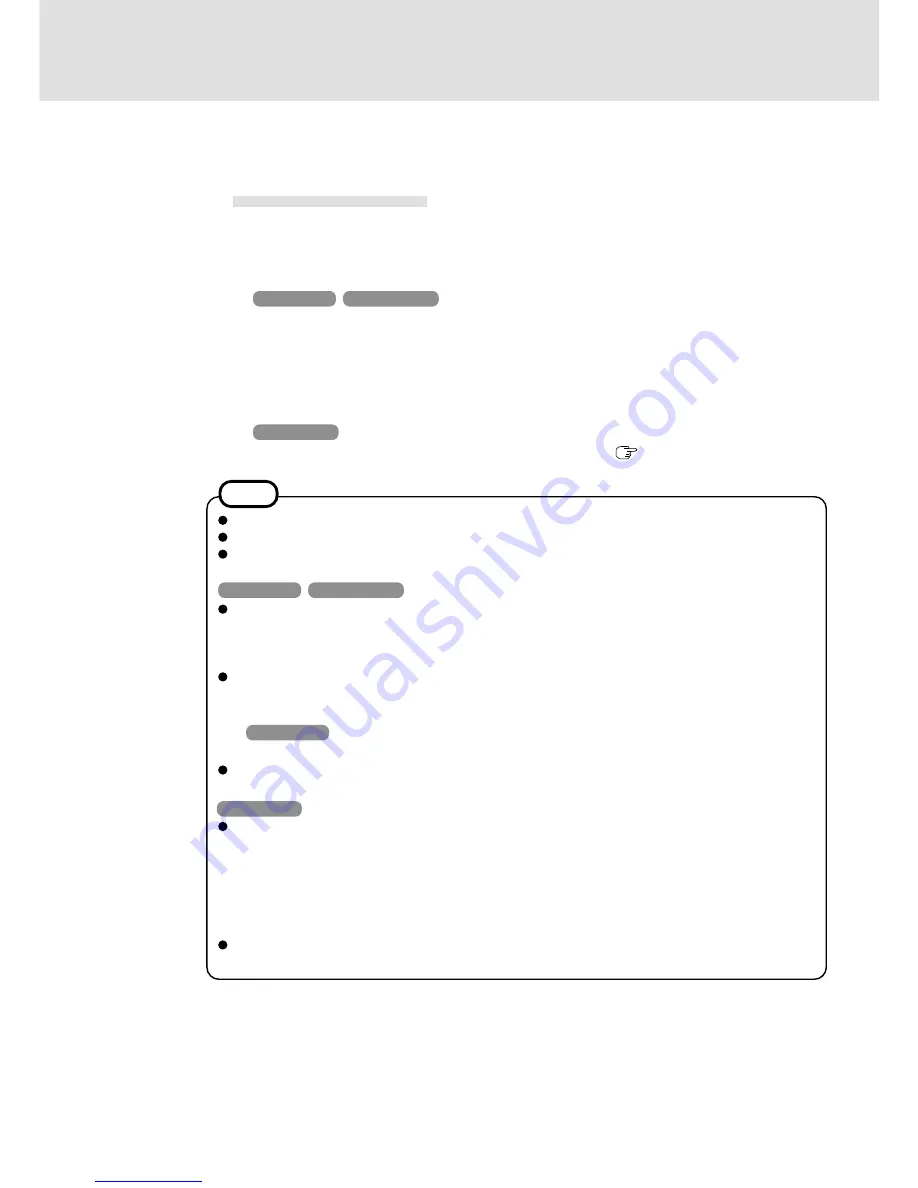
10
Be sure to connect the AC adaptor, and enable the supply of power.
Make settings to allow the use of a Local Area Network.
When the Wake up from LAN function is being used, data protection using the Access Key is not
possible since the power of the computer is on even without rotating the power switch.
Windows 98
Windows 2000
When using the Wake up from LAN function, delete the check mark for [Prompt for password when
computer goes off standby] in [Start] - [Settings] - [Control Panel] - [Power Management]
*
- [Ad-
vanced].
*
Windows 2000 : [Power Options]
The Wake up from LAN function will not operate under the following conditions:
- When the computer has been shut down.
- When both the battery pack and the AC adaptor has been removed and connected again.
-
Windows 98
When the computer has been placed in standby or hibernation mode from MS-DOS mode.
This works on Windows 98 or Windows 2000 irrespective of the [Wake up from LAN] setting of the
Setup Utility.
Windows NT
The Wake up from LAN function will not operate under the following conditions:
- When the computer has been shut down by rotating the power switch for more than four seconds (this
is when [Standby] or [Hibernation] has been set for [Power Switch] of the [Power] menu in the Setup
Utility).
- When the password has been input incorrectly, and the computer has returned to standby, hiberna-
tion, or power off status.
- When both the battery pack and the AC adaptor has been removed and connected again.
When using the Wake up from LAN function, the password is not necessary even if the password has
been set in the Setup Utility.
NOTE
<Only for models with LAN port>
This is a function to automatically power ON the computer from a network server. To use this function,
it is necessary to have a network environment that accommodates Wake up from LAN.
To use this function:
Windows 98
Windows 2000
1
Select [Device Manager]
*
1
in [Start] - [Settings] - [Control Panel] - [System].
2
Select [Intel 8255x-based PCI Ethernet Adapter (10/100)] from [Network adapters].
3
Select [Properties]
*
2
.
4
Select [Power Management] and add the check mark for [Allow this device to bring the computer
out of standby], and then press [OK].
*
1
Windows 2000: [Hardware] - [Device Manager]
*
2
Windows 2000: [Action] - [Properties]
Windows NT
Set [Wake up from LAN] to [Enable] with the Setup Utility. (
page 8)
Wake up from LAN
Supplementary Instructions
Summary of Contents for Toughbook CF-28 Series
Page 11: ...11 MEMO...












