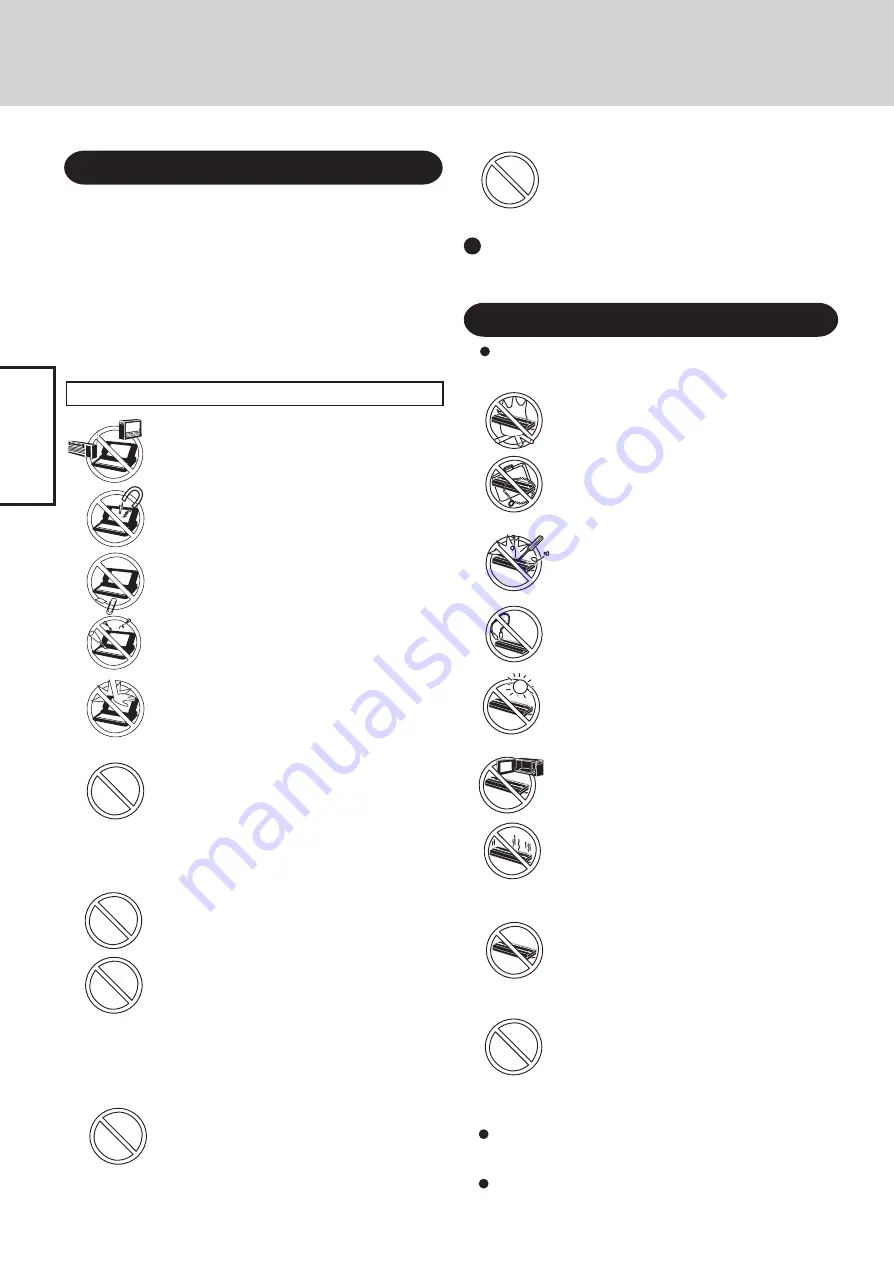
6
Getting Started
Read Me First
Avoid Magnetic Fields
Keep the computer away from magnets.
Data stored on the hard disk may be lost.
Keep Small Objects Away
Do not insert paper clips or other small objects
into the computer.
Do Not Disassemble the Computer
Do not attempt to disassemble your computer.
Avoid Excessive Force on the Display
Do not apply excessive downward force on the
display when it is completely opened, especially
when plugs and/or cables are connected to the
rear of the computer.
Avoiding Low-temperature Burns
Avoid more than casual contact with any heat pro-
ducing area of the notebook computer, AC adap-
tor, and any option or accessory you use with it.
Even low heat (warmer than body temperature), can
cause a burn if the skin is exposed to the heat source
for a long period of time.
Do not touch the computer and cable when it
starts thundering
Do not connect a telephone line, or a network cable
other than the one specified, into the LAN port
If the LAN port is connected to a network such
as the ones listed below, a fire or electric shock
may result.
• Networks other than 100BASE-TX or 10BASE-T
• Phone lines (Telephone lines, internal phone
lines (on-premise switches), digital public
phones, etc.)
Avoid Radio Frequency Interference
Do not place the computer near a television or
radio receiver.
Precautions
Precautions (Battery Pack)
Care should be exercised with regard to the following in order
to avoid the possibility of overheating, fire or damage.
Avoid Heat
Do not throw the battery pack into a fire or
expose it to excessive heat.
Do Not Disassemble
Do not insert sharp objects into the battery pack,
expose it to bumps or shocks, deform, disas-
semble, or modify it.
Do Not Short
Do not short the positive (+) and negative (-)
contacts.
Do Not Put into a Microwave
Do not put the battery pack into a microwave
oven or a pressurized chamber.
Avoid Extreme Heat, Cold and Direct Sunlight
Do not charge, use or leave the battery pack for
extended periods where it will be exposed to di-
rect sunlight, in a hot place (in a car on a sunny
day, for example), or in a cold place.
Keep Articles Away
Do not place the battery pack together with ar-
ticles such as necklaces or hairpins when car-
rying or storing.
Stop Using
Should the battery emit an abnormal odor, be-
come hot to the touch, become discolored,
change shape, or become in any way different
from normal, remove it from the computer or
charger and stop using it.
Do Not Use With Any Other Computer
The battery pack is rechargeable and was in-
tended for the specified computer or charger.
Do not use it with a computer other than the one
for which it was designed.
Do not use this computer with a battery pack
other than the one specified
Use only the specified battery pack (CF-
VZSU30BU) with your CF-18. Use of batteries
other than those manufactured and supplied by
Panasonic may represent a safety hazard.
Interface Cable
Use of an interface cable longer than 3 m (9.84 feet) is not recom-
mended.
Do Not Connect the AC Adaptor to a Power Source
Other Than a Standard Household AC Outlet
Connecting to a DC/AC converter (inverter) may
damage the AC adaptor.
On an airplane, only connect the AC adaptor/
charger to an AC outlet specifically approved for
such use.
The CF-18 was developed based on thorough research into the
real-world portable computing environments. Exhaustive pursuit
of usability and reliability under harsh conditions led to innova-
tions such has the magnesium alloy exterior, vibration damped
hard disk drive and floppy disk drive, flexible internal connections.
The CF-18’s outstanding engineering has been tested using the
strict MIL-STD- 810F (for vibration and shock) and IP (for dust
and water) based procedures.
As with any portable computer device precautions should be taken
to avoid any damage. The following usage and handling proce-
dures are recommended.
Before putting the computer away, be sure to wipe off any moisture.
Do not touch the terminals on the battery pack. The bat-
tery pack may no longer function properly if the contacts
are dirty or damaged.
Do not expose the battery pack to water, or allow it to
become wet.
Keep SD Memory Cards away from infants and
small children
Accidental swallowing will result in bodily injury.
In the event of accidental swallowing, see a
doctor immediately.





















