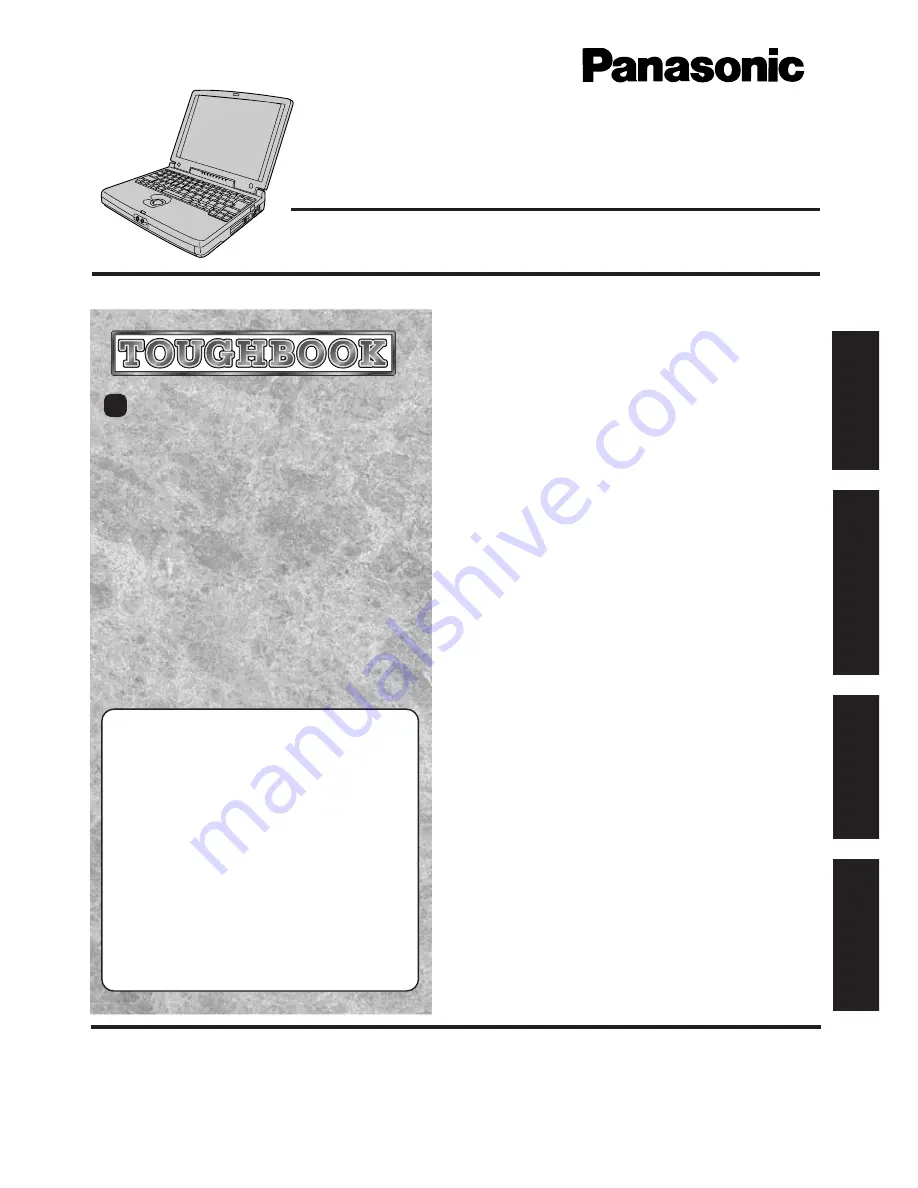
CF-45
Series
OPERATING INSTRUCTIONS
Personal Computer
®
Appendix
LIMITED USE LICENSE AGREEMENT .......
23
Names and Functions of Parts ......................
26
Specifications ................................................
28
Troubleshooting
List of Error Codes .........................................
16
Dealing with Problems ..................................
18
Reinstalling Software ....................................
20
Operation
Starting Up/Shutting Down............................
11
Handling and Maintenance ...........................
15
Getting Started
Read Me First ..................................................
6
First-time Operation .........................................
7
Contents
Getting Started
Tr
o
u
b
leshooting
Operation
Appendix
95
[Additional Manual]
Reference Manual
This manual can be accessed on your computer. Please
refer to page 14 on how to access the Reference Manual.
Contents
•
Key Combinations
•
LED Indicators
•
Suspend/Hibernation
Functions
•
Security Measures
•
Computing On the Road
•
Battery Power
•
Using PC Cards
•
Adding Memory
•
Port Replicator
•
Using a Printer
•
Using an External Display
•
Using USB Devices
•
Infrared Data
Communications
•
Hard Disk Drive
•
Setup Utility
•
Technical Information
•
List of Error Codes
•
DMI Viewer
•
Dealing With Problems
Summary of Contents for Touchbook CF-45
Page 30: ...MEMO ...
Page 31: ......


































