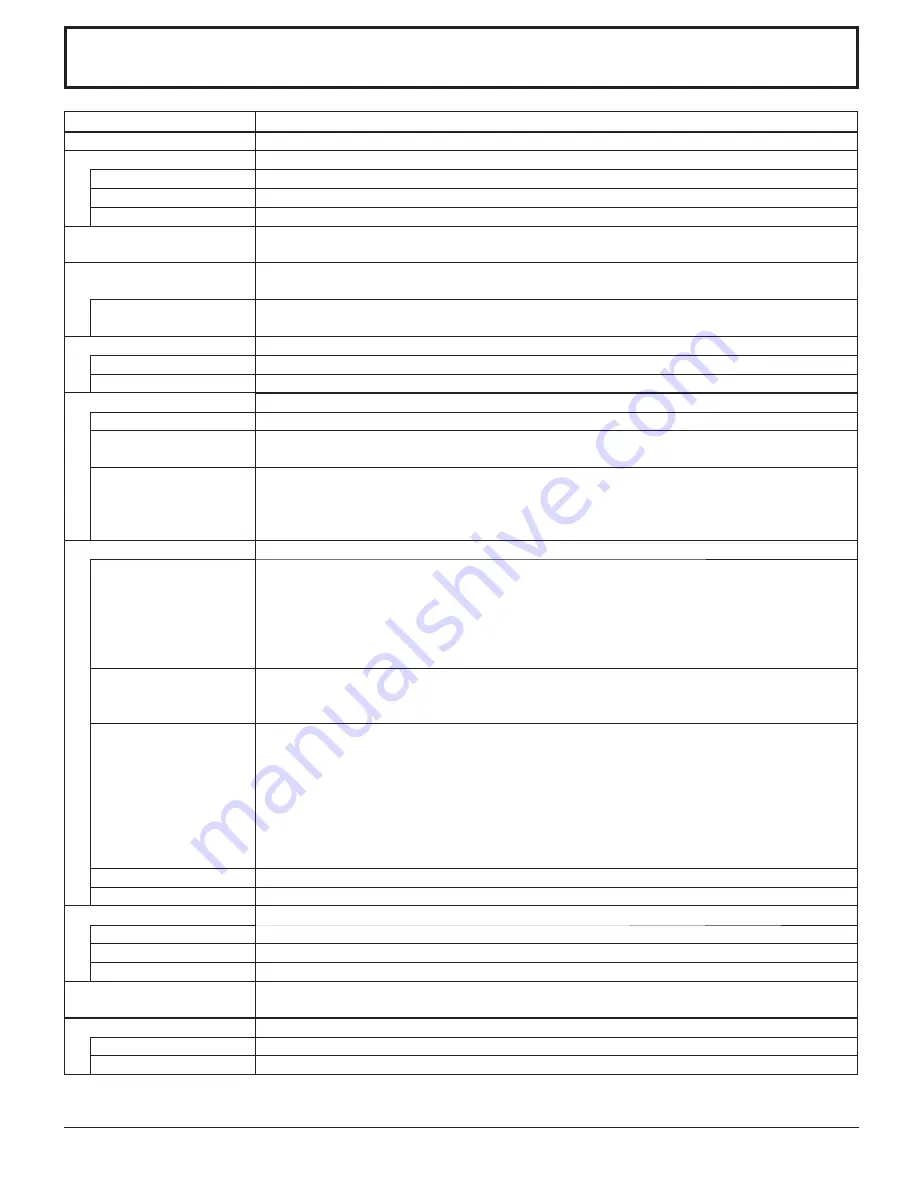
46
TH-50PF9UK
Power Source
120 V AC, 50/60 Hz
Power Consumption
Power on
650 W
Stand-by condition
Save OFF 1.0 W, Save ON 0.8 W
Power off condition
0.1 W
Plasma Display panel
Drive method : AC type 50-inch,
16:9 aspect ratio
Screen size
43.5” (1,106 mm) (W) × 24.5” (622 mm) (H)
× 50” (1,269 mm) (diagonal)
(No.of pixels)
2,073,600 (1,920 (W) × 1,080 (H))
[5,760 × 1,080 dots]
Operating condition
Temperature
32 °F - 104 °F (0 °C - 40 °C)
Humidity
20 % - 80 %
Applicable signals
Color System
NTSC, PAL, PAL60, SECAM, Modifi ed NTSC
Scanning format
525 (480) / 60i · 60p, 625 (575) / 50i · 50p, 750 (720) / 60p · 50p, 1125 (1080) / 60i · 60p · 50i · 50p
·24p · 25p · 30p · 24sF ···· SMPTE274M, 1250 (1080) / 50i
PC signals
VGA, SVGA, XGA, SXGA,
UXGA ···· (compressed)
Horizontal scanning frequency 15 - 110 kHz
Vertical scanning frequency 48 - 120 Hz
Connection terminals
DVI-D
Video Input
Audio Input
Content Protection
DVI-D 24 Pin x 1
compliance with DVI Revision 1.0
* Refer to page 12 for applicable signals
Stereo mini jack (M3) x 1
0.5 Vrms
Compatible with HDCP 1.1
COMPONENT/RGB
Y/G (BNC)
P
B
/B (BNC), P
R
/R (BNC)
AUDIO IN (RCA PIN JACK × 2)
Y or G with/sync 1.0 Vp-p (75
Ω
)
0.7 Vp-p (75
Ω
)
0.5 Vrms
PC
(HIGH-DENSITY MINI D-SUB 15PIN)
B/P
B
/C
B
:
R/P
R
/C
R
:
HD/VD:
VBS(use HD port)
AUDIO IN (M3 JACK)
Y or G with/sync 1.0 Vp-p (75
Ω
)
Y or G without/sync 0.7 Vp-p (75
Ω
)
0.7 Vp-p (75
Ω
)
0.7 Vp-p (75
Ω
)
1.0 - 5.0 Vp-p (high impedance)
with/picture 1.0 Vp-p (high impedance)
without/picture 0.3 Vp-p (high impedance)
0.5 Vrms
SERIAL
EXTERNAL CONTROL TERMINAL (D-SUB 9PIN)
RS-232C COMPATIBLE
SPEAKERS (6
Ω
)
16 W [8 W + 8 W] (10 % THD)
Accessories Supplied
Remote Control Transmitter
EUR7636070R
Batteries
2 × AA Size
Fixing bands
(TMME203 or TMME187) × 2
Dimensions (W × H × D)
47.6” (1,210 mm) × 28.5” (724 mm) × 3.7” (95 mm)
(excluding handle portion)
Mass (weight)
main unit only
approx. 92.6 lbs
with speakers
approx. 101.4 lbs
Note:
Design and specifi cations are subject to change without notice. Mass and dimensions shown are approximate.
Specifi cations



































