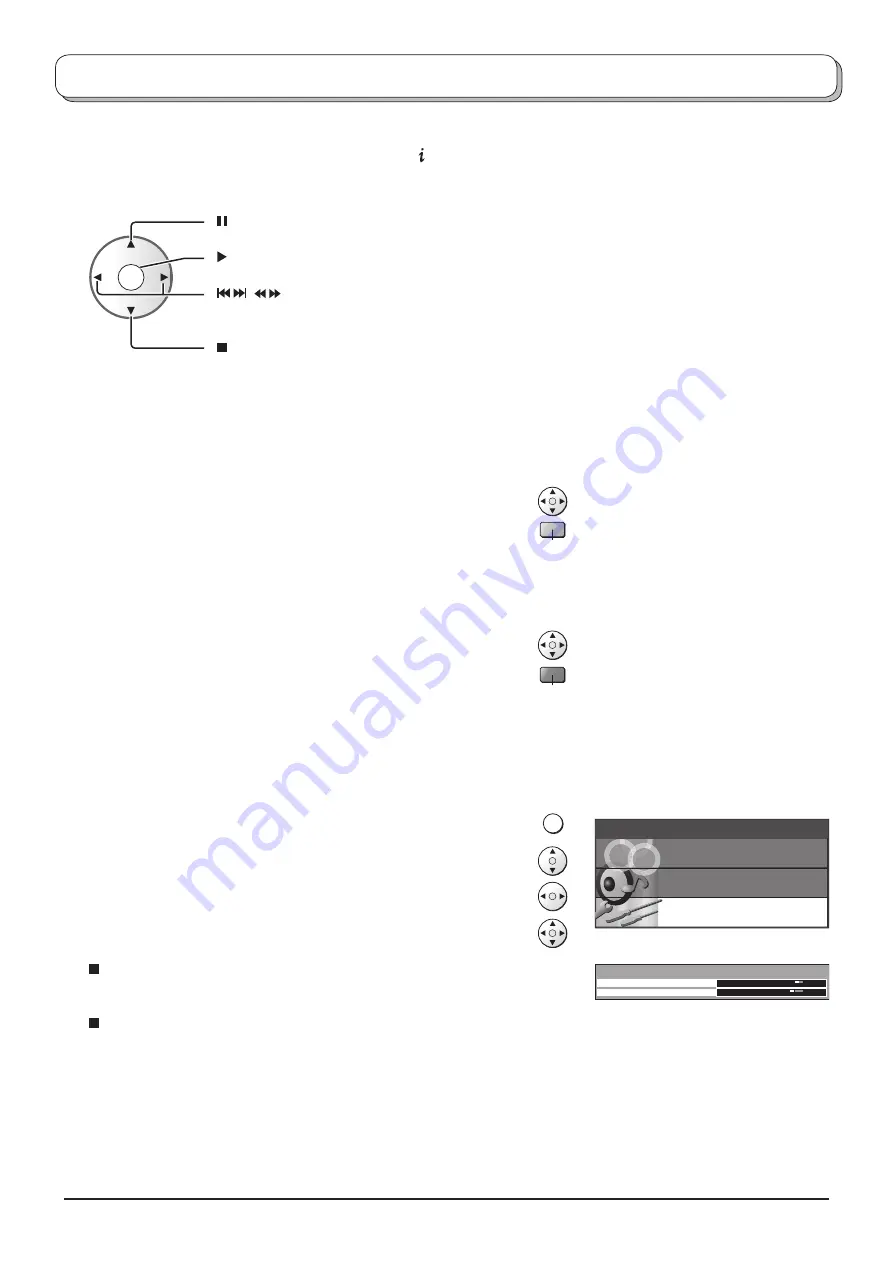
OK
30
Card operations
Main menu
P i c t u r e menu
Viewing setup
Sound menu
During the playback
When the operation guide is not displayed, press the button to display it.
During the operation guide is displayed
( ) Press to pause.
( ) Press to playback.
(
,
) Press to skip the picture.
Press and hold to Rew/FF.
( ) Press to stop.
Notes:
• During the playback, the volume can be adjusted using the
Volume up/down
button.
• During the playback, no signals are output from the monitor output terminals.
• During the playback, the Aspect ratio can be changed by pressing the
ASPECT
button.
Lock / Unlock the
fi
le
Select the
fi
le you want to lock in the thumbnail.
Press the
Blue
button to lock the
fi
le.
Press again to unlock.
MENU
Red
Blue
Frame size
Repeat
Viewing setup
Normal
Off
Delete the
fi
le
Select the
fi
le you want to delete in the thumbnail.
Press the
Red
button to delete the
fi
le.
Press again to con
fi
rm your decision.
Note:
If the
fi
le is locked, it is not possible to delete.
Viewing setup
Press the
MENU
button during MPEG4 view (thumbnail).
Move to choose
Viewing setup
.
Access
Viewing setup
.
Move and adjust options.
Frame size
(
Normal
or
Large
)
Select the Frame size of the playback picture.
Repeat
(
Off
,
One
fi
le
or
All
)
Select the repeat mode.






























