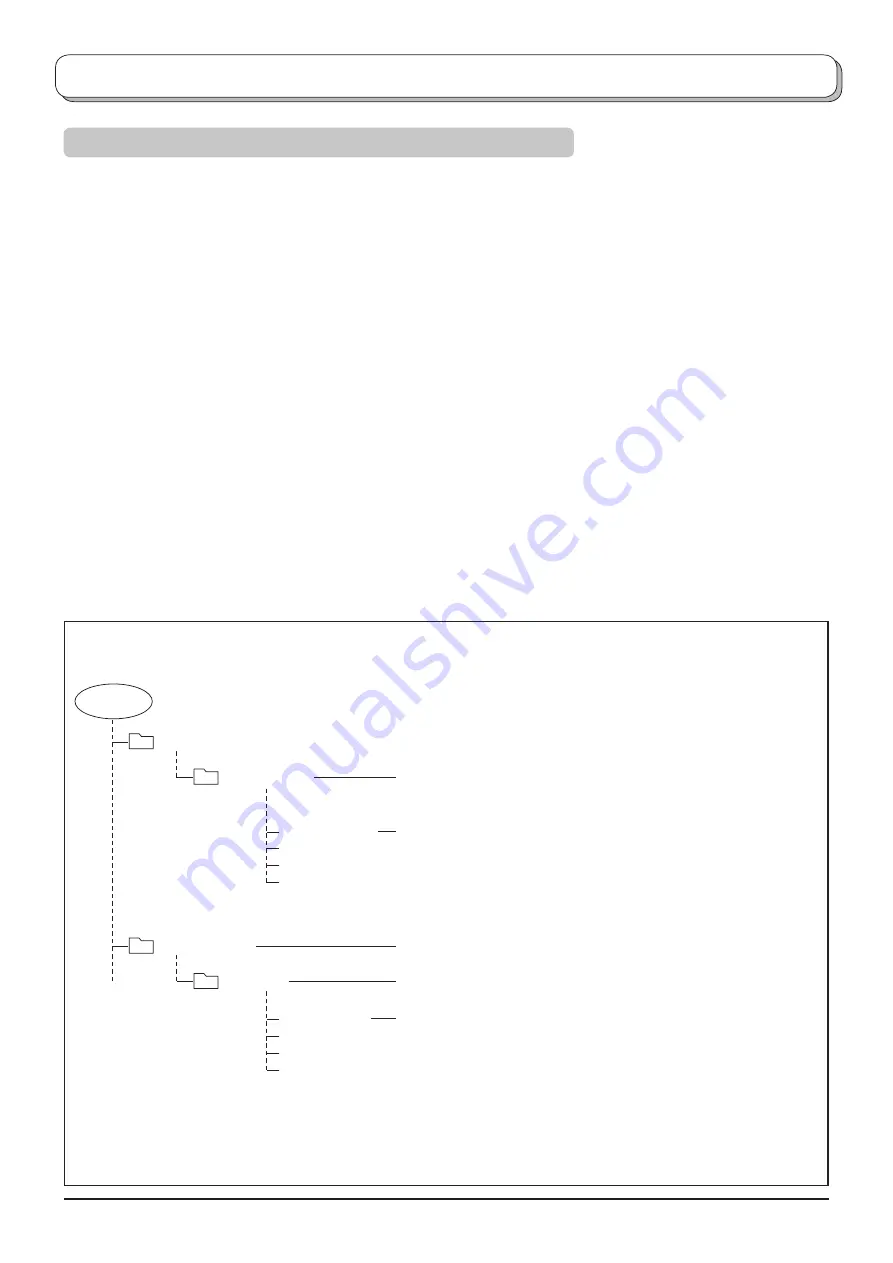
27
Card operations
ROOT
DCIM
P1000001.JPG
P1000002.JPG
P1000003.JPG
P1000004.JPG
100_PANA
SD_VIDEO
MOL001.ASF
MOL002.ASF
MOL003.ASF
MOL004.ASF
PRL001
Folders and Files
• Photo view can only show still images recorded by a digital still camera with DCF
∗
and EXIF standard JPEG
fi
le.
∗
DCF (Design rule for Camera File system)
Uni
fi
ed standard established by Japan Electronics and Information Technology Industries Association (JEITA).
• MPEG4 view can only show moving pictures recorded by this unit, Panasonic DVD recorder DIGA or mobile camera
D-snap.
• When recording in MPEG4, format the SD card with this unit. The card may not operate properly if formatted with
different equipment.
• Memory cards must be formatted with FAT12 or FAT16 in order to be viewed on TV. If the card is not formatted, it
may cause incompatibility with certain memory card adapters. If this happens, reformat the card using your digital
camera.
Reformatting the card will erase the images and pictures stored in it.
Refer to your camera manual for more
information.
• Maximum number of
fi
les that can be displayed:
65,535
.
•
Picture resolution:
Compatible in the range 8 x 8 - 5,120 x 3,840
If the picture resolution is not compatible, the image will be shown as the error display.
• If the image is imported from a PC, it must follow the EXIF (Exchangeable image
fi
le format) 2.0, 2.1, 2.2 in addition
to the DCF (design rule for Camera File system) format.
• The JPEG modi
fi
ed using a PC will not be displayed on TV.
• This function cannot display Motion JPEG and still image not DCF formatted (i.e. TIFF, BMP).
• If the
fi
le is partially corrupted, it may be shown in lower resolution.
• The displayed image size depends on the recorded image size.
• The number of pixels for movies is 320 x 240 (QVGA) or 176 x 144 (QCIF).
• When the number of
fi
les exceeds 65,535, no further recording is possible.
• The audio format used is G.726 (32 Kbps, 8 kHz sampling frequency, monaural).
Example folder structure
When the Card
fi
le hierarchy is displayed on the PC as shown below.
Notes:
• Folder and
fi
le names may vary according to the digital camera.
• Do not use two-byte characters or other special codes.
• The card may become unusable with this unit if
fi
le or folder names are changed.
Folder names consist of a 3-digit folder number which is
followed by
fi
ve arbitrary characters.
File names consist of four arbitrary characters followed by a
4-digit
fi
le number.
Created automatically
Folder names consist of “PRL” followed by three characters.
File name consist of “MOL” followed by three characters.
(Use the characters “a-z”, “A-Z”, “0-9” and “_” to name a directory or a
fi
le.)
(Use the three characters “a-f”, “A-F” and “0-9” to name a directory or a
fi
le.)






























