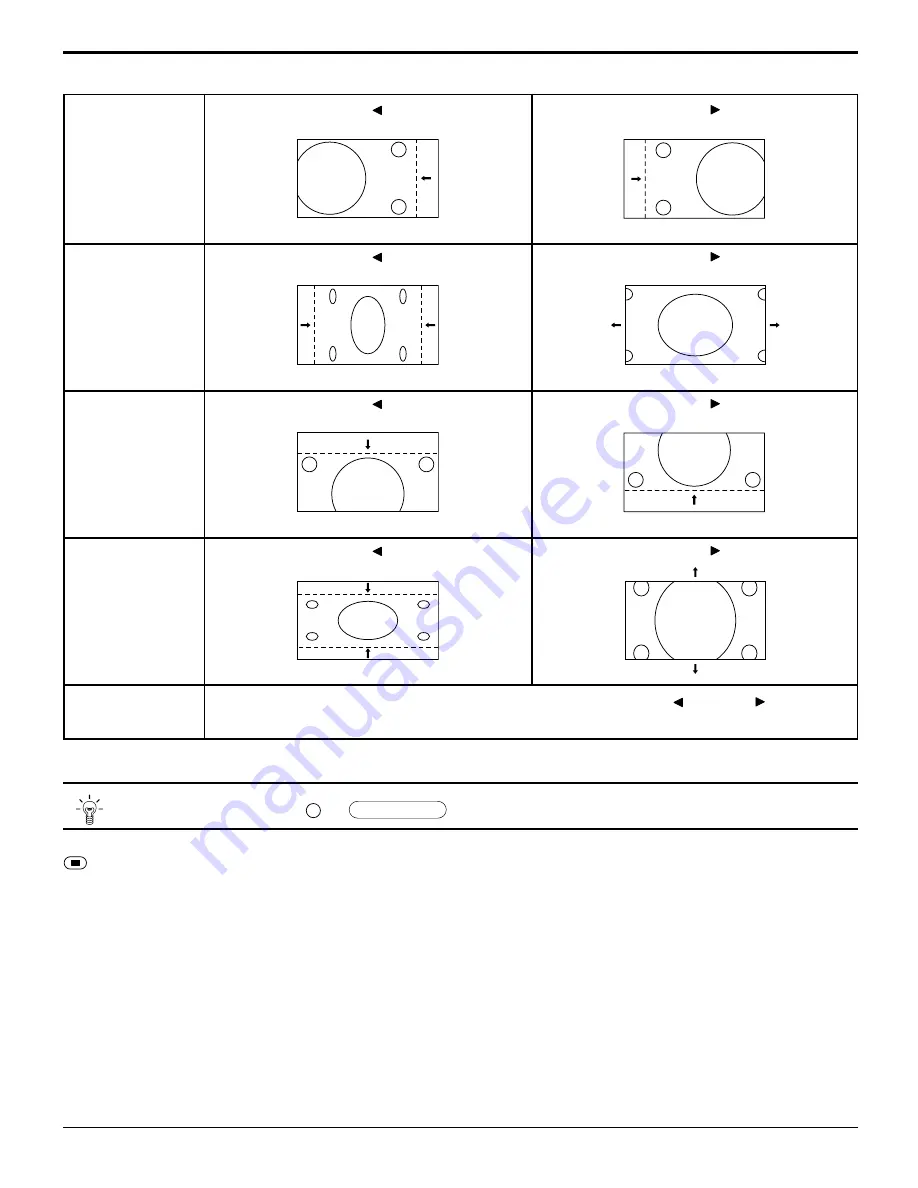
25
Helpful Hint ( /
NORMALIZE
Normalization)
Adjusting PICTURE POS./SIZE
H-POS
H-SIZE
V-POS
V-SIZE
CLOCK PHASE
(RGB/PC in Mode)
When the Position Right “ ” button is pressed
When the Position Right “ ” button is pressed
When the Position Right “ ” button is pressed
When the Position Right “ ” button is pressed
Flickering and distortion can be eliminated by using the Position Left “ ” or Right “ ” button to
carry out adjustment.
While the PICTURE POS./SIZE display is active, if either the N button on the remote control is pressed at any time or the
(ACTION button) is pressed during “NORMALIZE”, then all adjustment values are returned to the factory settings.
When the Position Left “ ” button is pressed
When the Position Left “ ” button is pressed
When the Position Left “ ” button is pressed
When the Position Left “ ” button is pressed
N
















































