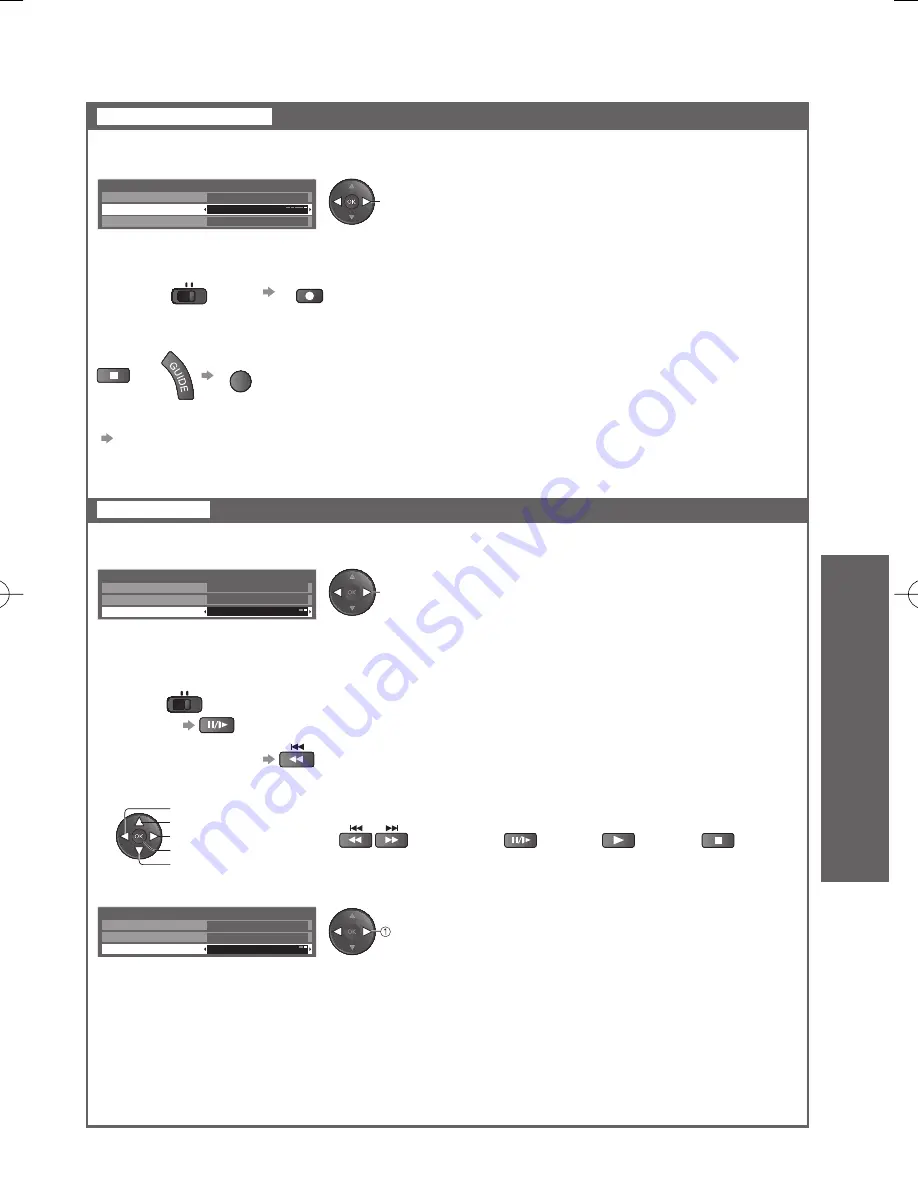
USB HDD Recording
Advanced
51
One Touch Recording
One touch direct TV recording
- What you see is What you record
REW LIVE TV
Record constantly
Recording the current programme in the USB HDD immediately.
Select the maximum recording time
(30 / 60 / 90 / 120 / 180 minutes)
Recording the current programme constantly.
Select “On” to start REW LIVE TV
To start One Touch Recording
To stop recording on the way
To operate the REW LIVE TV
To stop the REW LIVE TV
To playback or delete the recorded contents
“Using Media Player” (p. 52)
Even if One Touch Recording is in progress, you can playback all the contents. However, the
●
recording may not work properly while playback.
USB HDD Setup
Device Setup
One Touch Recording
REW LIVE TV
Off
180 minutes
Set the position to “TV”
No other channel can be selected while the recording is in progress.
●
To pause
●
Set the position to “TV”
To search backward
●
(press and hold for about a second)
After pausing or searching backward, the following buttons are available to operate.
●
REW LIVE TV will be stopped and the recorded content deleted automatically in the following
●
conditions:
(Even if REW LIVE TV stops for the following conditions, as long as the setting is “On”, the new
recording will start automatically in a condition that makes the recording available.)
selected other channels
•
selected locked channel
•
selected invalid channel
•
Start
BD/DVD TV
REC
or
EXIT
USB HDD Setup
Device Setup
One Touch Recording
REW LIVE TV
On
180 minutes
When you select “On”, the recording will start automatically.
●
If you stop the REW LIVE TV, the recorded content for the REW
●
LIVE TV will be deleted.
search backward
pause
search forward
playback
stop
USB HDD Setup
Device Setup
One Touch Recording
REW LIVE TV
On
180 minutes
select “Off”
change
change
BD/DVD
TV
search backward / forward
(press and hold for about a second)
pause / playback playback
stop
stops the current operation
and goes back to live TV
( )
no TV signal
•
when the other recording starts
•
when the TV is turned off or standby
•















































