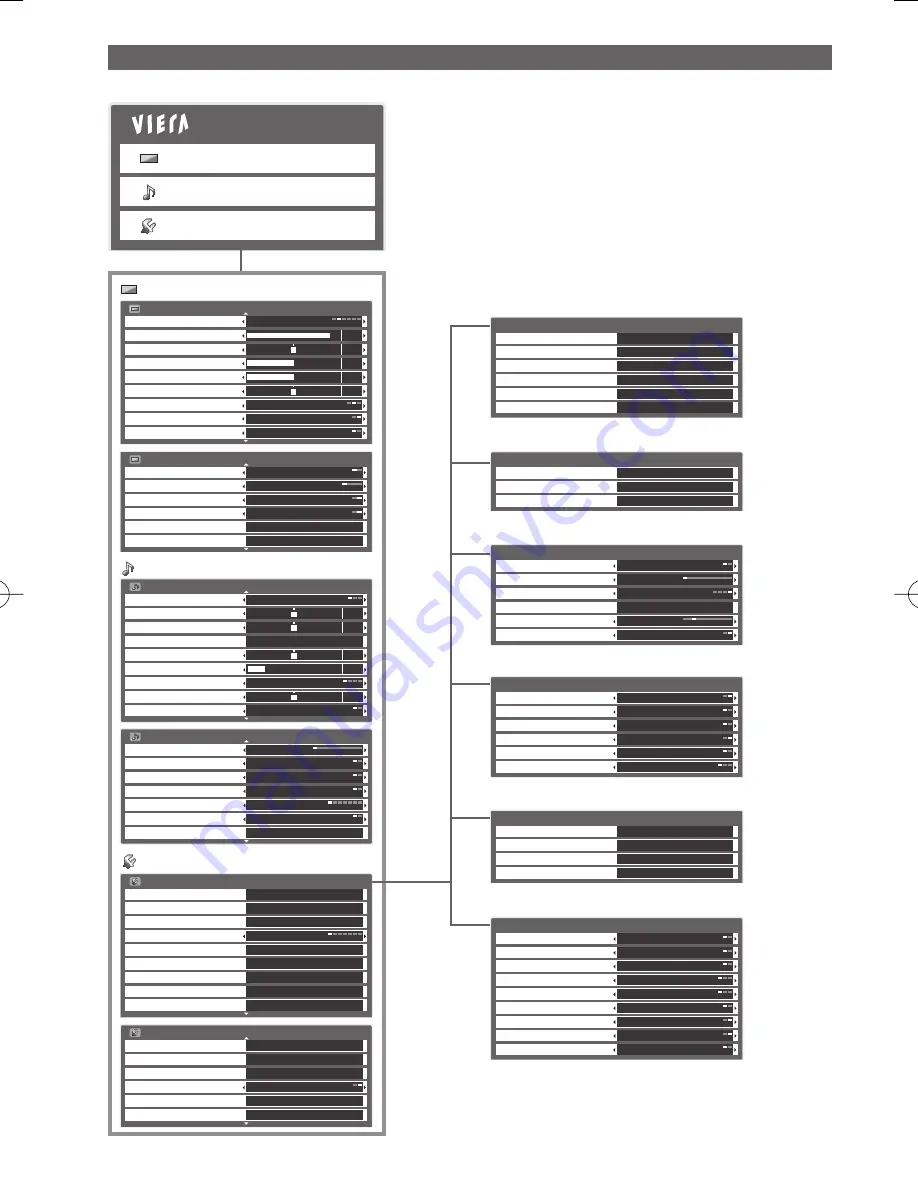
(p. 35 - 37)
(p. 33, 34)
(p. 34, 35)
Picture Menu
1/2
Viewing Mode
Normal
Contrast
Brightness
Colour
Sharpness
Tint
Colour Balance
Normal
0
90
50
50
0
Vivid Colour
On
Off
Reversal Film Effect
Picture Menu
2/2
Off
On
Eco Mode
3D-COMB
Panel
Advanced Settings
Reset Picture Defaults
Off
P-NR
On
Access
Reset
Sound Menu
1/2
Mode
Music
Bass
Treble
Balance
Headphone Volume
Off
Surround
Volume Correction
Speaker Distance to Wall
Over 30cm
0
12
0
0
0
Access
Equalizer
0
Sound Menu
2/2
MPX
Stereo
Digital Audio Preference
Dolby D
Auto
0 dB
Digital
SPDIF Selection
MPEG Optical Level
HDMI1 Input
Reset Sound Defaults
Reset
Preferred Audio Language
English
Setup Menu
Digital TV Tuning Menu
Display Settings
Off Timer
Off
Child Lock
Access
Network Setup
Access
USB HDD Setup
Access
PC Setup
Access
3D Settings
Access
DVI Position Settings
Access
Access
Analogue TV Tuning Menu
Access
Access
1/2
(p. 35, 36)
Auto Tuning
Manual Tuning
Update Channel List
Signal Condition
Favourites Edit
Access
Channel List
Access
Access
Access
Access
Access
Digital TV Tuning Menu
Main Menu
Picture
Sound
Setup
Picture
Sound
Setup
Manual Tuning
Channel List
Access
Auto Tuning
Access
Access
Analogue TV Tuning Menu
(p. 35)
Input Labels
Banner Display Timeout
Playing Time Display
Teletext
FASTEXT
Preferred Subtitles
English
Access
Side Panel
High
3 seconds
On
Display Settings
(p. 36)
Power off Link
Standby Power Save
Intelligent Auto Standby
VIERA Link
Power on Link
On
Off
HDMI Content Type
Off
On
Off
Off
VIERA Link Settings
(p. 36)
Software Licence
System Information
Shipping Condition
Access
System Update
Access
Access
Access
System Menu
(p. 36)
Intelligent Frame Creation
Power Save
16:9 Overscan
Off
24p Smooth Film
Off
Resolution Enhancer
Off
Auto Standby
Off
Off
SD Card LED
On
3D 24p Film Display
60Hz
On
Other Settings
Normal
DVI Input Setting
(p. 37)
Setup Menu
2/2
System Menu
Other Settings
DivX
®
VOD
Access
Advance(isfccc)
Access
Access
Network Setup
Access
VIERA Link Settings
Access
On
32
Overview
Depending on the received signals, available items are varied.
●
















































