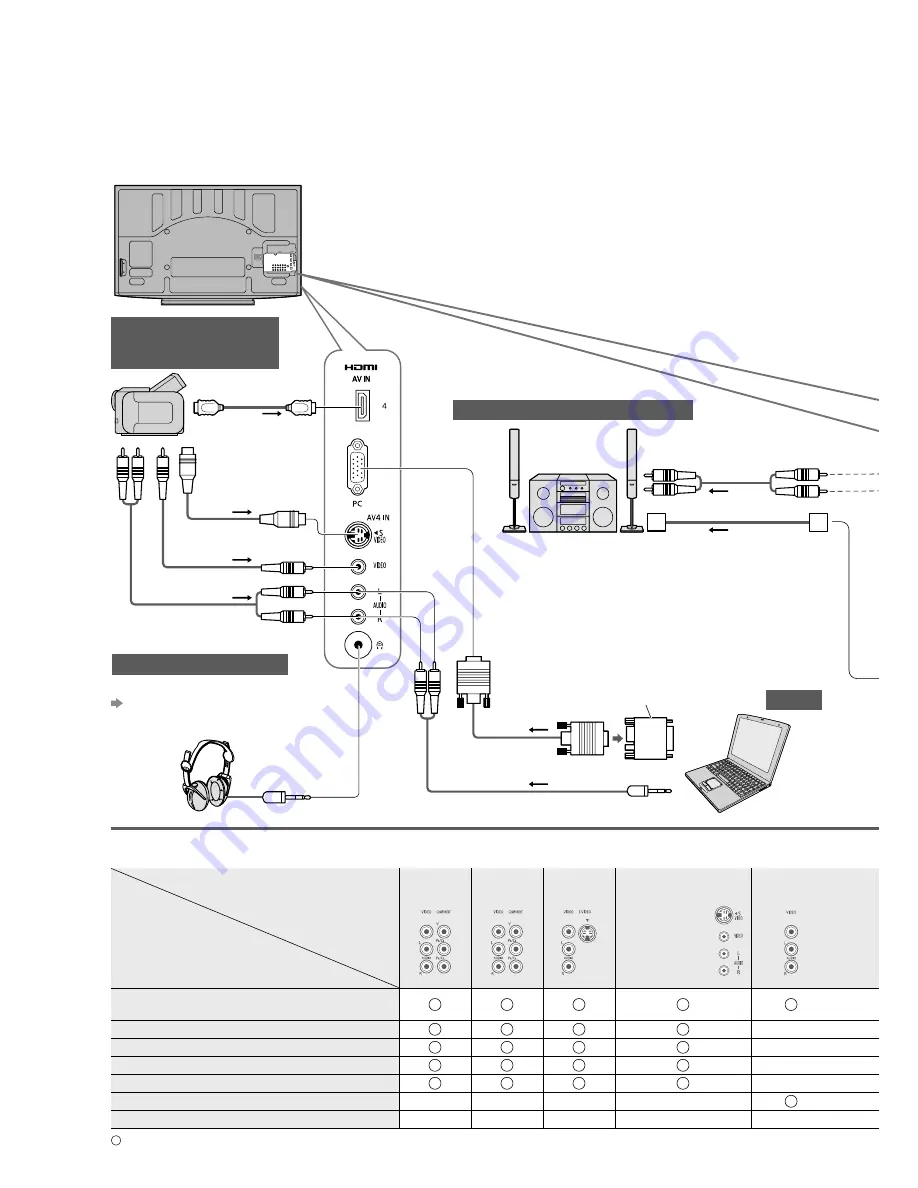
44
External Equipment
These diagrams show our recommendations for how to connect the TV to your various equipment.
For other connections, consult the instructions for each piece of equipment, the table below, and the
specifications (p. 51).
Types of connectable equipment to each terminal
Terminal
Recording / Playback
(equipment)
AV1 IN
AV2 IN
AV3 IN
AV4 IN
(Side of TV)
MONITOR
OUT
To record / playback videocassettes / DVDs
(VCR / DVD recorder)
To watch DVDs (DVD player)
To watch camcorder images (Video camera)
To watch satellite broadcasts (Set top box)
To play games (Game equipment)
To use amplifier with speaker system
VIERA Link
: Recommended Connection
Amplifier with speaker system
To listen with speakers
(Viewing)
(Listening)
PC
Headphones
(VIDEO)
or
(S VIDEO)
(AUDIO)
To adjust volume
“Headphone Volume” in
the Sound Menu (p. 24)
Conversion adapter (if necessary)
Computer
( M3 stereo mini plug)
or
Optical digital audio cable
RCA cable
Camcorder /
Game equipment
Fully wired HDMI
compliant cable



































