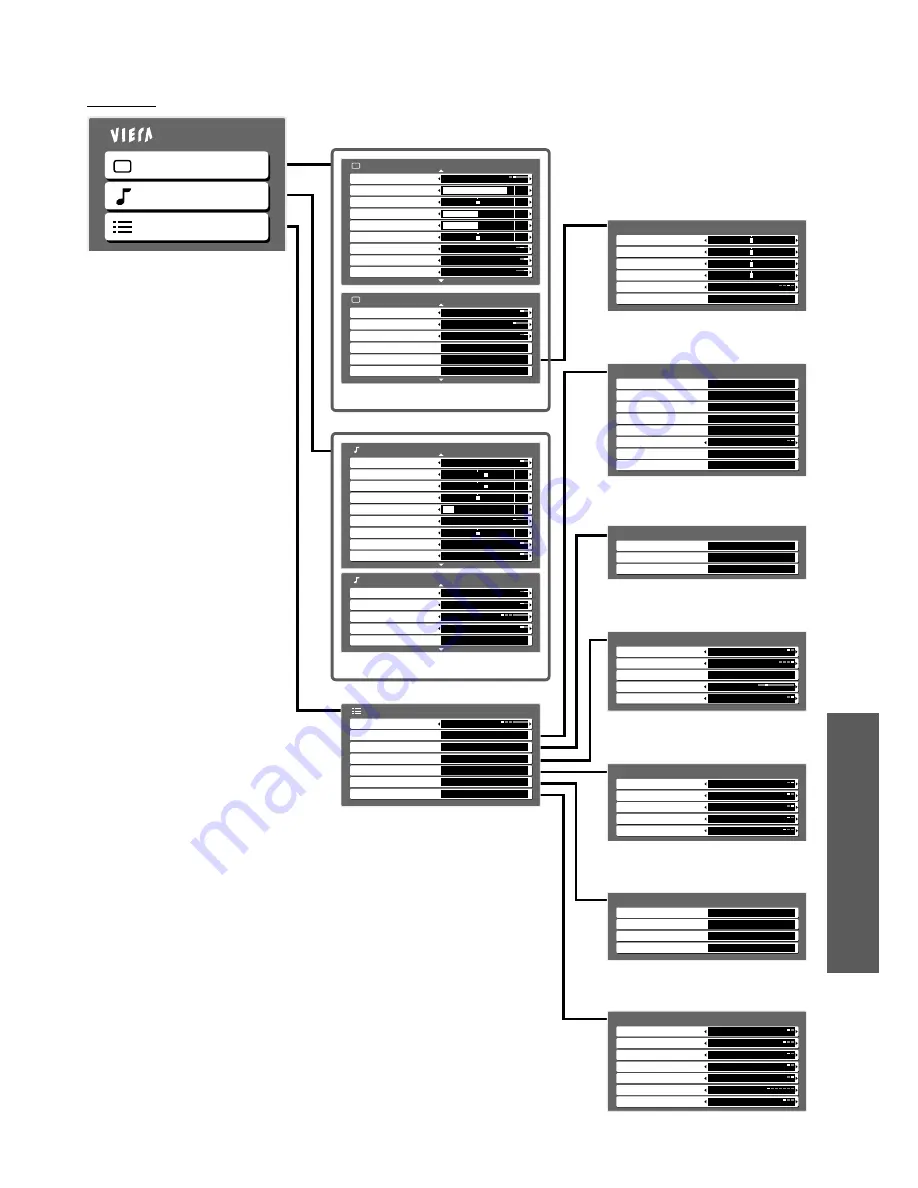
How to Use Menu Functions (picture, sound quality
, etc.)
Advanced
Main Menu
Picture
Sound
Setup
Setup Menu
VIERA Link Settings
Display Settings
System Menu
Off Timer
Other Settings
Digital TV Tuning Menu
Access
Access
Off
Access
Analogue TV Tuning Menu
Access
Access
Access
(p. 25)
(p. 24, 25)
2/2
SPDIF Selection
Auto
MPEG Optical Level
0 dB
HDMI1 Input
Digital
Sound Menu
Digital Audio Preference
MPEG
Reset Sound Defaults
Reset
Mode
Music
Bass
Treble
Balance
Headphone Volume
Surround
Off
Volume Correction
Sound Menu
Speaker Distance to Wall
Over 30cm
1/2
+4
+4
0
0
17
MPX
Stereo
Other Settings
Auto
Daylight Saving Time
Off
Picture Overscan
Off
Power Save
Region Select
NSW / ACT
Off
Intelligent Frame Creation
SD Card LED
On
Off
24p Smooth Film
Channel List
Auto Tuning
Digital TV Tuning Menu
Update Channel List
Signal Condition
Manual Tuning
Access
Favourites Edit
Access
Access
Access
Access
Access
New Channel Message
On
Add MPEG-4 AVC Channels
Access
(p. 30)
Display Settings
On
Playing Time Display
Access
Input Labels
TOP
Teletext
Banner Display Timeout
3 seconds
High
Side Panel
(p. 25)
Access
VIERA Link Settings
Power on Link
Off
VIERA Link
Power off Link
On
On
Access
Standby Power Save
Off
Access
Intelligent Auto Standby
Off
(p. 39)
System Menu
Access
Software Licence
Access
System Update
Access
Shipping Condition
System Information
Access
(p. 25)
Analogue TV Tuning Menu
Channel List
Access
Auto Tuning
Access
Manual Tuning
Access
(p. 30)
(p. 25)
2/2
Picture Menu
Reset Picture Defaults
Reset
Advanced Settings
Access
3D-COMB
On
P-NR
Off
Eco Mode
Off
Multi Window
Access
(p. 24)
1/2
Normal
Picture Menu
90
Viewing Mode
Contrast
Brightness
Colour
Sharpness
Tint
Colour Balance
Normal
Digital Cinema Colour
Auto
Colour Management
On
50
50
0
0
Gamma
2.2
Reset Advanced Settings
Reset
Advanced Settings
W/B Low B
W/B Low R
W/B High B
W/B High R
(p. 33)
23
Overview
Depending on the received signals, available items are varied.
●
















































