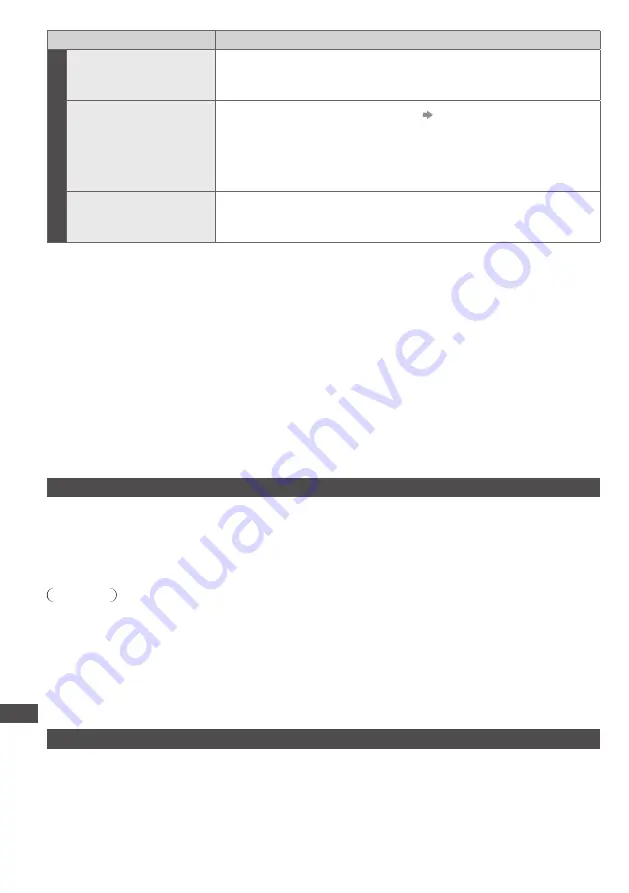
Frequently
Asked Questions | Maintenance
86
Problem
Actions
Other
The TV goes into
Standby mode
•
Auto power standby function is activated.
•
The TV enters Standby mode about 30 minutes after broadcasting
ends.
The remote control
does not work or is
intermittent
•
Are the batteries installed correctly?
(p. 6)
•
Has the TV been switched On?
•
Point the remote control directly at the front of the TV (within about
7 m and a 30 degree angle of the front of the TV).
•
Situate the TV away from sunshine or other sources of bright light not
to shine on the TV’s remote control signal receiver.
Parts of the TV become
hot
•
Even when the temperature of parts of the front, top and rear panels
has risen, these temperature rises will not pose any problems in
terms of performance or quality.
Maintenance
First, remove the mains plug from the socket outlet.
Display panel, Cabinet, Pedestal
For regular care:
Gently wipe the surface of the display panel, cabinet, or pedestal by using a soft cloth to clean the dirt
or fingerprints.
For stubborn dirt:
Dampen a soft cloth with clean water or diluted neutral detergent (1 part detergent to 100 parts water).
Then wring the cloth and wipe the surface. Finally, wipe away all the moisture.
Caution
•
Do not use a hard cloth or rub the surface too hard. This may cause scratches on the surface.
•
Take care not to subject the TV’s surfaces to water or detergent. Liquid inside the TV could lead to
product failure.
•
Take care not to subject the surfaces to insect repellent, solvent, thinner, or other volatile substances.
This may degrade surface quality or cause peeling of the paint.
•
The surface of the display panel is specially treated and may be easily damaged. Take care not to tap
or scratch the surface with your fingernail or other hard objects.
•
Do not allow the cabinet and pedestal to make contact with a rubber or PVC substance for a long
time. This may degrade surface quality.
Mains plug
Wipe the mains plug with a dry cloth at regular intervals. Moisture and dust may lead to fire or electrical
shock.
















