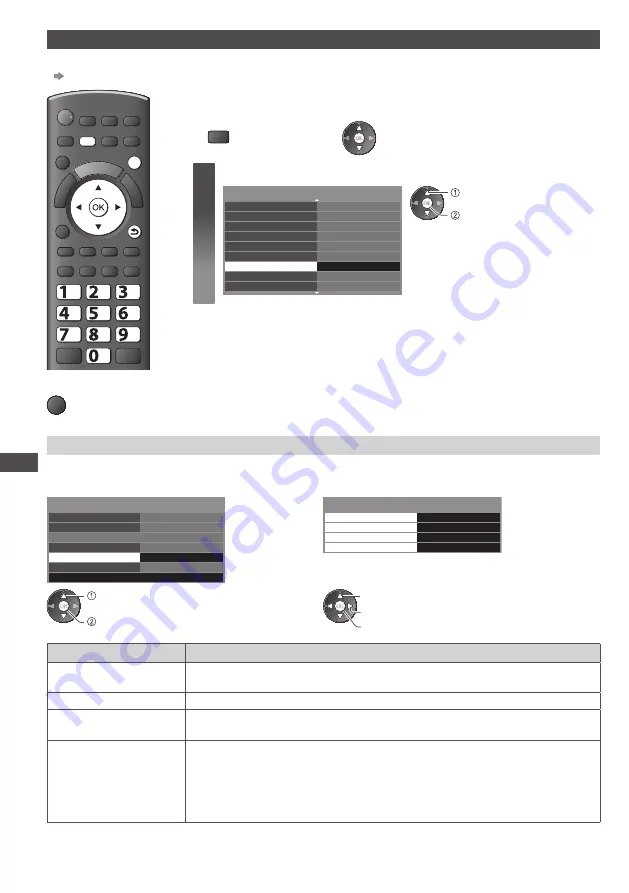
Using Network Services
60
[Network Setup]
•
Ensure the connections are completed before starting Network Setup.
“Network connections” (p. 59)
EXIT
RETURN
MENU
jk l
ghi
mno
tuv
pqrs
wxyz
abc
def
■
To return to TV
EXIT
Preparations:
1
Display the menu
2
Select [Setup]
MENU
1
Select [Network Setup]
1/2
Access
Eco Navigation
Child Lock
Tuning Menu
OSD Language
Display Settings
VIERA Link Settings
Network Setup
DivX® VOD
System menu
access
select
Network Link settings
Sets the link settings to control this TV from the network equipment via the network.
1
Select [Network Link Settings]
2
Select the items and set
---
ab-cd-ef-gh-ij-kl
Network Type
Wired
Access
Access Point Settings
IP/DNS Settings
Connection Test
Software Update
MAC Address
Network Setup
Network Link Settings
VIERA
VIERA Name
DLNA Remote Control
DLNA Remote Volume
Network Link Settings
Network Remote Control
On
On
On
access
select
change
select
access / store
Item
Adjustments / Configurations (alternatives)
VIERA Name
Sets your favourite name for this TV and this name will be used to display
the name of this TV on the screen of the other DLNA compatible equipment.
DLNA Remote Control
Enables to control the TV using Windows 7 via the network
[On] / [Off]
DLNA Remote Volume
Enables to control the volume of the TV using Windows 7 via the network
[On] / [Off]
Network Remote
Control
Enables to control the TV from the network equipment (Smartphone, etc.)
[On] / [Off]
•
Depending on the area, this function may not be available. For details,
consult your local Panasonic dealer.
•
For more information of this function, visit the following website.
(English only) http://panasonic.jp/support/global/cs/tv/
















































