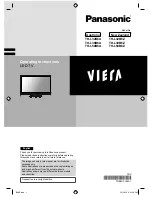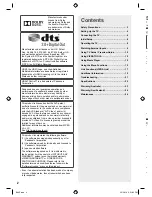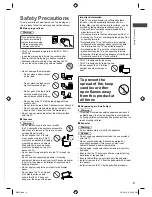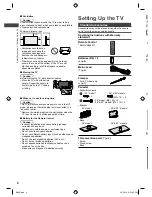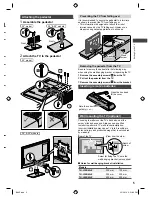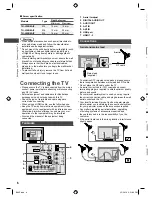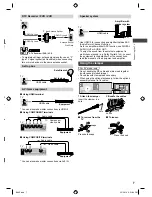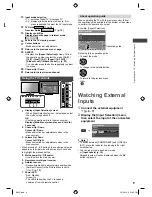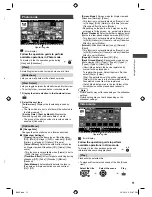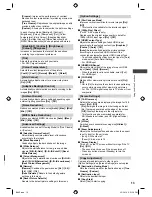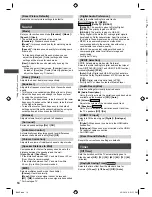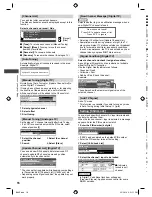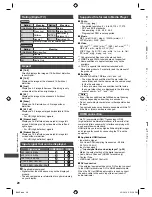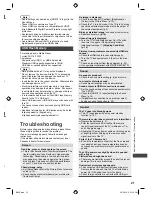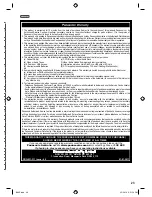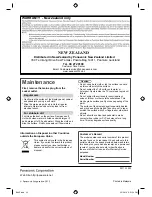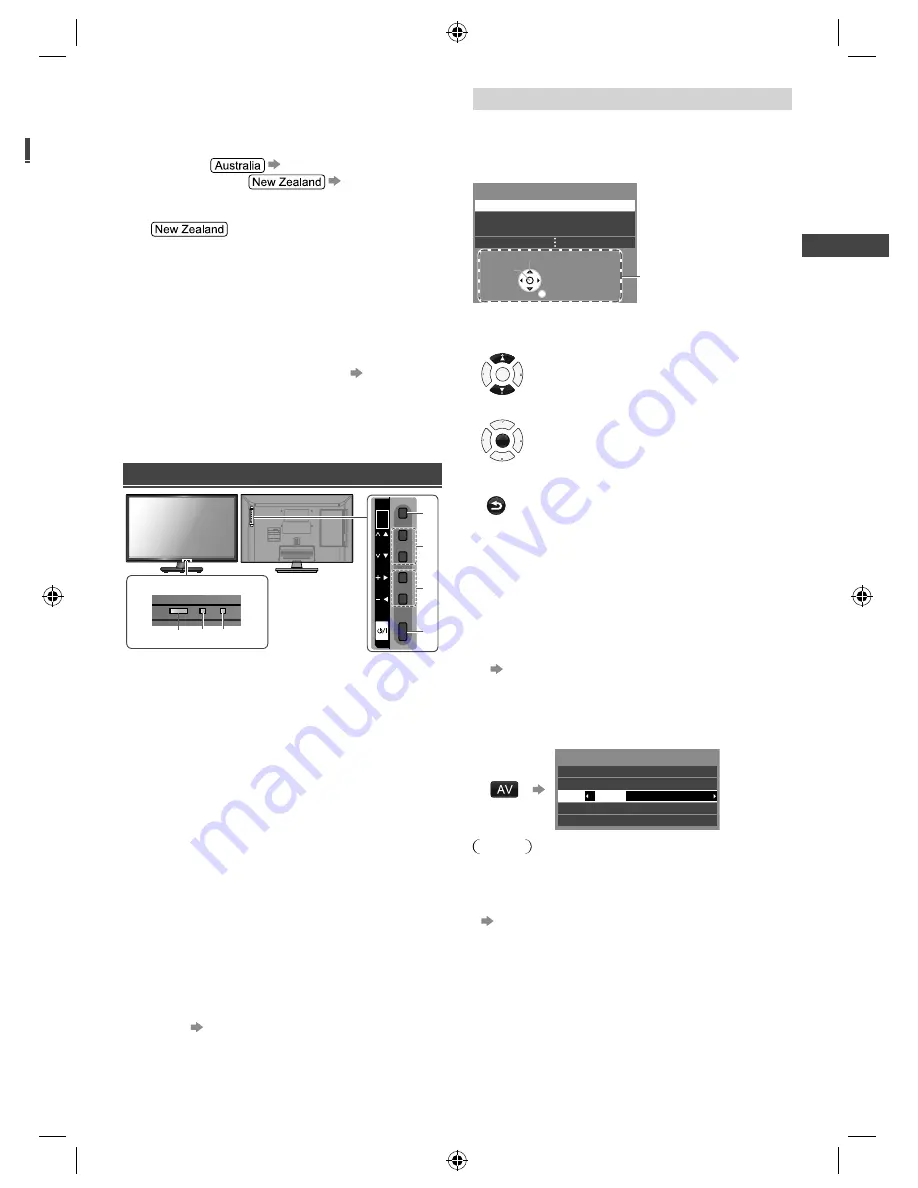
Operating the TV
|
W
atching External Inputs
9
13
Input mode selection
●
TV - switches Digital TV / Analogue TV.
●
AV - displays [Input Selection] screen (p. 9)
or
press repeatedly to select the AV input mode.
14
TV Guide
(p. 10)
Freeview Guide
(p. 10)
15
Displays subtitles
Displays favourite page in teletext mode
16
Exits to the TV viewing screen
17
Cursor buttons
●
Makes selections or adjustments.
18
Returns to the previous menu / page
19
ASPECT
●
Displays the
[Aspect Selection]
screen. Follow
the operation guide to select the mode.
[16:9] /
[14:9] / [Just] / [4:3] / [Zoom] / [4:3 Full] /
[Sidecut Just] / [Sidecut Zoom] (p. 20)
●
You can also press the button repeatedly to select
the mode.
20
Channel Up / Down
21
Returns to the last viewed channel
Using the TV controls
CH
INPUT/
HOLD
for
MENU
VOL
OK/
1
2
3
4
Indicators on the TV
5
6 7
1
Displays [Input Selection] screen
●
When [Input Selection] screen is displayed, select
the mode using buttons
2
.
OK
●
Confirms selection while in the menu system.
Displays [Main Menu] when press and hold for
3 seconds
2
Channel Up / Down
Cursor Up / Down
●
Makes selections or adjustments when in the
menu system.
3
Volume Up / Down
Cursor Left / Right
●
Makes selections or adjustments when in the
menu system.
●
When pressing
1
,
2
,
3
buttons, the control panel guide
appears on the right side of the screen for 3 seconds
to highlight the pressed button.
4
Mains power On / Off switch
●
Use to switch the mains power.
5
Remote control signal receiver
6
Ambient sensor
●
Senses brightness to adjust picture quality when
[Ambient Sensor] in the Picture Menu is set to
[On].
(p. 13)
7
Power LED
●
Red: Standby
Green: On
●
The LED blinks when the TV receives a
command from the remote control.
About operation guide
When operating the TV with the remote control, follow
the operation guide available at the bottom of the screen
to perform the operation you want.
Example: [Aspect Selection]
Aspect Selection
16:9
14:9
Just
Select
RETURN
Change
Operation guide
Referring to the operation guide:
●
To select the mode
OK
●
To change to the selected mode
OK
●
To return to the previous menu
RETURN
Watching External
Inputs
1
Connect the external equipment
(p. 6 - 7)
2
Display the [Input Selection] menu,
then select the input of the connected
equipment
Input Selection
HDMI1
HDMI2
AV1
AV2
AV1
VIDEO
COMPONENT
TV
Note
●
To switch between [COMPONENT] and [VIDEO] in
[AV1], move the indicator by pressing left or right
cursor button.
●
You can label or skip each input mode
[Input Labels] (p. 15)
Skipped inputs will not be displayed when the
AV
button is pressed.
B6AZ.indd 9
B6AZ.indd 9
2/1/2013 3:51:05 PM
2/1/2013 3:51:05 PM