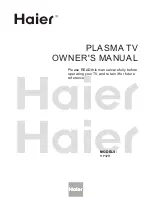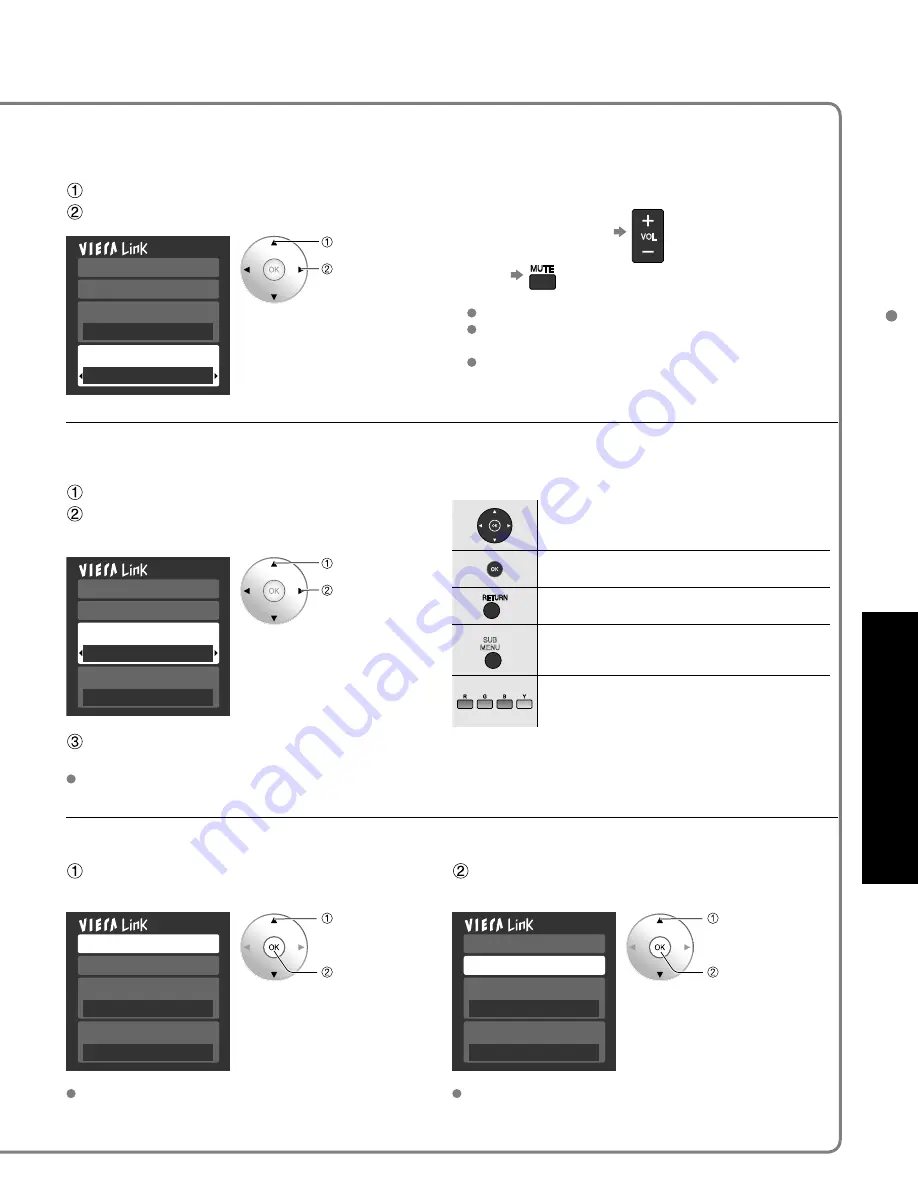
31
Advanced
VIERA
Link
TM
“HDA
VI Control
TM
”
(Continued)
You can select Home theater or TV speakers for audio output.
Control theater speakers with the TV’s remote control.
This function is available only when Panasonic Amplifier or Player theater is connected.
Select “Speaker output”
Select “Home theater” or “TV”
■
Home theater:
Adjustment for equipment
Volume up / down
Mute
The sound of the TV is muted.
When the equipment is turned off, the TV speakers
take over.
Selecting “Home theater” turns the equipment on
automatically if it is in standby mode.
■
TV:
The TV speakers are on.
Record now
Stop recording
Speaker output
TV
VIERA Link control
Recorder
select
change
In the VIERA Link menu, you can select HDMI connected equipment and access it quickly. Continue using your
TV’s remote control to operate the equipment, pointing it at the TV.
Select “VIERA Link Control”
Select the equipment you want to access.
(Recorder/Home theater/Player/Camcorder)
■
Available TV’s remote control buttons
Move the cursor/Select
Set/Access
Return to the previous menu
SUB
MENU
Display the Functions menu on the
equipment
Available when the purpose of the keys is
displayed on screen
Record now
Stop recording
Speaker output
TV
VIERA Link control
Recorder
select
change
You can select available items
only.
Operate the equipment with the TV’s remote
control, pointing it at the TV.
To operate the equipment, read the manual of the
equipment.
Records the current program on the recorder immediately.
Select “Record now”
Select “Stop recording”, when you want to
stop recording
Record now
Stop recording
Speaker output
TV
VIERA Link control
Recorder
select
set
Record now
Stop recording
Speaker output
TV
VIERA Link control
Recorder
select
set
For optimal recording, the settings of the recorder
might be required. For details, read the manual of the
recorder.
Recording will not stop automatically when the program
is finished.
Summary of Contents for TH-C42FD18
Page 53: ...53 FAQs etc Note Limited Warranty for Canada ...
Page 54: ...54 Note ...
Page 55: ...55 Note ...
Page 56: ...56 Note ...
Page 57: ...57 Note ...
Page 108: ...50 Nota ...