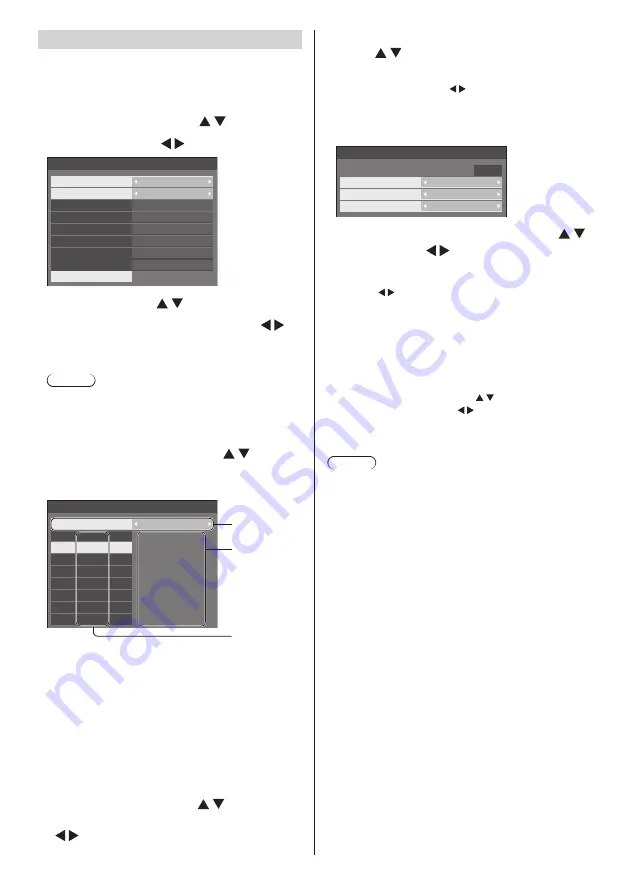
English
56
Weekly command timer
You can set 7-day timer programming by setting time
and command.
●
Before setting [Weekly command timer], set [Day/
Time settings]. (see page 50)
1
Select [Function] with .
Select [On] with .
---
---
Weekly command timer
Function
MONDAY
FRIDAY
TUESDAY
SATURDAY
WEDNESDAY
SUNDAY
THURSDAY
ProgramEdit
On
Program1
Program3
Program3
Program6
Program4
2
Select day with .
Select programme number with .
You can set from [Program1] to [Program7]. [---]
indicates it is not set.
Note
●
When [Function] is set to [On], [On/Off timer
settings] (see page 50) is unavailable and [Interval]
/ [Time designation] in [Mode] of [Screensaver] (see
page 45) cannot be selected.
3
Select [ProgramEdit] with and
press <ENTER>.
The following screen will be displayed.
––:––
––:––
12:00
9:12
––:––
10:30
––:––
8:00
---
---
POF
AVL:10
---
IMS:SL1
---
PON
01
02
03
04
05
06
07
08
1
Weekly command timer
Program
1
2
3
1
Programme number (1 - 7)
2
Setting status of the programme number, currently
selected
●
[--:--] indicates the time is not set.
[---] indicates the command is not set.
3
Command number (1 - 64)
On this screen, setting status for each program
number is displayed. You can set up to 64 command
numbers for 1 programme.
4
Select [Program] with , and then
switch programme number (1 - 7) with
.
5
Select the command number to set
with .
The command numbers to be displayed on the screen
are 8 commands. Press to switch page.
6
Press <ENTER>.
The following screen will be displayed.
IMS:SL1
1
12:34
02
Weekly command timer
Program
Command No
Time
Command
7
Select [Time] or [Command] with
and set with .
[Time]:
Press once to change the time by 1 minute.
Keep pressing down to change the time by 15
minutes.
[Command]:
Select a command to execute at the set time. This
unit has 64 commands to set. (see page 72)
To set other command numbers
Select [Command No] with , and then select
command number with to set other command
numbers directly without returning to the previous
screen.
Note
●
Press <RETURN> to return to the previous screen.
●
Command is performed in order of execution time,
regardless of the command number.
●
When a command execution time overlaps with that
of other commands, these commands are performed
in number order.
●
By pressing <DEFAULT>, [Time] is displayed as --:--,
and [Command] is displayed as ---.






























