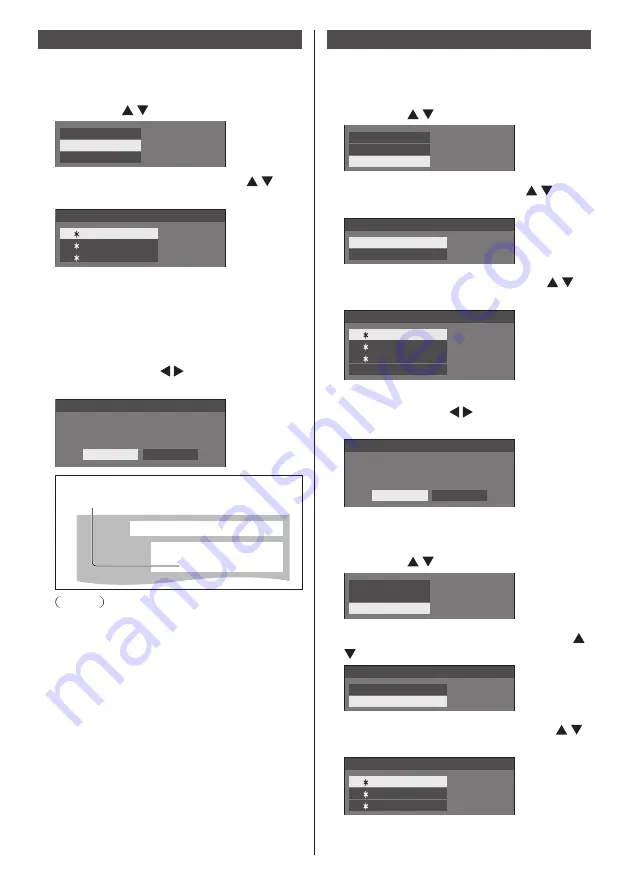
English
40
Loading profiles
Load profiles and apply the picture adjustment values to
the display as follows.
1
In the [Picture] menu, select [Memory
load] with and press <ENTER>.
Memory save
Memory load
Memory edit
2
Select the profile to load with and
press <ENTER>.
1. [ ]
2. [ ]
3. [ ]
MEMORY1
MEMORY2
MEMORY3
Memory load
Loading profiles using numeric buttons on the
remote control.
Each numeric button <1> - <8> is allocated for
loading [MEMORY1] - [MEMORY8].
[Function button settings] (see page 48)
1
Press any of <1> - <8>.
2
Select [Ok] with and press
<ENTER>.
Memory load
Load from “MEMORY2”
Ok
Cancel
When profile is being loaded, profile name is
displayed.
PC
16:9
Memory name: MEMORY2
Note
●
Loaded profiles are stored in memory according
to the selected input terminal.
Editing profiles
Delete or rename profiles as follows.
■
Deleting profiles
1
In the [Picture] menu, select [Memory
edit] with and press <ENTER>.
Memory save
Memory load
Memory edit
2
Select [Memory delete] with and
press <ENTER>.
Memory edit
Memory delete
Memory name change
3
Select the profile to delete with
and press <ENTER>.
1. [ ]
2. [ ]
3. [ ]
MEMORY1
MEMORY2
MEMORY3
Memory delete
All delete
●
To delete all profiles, select [All delete].
4
Select [Ok] with and press
<ENTER>.
Memory delete
Delete the “MEMORY1” data
Ok
Cancel
■
Renaming profiles
1
In the [Picture] menu, select [Memory
edit] with and press <ENTER>.
Memory save
Memory load
Memory edit
2
Select [Memory name change] with
and press <ENTER>.
Memory edit
Memory delete
Memory name change
3
Select the profile to rename with
and press <ENTER>.
1. [ ]
2. [ ]
3. [ ]
MEMORY1
MEMORY2
MEMORY3
Memory name change






























