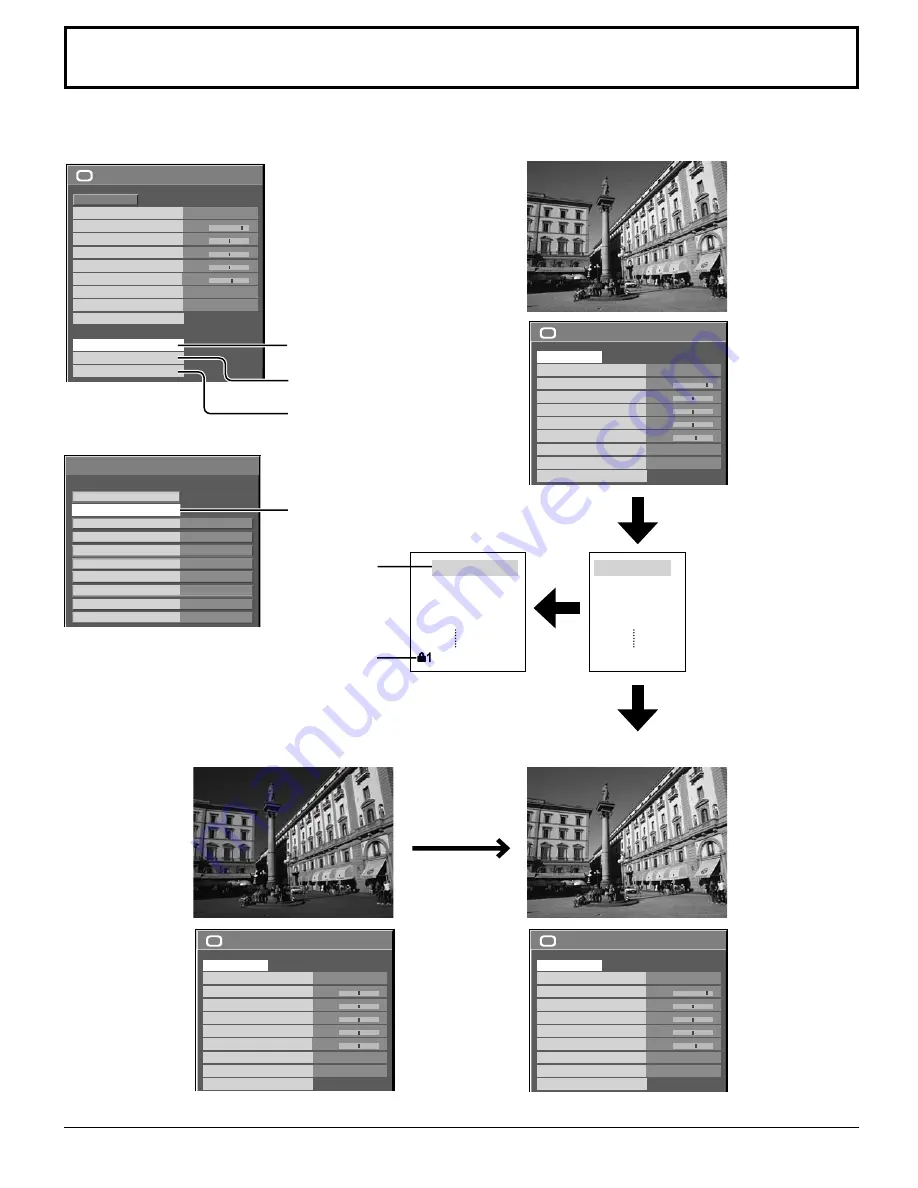
18
0
0
0
3
PICTURE
NORMAL
NORMALIZE
CINEMA
BRIGHTNESS
SHARPNESS
PICTURE MENU
COLOR
PICTURE
TINT
COLOR MANAGEMENT
ADVANCED SETTINGS
MEMORY SAVE
COLOR TEMP
NORMAL
OFF
MEMORY LOAD
MEMORY EDIT
25
0
0
0
5
PICTURE
NORMAL
NORMALIZE
CINEMA
BRIGHTNESS
SHARPNESS
PICTURE MENU
COLOR
PICTURE
TINT
COLOR MANAGEMENT
ADVANCED SETTINGS
COLOR TEMP
NORMAL
OFF
25
0
0
0
5
PICTURE
NORMAL
NORMALIZE
CINEMA
BRIGHTNESS
SHARPNESS
PICTURE MENU
COLOR
PICTURE
TINT
COLOR MANAGEMENT
ADVANCED SETTINGS
COLOR TEMP
NORMAL
OFF
0
0
0
0
0
PICTURE
NORMAL
NORMALIZE
STANDARD
BRIGHTNESS
SHARPNESS
PICTURE MENU
COLOR
PICTURE
TINT
COLOR MANAGEMENT
ADVANCED SETTINGS
COLOR TEMP
NORMAL
OFF
Options
On
Weekly Command Timer
Onscreen display
Memory lock
Off
Initial INPUT
Initial VOL level
1/3
Off
Off
0
0
Maximum VOL level
Off
INPUT lock
Off
Button lock
Off
Remocon User level
Off
Advanced PIP
30
Picture Profi les
Up to 8 combinations of picture adjustment values (in the PICTURE menu and ADVANCED SETTINGS) can be stored in
the display memory as profi les and applied as needed, for a convenient way to enjoy your preferred picture settings.
Custom picture
Original picture
Save the picture adjustment
values in the MEMORY1
profi le
Save profi les
Apply the MEMORY1
profi le
Load the profi le
MEMORY1
MEMORY2
MEMORY3
MEMORY4
MEMORY8
Save profi les
(page 31)
Load profi les
(page 32)
Edit profi les
(page 32)
Lock profi les
(page 33, 34)
Edit the profi le
Delete or rename
the profi le
Locked profi le
MY PICTURE
MEMORY2
MEMORY3
MEMORY4
MEMORY8
















































