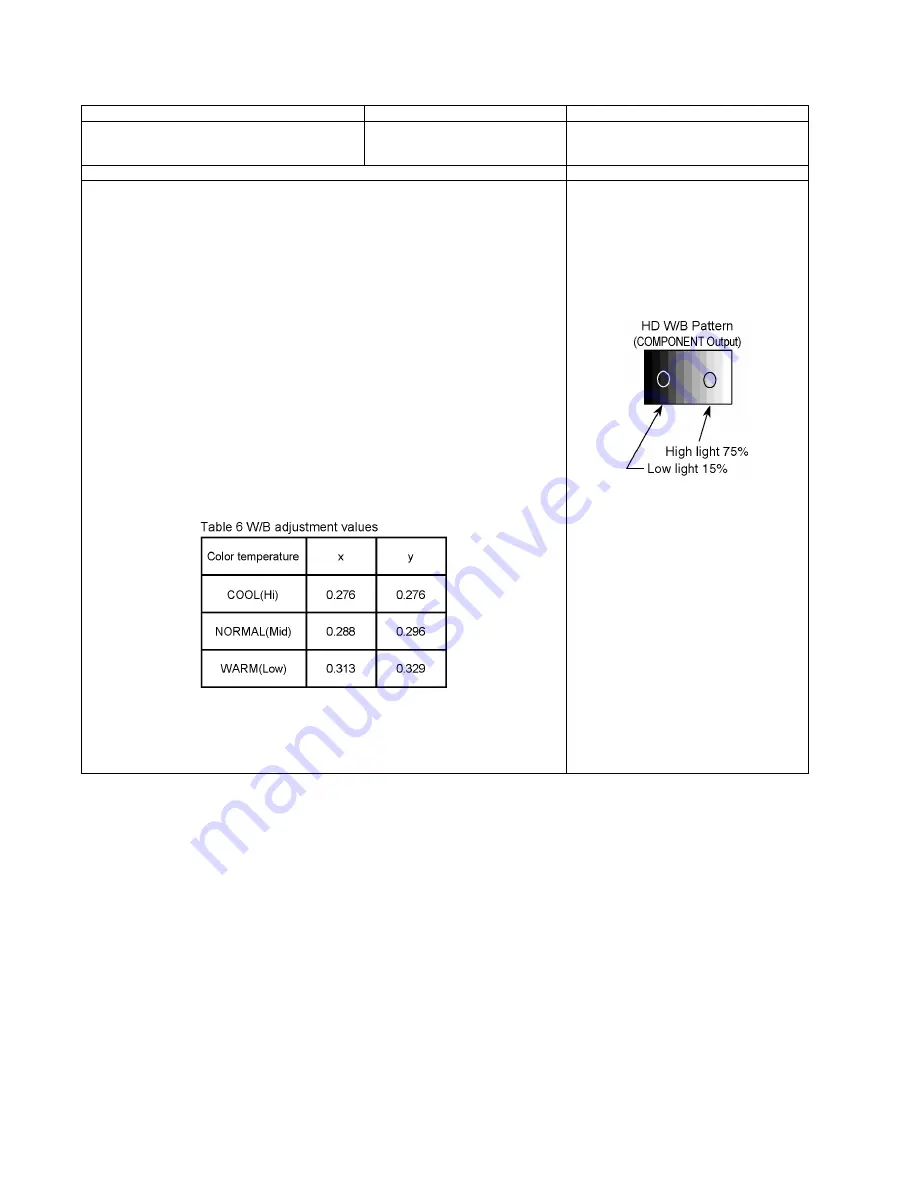
52
TH-85PF12U
10.2.2. YUV white balance adjustment
Instrument Name
Connect to
Setting
• HD(1125/60i) W / B pattern (COMPONENT Output)
• Color analyzer
(Minolta CA-100 or equivalent)
PC input
Panel surface
User setting: Normal
(Picture menu: STANDARD)
Steps
Remarks
[condition]
• Make sure the front panel to be used on the final set is fitted.
• Make sure a color signal is not being shown before adjustment.
• Put the color analyzer where there is little color variation.
[Adjustment]
1. Set COMPONENT / RGB-IN SELECT to COMPONENT.
2. Select the IIC mode “PANEL W / B Adj.” item.
3. Check that the color temperature is “COOL (Hi)”.
4. Output a white balance pattern.
5. Touch the signal receiver of color analyzer to the highlight window’s center.
6. Fix G drive at E0h and adjust B drive and R drive so x, y become the “Color temperature
COOL (Hi)” in the below table.
7. Increase R / G / B together so the maximum drive value in R / G / B becomes FCh.
8. Set color temperature to “NORMAL (Mid)”.
9. Fix G drive at E0h and adjust B drive and R drive so the highlight window’s x, y becomes
the “Color temperature NORMAL (Mid)” in the below table.
10. Increase R / G / B together so the maximum drive value in R / G / B becomes FCh.
11. Set color temperature to “WARM (Low)”.
12. Set G drive to E0h and adjust B drive and R drive so the highlight window’s x, y become
the “Color temperature WARM (Low)” shown in the below table.
13. Increase R / G / B together so the maximum drive value in R / G / B becomes FCh.
14. Copy the R drive, G drive and B drive data in YUV1_525ip, YUV3_625ip region.
Adjustment target
Hi-light: x ± 0.003 y ± 0.003
Hi-light is target of the number at drive adjustment in the hi-light windows.
Therefore, it is not target of the hi-light number at after adjustment white balance.
Picture Menu: STANDARD
User setting: Normal
Aspect: Full (16 : 9)
Position and size: Normal
• “7” key : color temperature select.
• “9” key : Picture menu select.
• Highlight section Signal amplitude 75%
• Drive standard G: E0h
Summary of Contents for TH-85PF12U
Page 6: ...6 TH 85PF12U 3 Service Navigation 3 1 Service Hint ...
Page 8: ...8 TH 85PF12U 3 2 Applicable signals ...
Page 9: ...9 TH 85PF12U ...
Page 11: ...11 TH 85PF12U 5 Operating Instructions ...
Page 16: ...16 TH 85PF12U 6 2 IIC mode structure following items value is sample data ...
Page 49: ...49 TH 85PF12U 10 1 9 Adjustment Volume Location 10 1 10 Test Point Location ...
Page 51: ...51 TH 85PF12U ...
Page 53: ...53 TH 85PF12U ...
Page 54: ...54 TH 85PF12U ...
Page 55: ...TH 85PF12U 55 11 Block Diagram 11 1 Diagram Notes ...
Page 66: ...TH 85PF12U 66 ...
Page 67: ...67 TH 85PF12U 12 Wiring Connection Diagram 12 1 Wiring 1 ...
Page 68: ...68 TH 85PF12U 12 2 Wiring 2 ...
Page 69: ...69 TH 85PF12U 12 3 Wiring 3 ...
Page 70: ...Model No TH 85PF12U Exploded View ...
Page 71: ...Model No TH 85PF12U Side Power part location ...
Page 72: ...Model No TH 85PF12U Cabinet part location ...
Page 73: ...Model No TH 85PF12U Fan part location ...
Page 74: ...Model No TH 85PF12U Rear cover location ...
Page 75: ...Model No TH 85PF12U Print Circuit Board ...
Page 76: ...Model No TH 85PF12U Flat cable ...
Page 77: ...Model No TH 85PF12U Packing and Accessories 1 ...
Page 78: ...Model No TH 85PF12U Packing 2 ...
Page 79: ...Model No TH 85PF12U Packing 3 ...






























