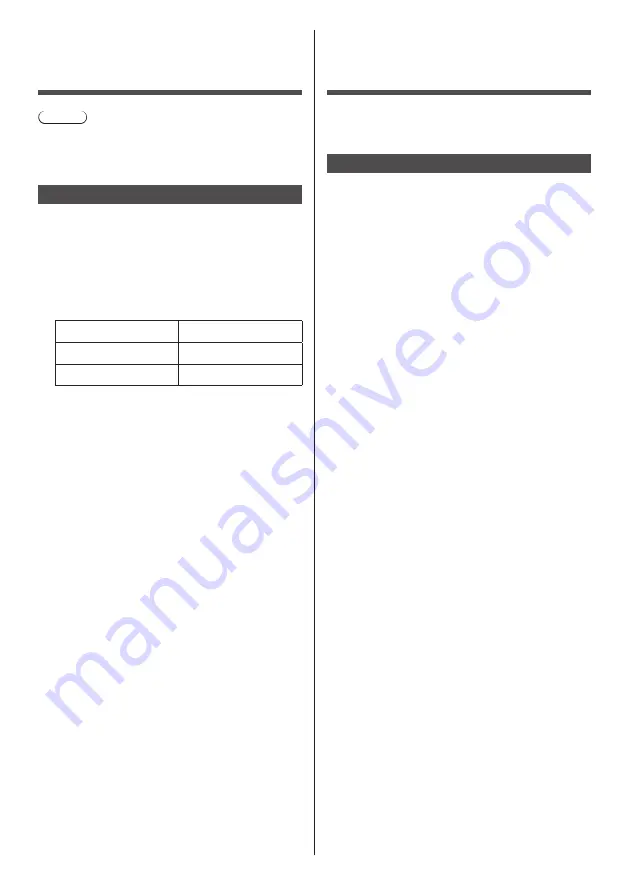
English
70
Connecting with
LAN
Note
●
To use the network function, set each item in
[Network settings] and be sure to set [Network
control] to [On]. (see page 53)
Computer operation
1
Turn on the computer.
2
Make the network setting according
to your system administrator.
When the Display settings are the default settings
(see page 54), the computer can be used with the
following network settings.
IP address
192.168.0.9
Subnet mask
255.255.255.0
Gateway
192.168.0.1
Using Web Browser
Control
You can use a Web browser to control the unit and set
up a network and password.
Before Using Web Browser Control
To use the Web browser control, the unit and computer
set ups are required.
■
About Web Browser
Set each item in [Network settings] and be sure to
set [Network control] to [On]. (see page 53)
■
Computer Setup
Disable the proxy server settings and enable
JavaScript.
●
The setting procedure differs depending on the
software version.
Please refer to description in HELP, etc. of the
software.
(Windows)
Windows 7 is used as an example.
Disable proxy server settings
1 Display [Internet Properties] window.
Click [Start] - [Control Panel] -
[Network and Internet] - [Internet Options].
●
If the on screen display looks different, please set
[View by:] to [Category].
2 Click the [Connections] tab and then [LAN Settings].
3 Deselect the [Use automatic configuration script] and
[Use a proxy server for your LAN] boxes.
4 Click [OK].
Enable JavaScript
1 Display [Internet Properties] window.
Click [Start] - [Control Panel] -
[Network and Internet] - [Internet Options].
●
If the on screen display looks different, please set
[View by:] to [Category].
2 Set the security level on the [Security] tab to [Default
Level]. Alternatively enable [Active scripting] from the
[Custom Level] button.
















































