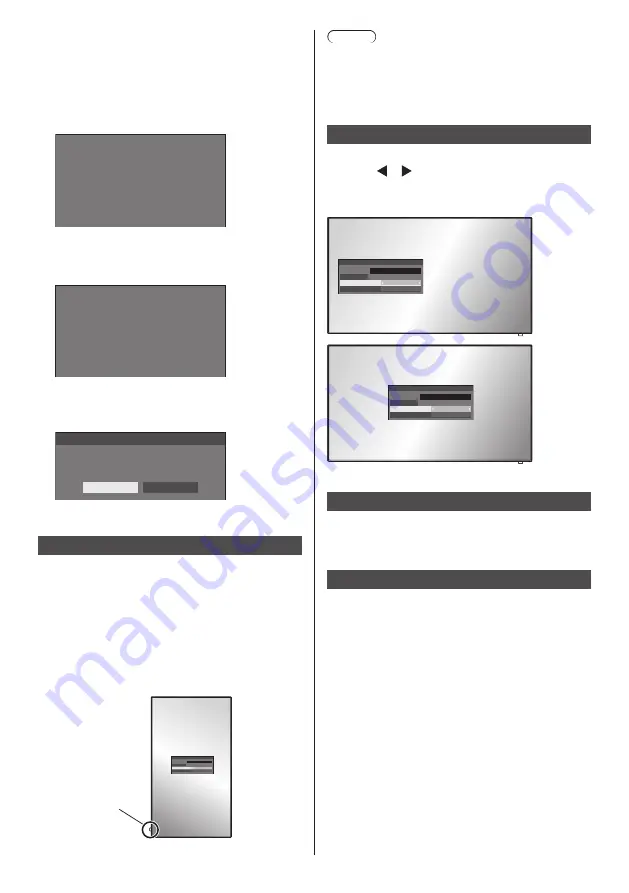
English
56
■
To use shortcut (numeric buttons)
1
Press <FUNCTION> or <1> ‒ <6>.
[Function button guide] will be displayed.
[Function button guide]: When [Off] is set, pressing
the numeric button starts operation.
Example: Input
1.
2.
3.
4.
5.
6.
HDMI1
HDMI2
DVI-D
PC
VIDEO
USB
Input
2
Press <FUNCTION> to switch function
group.
Example: Memory load
1.
2.
3.
4.
5.
6.
MEMORY1
MEMORY2
MEMORY3
MEMORY4
MEMORY5
MEMORY6
Memory load
3
Press <1> ‒ <6>.
The function for the pressed button starts to operate.
Example: When <2> is pressed.
Memory load
Load from “MEMORY2”
Ok
Cancel
Display orientation
Sets the on-screen display orientation in the portrait
setting.
[Landscape]:
On-screen display angle is for horizontal
installation.
[Portrait]:
The on-screen display rotates anticlockwise by 90
degrees for easy view in the portrait setting.
Power indicator
18:00
Note
●
In the portrait setting, the power indicator shall come
to the downside.
●
[Display orientation] is a function for 84-inch models.
This function is not available for 75-inch models.
OSD position
Sets the display position of the on-screen menu.
Each time or is pressed, the display position of the
on-screen menu changes.
Display example:
18:00
Left
Centre
18:00
Menu display duration
Sets the display duration time for the on-screen menu.
[5 sec] ‒ [180 sec]
Menu transparency
Sets the transparency rate of the on-screen display
background.
0 ‒ 100






























