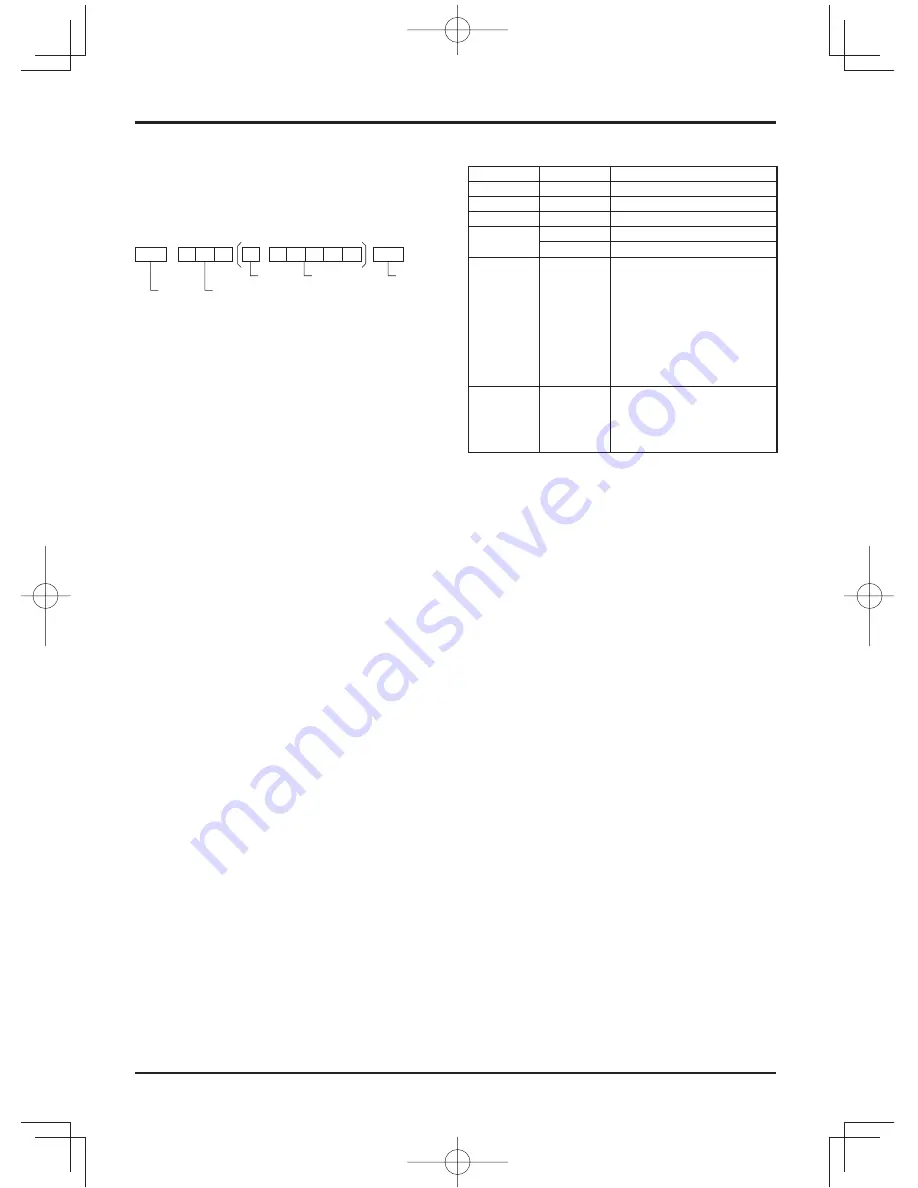
15
Basic format for control data
The transmission of control data from the computer
starts with a STX signal, followed by the command, the
parameters, and lastly an ETX signal in that order. If there
are no parameters, then the parameter signal does not
need to be sent.
STX
C1 C2 C3
P1 P2 P3 P4
:
P5
ETX
Start
(02h)
3-character
command (3 bytes)
Colon
Parameter(s)
(1 - 5 bytes)
End
(03h)
Notes:
• If multiple commands are transmitted, be sure to wait for
the response for the
fi
rst command to come from this unit
before sending the next command.
• If an incorrect command is sent by mistake, this unit will
send an “ER401” command back to the computer.
• Consult an Authorized Service Center for detail instructions
on command usage.
• S1A and S1B of Command IMS are available only when
a dual input terminal board is attached.
Command
Command
Parameter
Control details
PON
None
Power ON
POF
None
Power OFF
AVL
***
Volume 000 - 100
AMT
0
Audio MUTE OFF
1
Audio MUTE ON
IMS
None
SL1
S1A
S1B
AV1
AV2
HM1
DV1
PC1
Input select (toggle)
SLOT input (SLOT INPUT)
SLOT input (SLOT INPUT A)
SLOT input (SLOT INPUT B)
VIDEO input (VIDEO)
COMPONENT/RGB IN input
(Component)
HDMI input (HDMI)
DVI-D IN input (DVI)
PC IN input (PC)
DAM
None
ZOOM
FULL
NORM
ZOM2
Screen mode select (toggle)
Zoom1
16:9
4:3
Zoom2
With the power off, this display responds to PON command
only.
Connections
Summary of Contents for TH-80LF50W
Page 58: ...58 Memo...
Page 59: ...59 Memo...
















































