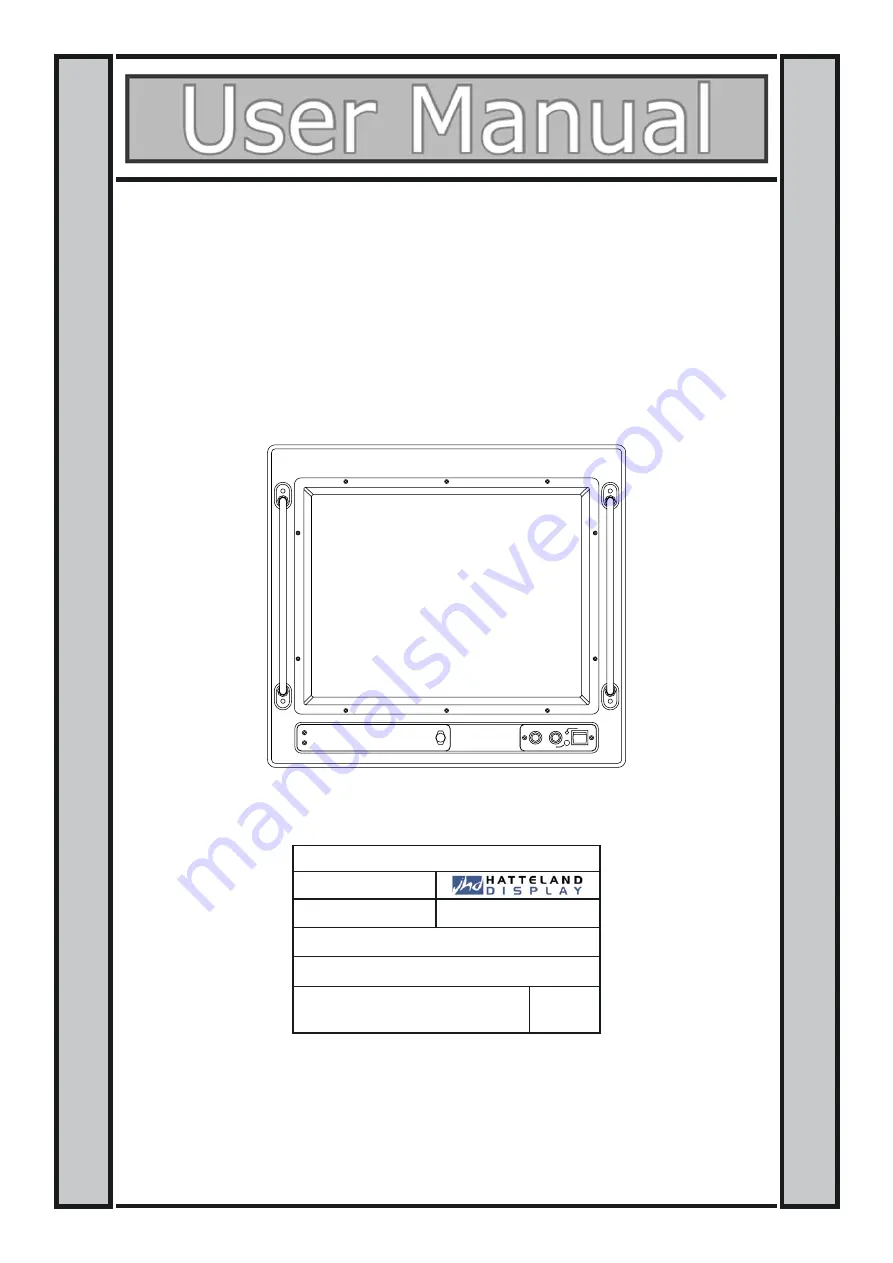
21” CRT
JH 21C06 - 21 inch Industrial Monitor
Jakob Hatteland Display AS
Åmsosen, N-5578 Nedre Vats, Norway
Phone: +47 5276 3700, Fax: +47 5276 5444
www.hatteland.com
DEGAUSS
BRIGHT
CONT
ON
Jakob Hatteland Display AS
Created : 06 Apr, 2001
Modified : 01 Jul, 2002 Created by: Stein Eikesdal
Title
: IND100014-1
Subject : JH21C06-UserManual
Description: Internet release for customers. Rev.8
































