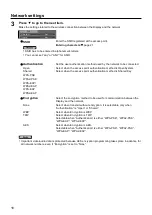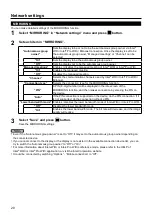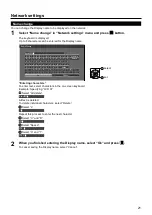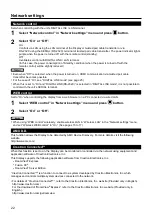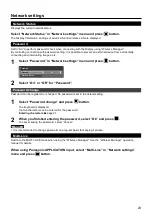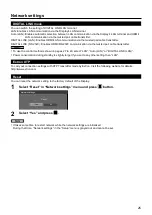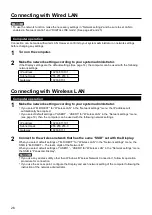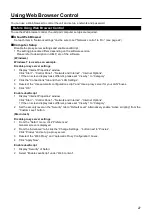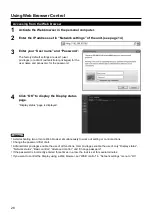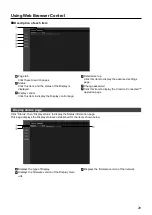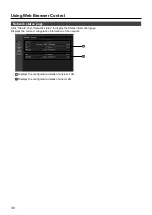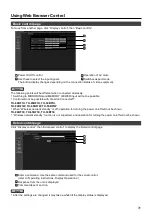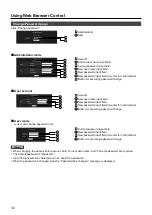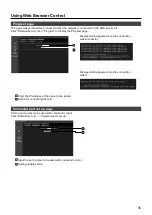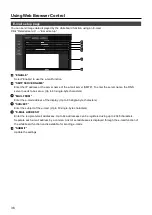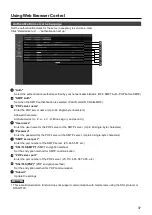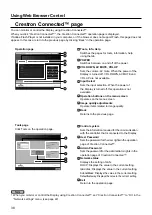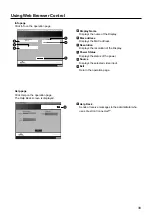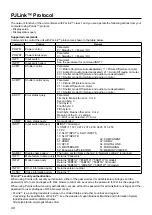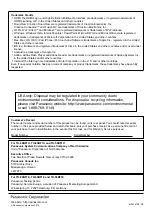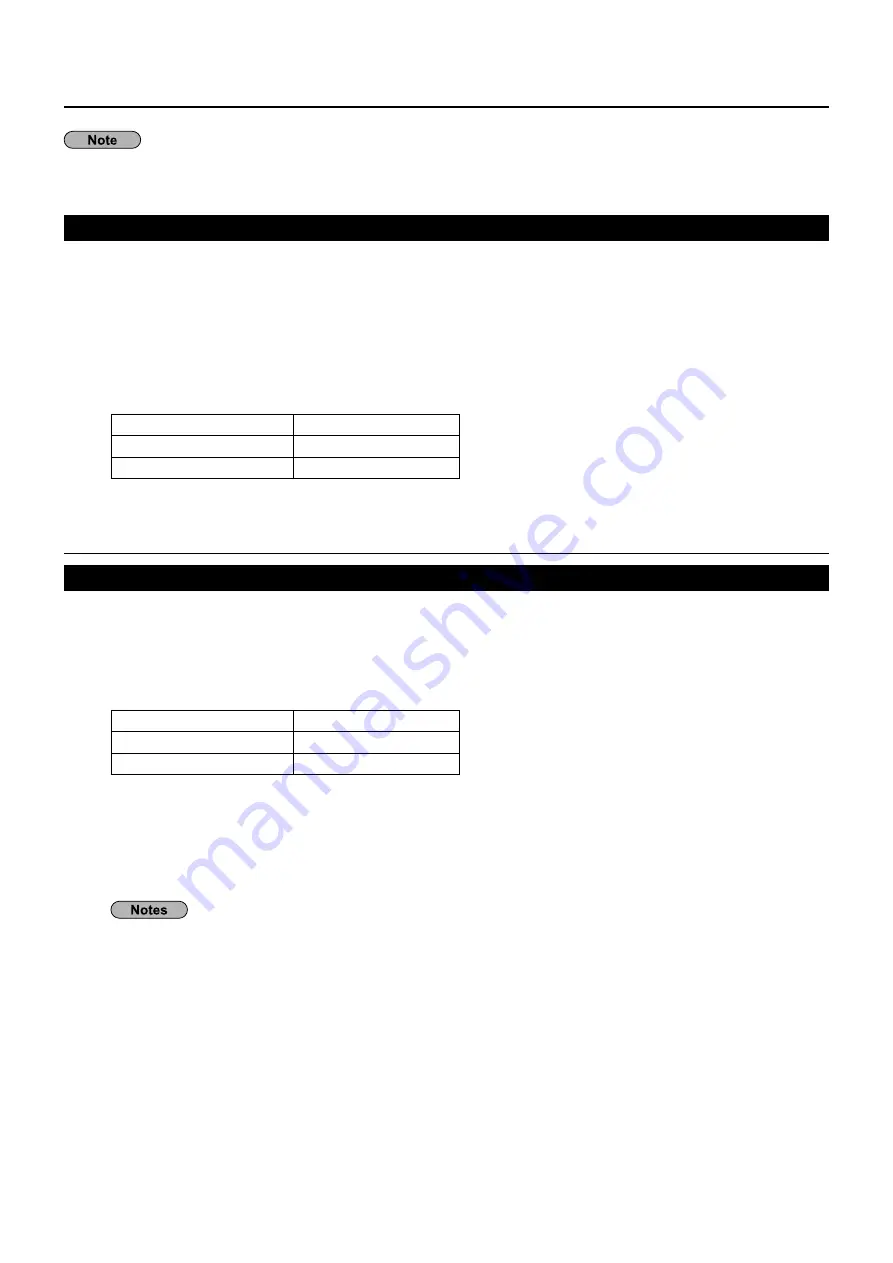
26
Connecting with Wired LAN
•
To use the network function, make the necessary settings in “Network settings” and be sure to set LAN to
enabled in “Network control” and “DIGITAL LINK mode”. (See page 22 and 25)
Computer operation
Connection can be made with wired LAN. However, confirm to your system administrator on network settings
before changing any settings.
1
Turn on the computer.
2
Make the network setting according to your system administrator.
If the Display settings are the default settings (See page 14), the computer can be used with the following
network settings.
IP address
192.168.10.101
Subnet mask
255.255.255.0
Gateway
192.168.10.1
Computer operation
1
Make the network setting according to your system administrator.
•
If you select “M-DIRECT” for “Wireless LAN” in the “Network settings” menu, the IP address will
automatically be acquired.
•
If you select default settings of “USER1” - “USER3” for “Wireless LAN” in the “Network settings” menu
(see page 19), then the computer can be used with the following network settings.
IP address
192.168.11.101
Subnet mask
255.255.255.0
Gateway
192.168.11.1
2
Connect to the wireless network that has the same “SSID” set with the Display.
When you select default settings of “M-DIRECT” for “Wireless LAN” in the “Network settings” menu, the
SSID is “M- The last 4 digits of the Network ID”.
When you select default settings of “USER1” - “USER3” for “Wireless LAN” in the “Network settings” menu,
the SSID is “Panasonic Display”.
•
If you use any wireless utility other than Windows “Wireless Network Connection”, follow its operation
procedure for connection.
•
If you use the access point, configure the Display and each network setting of the computer following the
instruction of the network administrator.
Connecting with Wireless LAN