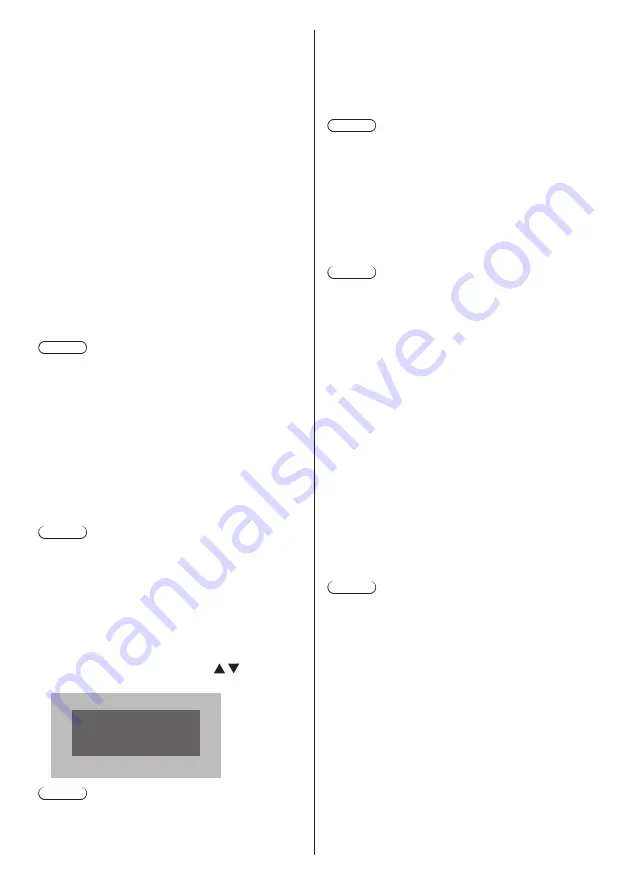
82
English
●
The display may be disturbed at the switching timing
of files during playback in [Standard] mode.
●
When the schedule playback is proceeding using
“Content Management Software”, [Video playback
mode] can be switched both in single mode and multi
mode.
■
[Resume play]
Set resume play off/on.
■
[Still picture rotation]
Sets the display method of still pictures by USB input.
[Landscape]:
Displays still pictures horizontally.
[Portrait]:
Displays still pictures vertically.
[Exif information]:
The display rotates according to the file information.
When the unit is installed in the portrait setting by
setting [Display orientation] to [Portrait] or [Auto], the
original screen is displayed being rotated clockwise
by 90 degrees. (see page 86)
Note
●
[Exif information] performs the rotation operation only
in the JPEG format to which Exif information is added.
If Exif information includes reverse display
specification, or Exif information is not detected in a
file, the screen is displayed without being rotated.
●
When [Portrait display] is [On], this menu will be
greyed out and cannot be set. (see page 58)
■
[Playlist edit]
Creates / Edits the scenario file (scenario.dat).
For details of [Playlist edit], refer to “Playlist edit
function” (see page 118).
Note
●
When [Portrait display] is [On], this menu will be
greyed out and cannot be set. (see page 58)
■
[Scenario file check]
Execute the contents check of the USB memory which is
connected to the USB terminal. If any error is detected,
the error code and file name will be displayed.
For details of the error codes, refer to “USB memory
contents check”. (see page 116)
Select [Scenario file check] with and press
<ENTER>.
Available
Scenario file check
Note
●
When the schedule playback is proceeding using
“Content Management Software”, [Scenario file
check] is disabled.
■
[Codec information]
Displays the codec information of a motion picture/still
picture file being played on the USB media player.
The file is analysed on execution, and the codec
information is displayed after the completion of the
analysis.
Note
●
The file analysis takes time in proportion to the
number of files in the USB memory device.
●
A black screen appears during analysis because
playback is stopped.
●
Incompatible with the schedule play mode.
■
[Slide show duration]
Select the displaying duration for still images.
[10 sec] to [600 sec]
Note
●
When the schedule playback is proceeding using
“Content Management Software”, [Slide show
duration] is disabled.
■
Play mode
Specifies the playback mode operating with [Schedule
play function]. To apply this setting to the schedule
playback operation, restart this unit.
Also, if the playback mode is specified for the schedule
data of “Content Management Software” during the
schedule playback, it takes priority.
[Individual play]:
Plays in the individual playback mode.
Content is played only on one display.
[Synchronize play]:
Plays in the synchronized playback mode.
Content is played on multiple displays in
synchronization.
Note approx. 5 seconds of preparation time are
added in switching content to synchronize the
playback timing.
Note
●
The synchronized playback operates properly only
when [Date and time] - [Synchronize display] is set to
[On] and the time is synchronized.
●
[Current setting] shows [Play mode] when the
schedule playback is performed by this unit.
















































