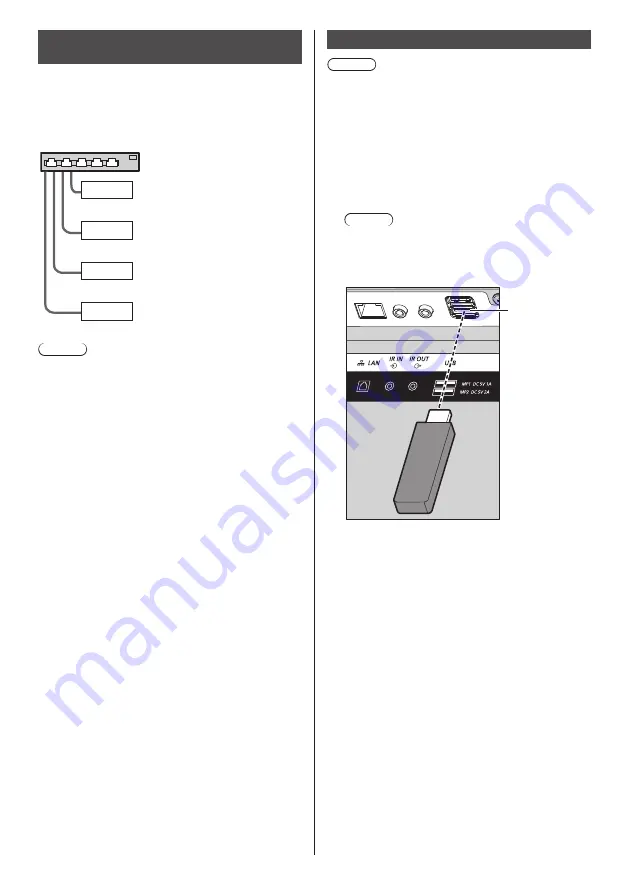
117
English
Network environment (Multi Media
Player only)
■
Example of setting up LAN connection and
IP address / Subnet mask
As mentioned below, connect several units together with
LAN cables and set up IP addresses / Subnet masks so
that all the displays exist on the same network.
Parent
IP address:
Subnet mask:
192.168.10.1
255.255.255.0
Child
IP address:
Subnet mask:
192.168.10.2
255.255.255.0
Child
IP address:
Subnet mask:
192.168.10.3
255.255.255.0
Child
IP address:
Subnet mask:
192.168.10.4
255.255.255.0
Note
●
Set [Network control] of all displays to [On]. (see page
77)
●
Depending on the network environment,
synchronization may be largely lost.
●
Do not connect other devices to prevent network
traffic jam.
●
With a router put in between the displays, you cannot
set up connection. Use them within the same subnet.
●
Do not use wireless LAN for connection since
playback may not be performed normally.
Starting / ending Media Player
Note
●
Select the USB terminal to be used with [USB select].
(see page 90)
●
Depending on the USB terminal, the amount of
electricity supplied to an external device differs.
(“USB terminal connection”, see page 30)
■
For Single Media Player
Start
1. Insert the USB memory device for Media Player
to the USB terminal on the bottom of the display.
Note
●
Depending on the type of a USB memory device,
it may come in contact with the periphery such as
a back cover, and cannot be attached. Use a USB
memory device connectable to this unit.
USB
memory
USB terminal
2. Run a USB memory contents check.
3. Change INPUT to [USB].
Ending
Change INPUT to other than [USB].
■
For Multi Media Player
Start
1. Connect several units with LAN cables.
(See “Example of setting up LAN connection and IP
address / Subnet mask” in the previous section.)
2. Insert USB memory for Media Player into each
Display.
3. Executes USB memory contents check on each
Display.
4. Change INPUT for Child to [USB].
5. Change INPUT for Parent to [USB].
Ending
Change INPUT for Parent to other than [USB].
















































