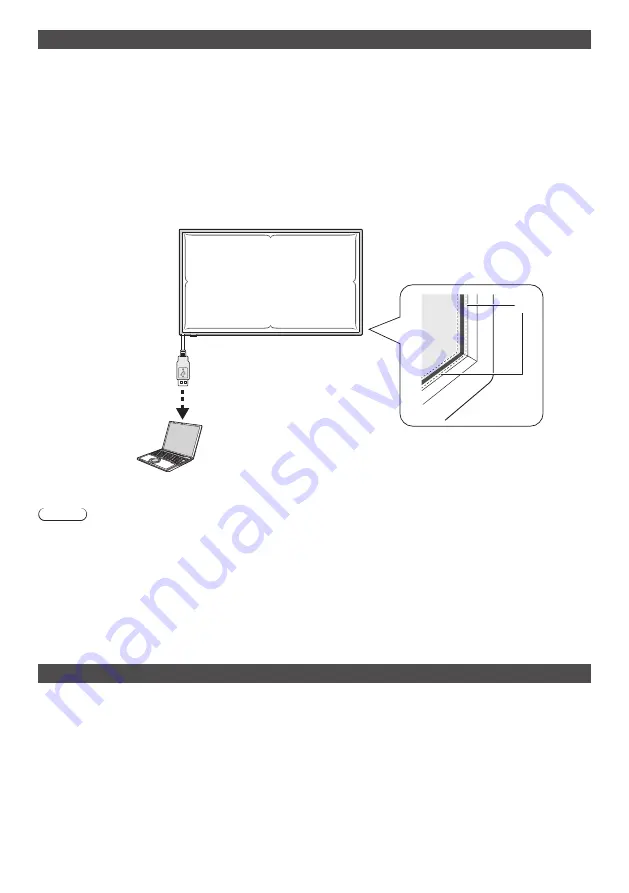
18
English
Using the touch panel
1
Turn off the Main power switch of the display.
2
Connect the computer and the USB cable of the display.
3
Connect the computer and the video input terminal of the display.
4
Turn on the Main power switch of the display. If required, press the [POWER] button of the remote control to turn
on the display.
■
Display settings
Please make the following display settings.
•
Switch the input signal to the video input from the computer.
•
Set the screen position such that the computer’s screen correctly appears on the display.
A
A
A
A
A
A: Infrared transmitting part
USB
TYPE A
(Approx. 2 m)
Computer
Note
●
Pulling the USB cable with excessive force may result in the breakdown of the touch panel. Therefore, handle it
carefully.
●
For preventing disconnection of the USB cable for touch panel, fix it with the device by using the clamper. (see page
17)
●
Wipe off dirt on the infrared transmitting part with a soft cloth.
Wipe off dirt on the infrared transmitting part with a soft cloth once in a day. When a defect has occurred because of
dirt on the infrared transmitting part, lightly wiping it will restore the function. If the infrared transmitting part is heavily
soiled, dip the cloth in a neutral cleaning agent diluted with water and firmly squeeze it. Use this cloth and gently
clean the infrared transmitting part. Finally, wipe it with a dry cloth.
Using WhiteBoard software
WhiteBoard software allows you to use various functions, for example, you can capture documents and pictures, draw
with pen, etc.
1
Obtain the WhiteBoard software (Windows / Mac) from the support site below.
https://panasonic.net/cns/prodisplays/
2
For details of operation, refer to the manual of WhiteBoard software on the site above.
Summary of Contents for TH-75BQE1
Page 27: ...27 English Customer Service ...

























