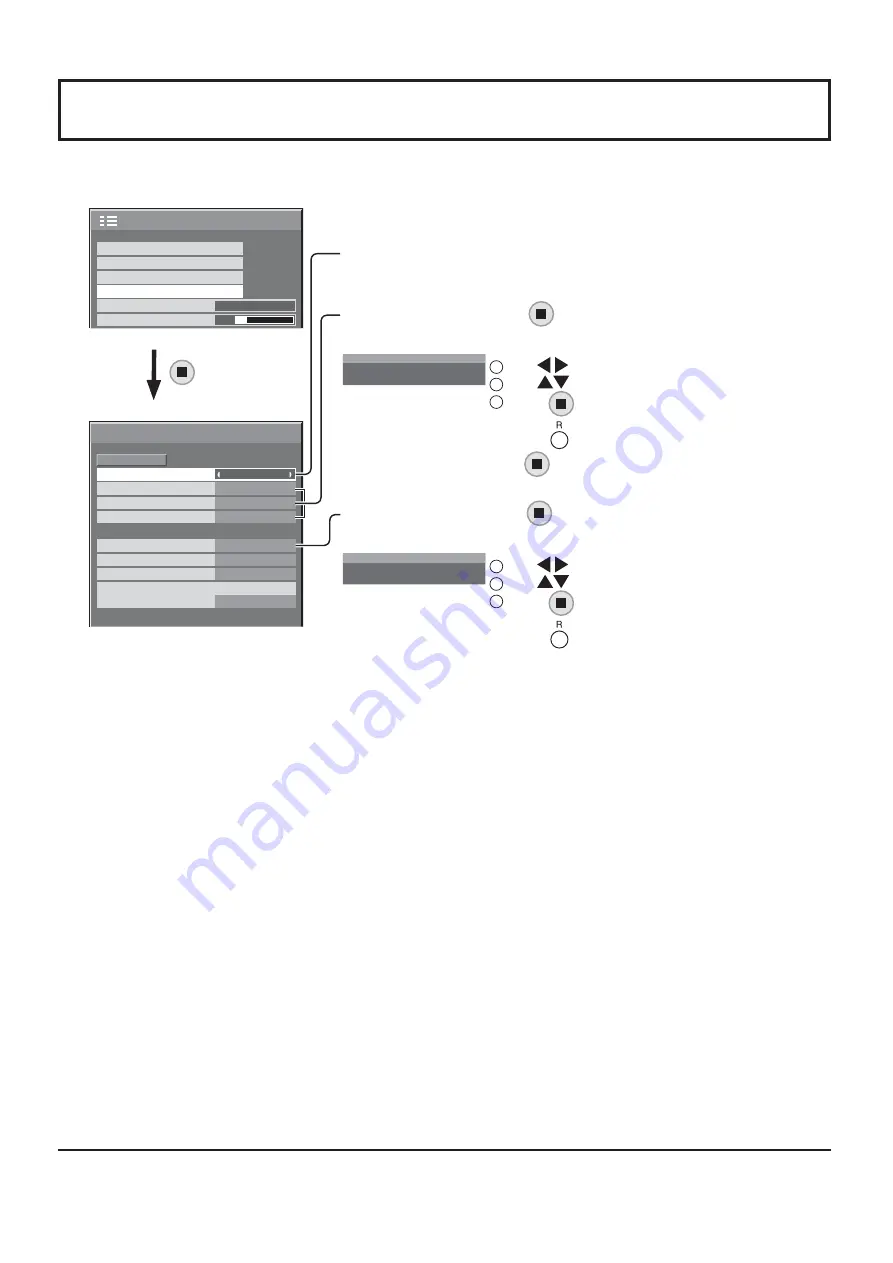
2/2
SET UP
MULTI DISPLAY SETUP
SET UP TIMER
PRESENT TIME SETUP
NETWORK SETUP
MENU DISPLAY DURATION
15 S
MENU TRANSPARENCY
20
--:--:--:--:--:--
DHCP
NETWORK SETUP
SAVE
0
192.168. 0. 8
255.255.255. 0
192.168. 0. 1
1024
AUTO
RS-232C
OFF
SUBNET MASK
LAN SPEED
GATEWAY
IP ADDRESS
PORT
CONTROL I/F SELECT
NETWORK ID
MAC ADDRESS
Network Setup
Make the various settings to use the network function.
DHCP, IP ADDRESS, SUBNET MASK, and GATEWAY settings
1
Set DHCP.
When “OFF” is selected, IP ADDRESS and other settings can be set
manually.
2
Select the item and press
.
3
Enter an address.
I
1
92.168. 0. 8
IP ADDRESS
1
Use
to select a digit.
2
Use
to change a number.
3
Press
.
Pressing
will cancel the address change.
4
Select “SAVE” and press
.
PORT setting
1
Select “PORT” and press
.
2
Enter a port number.
I
0
1024
PORT
1
Use
to select a digit.
2
Use
to change a number.
3
Press
.
Pressing
will cancel the port number change.
SAVE
Save the current network Setup. Each value set for DHCP,
IP address, Subnet mask, and Gateway will be saved. If
“NG” is displayed, check the same IP address is not used
within the same network.
DHCP (DHCP client function)
To obtain an IP address automatically using a DHCP server,
set this to “ON”. If DHCP server is not used, set this to
“OFF”.
IP ADDRESS (IP address display and setting)
Enter an IP address if DHCP server is not used.
SUBNET MASK (Subnet mask display and setting)
Enter a subnet mask if DHCP server is not used.
GATEWAY (Gateway address display and setting)
Enter a gateway address if DHCP server is not used.
PORT
Set the port number used for command control.
The available setting range is 1024 – 65535.
When the PJLink™ protocol is used, the port setting is not
necessary.
LAN SPEED
Set the connection speed of the LAN environment.
Select the value from AUTO, 10 HALF, 10 FULL,
100 HALF or 100 FULL.
NETWORK ID
Set the ID to identify this unit.
The available setting range is 0 – 99.
CONTROL I/F SELECT
Set whether to control with RS-232C (serial) or LAN. When
“LAN” is set, power indicator lights orange under the condition
of power off with remote control (stand-by state).
MAC ADDRESS
Display the MAC address of this unit. However, the MAC
address is not displayed when the “CONTROL I/F SELECT”
is set to “RS-232C”.
Notes:
• To use a DHCP server, make sure the DHCP server is started.
• Contact your network administrator for details on settings.
45
















































