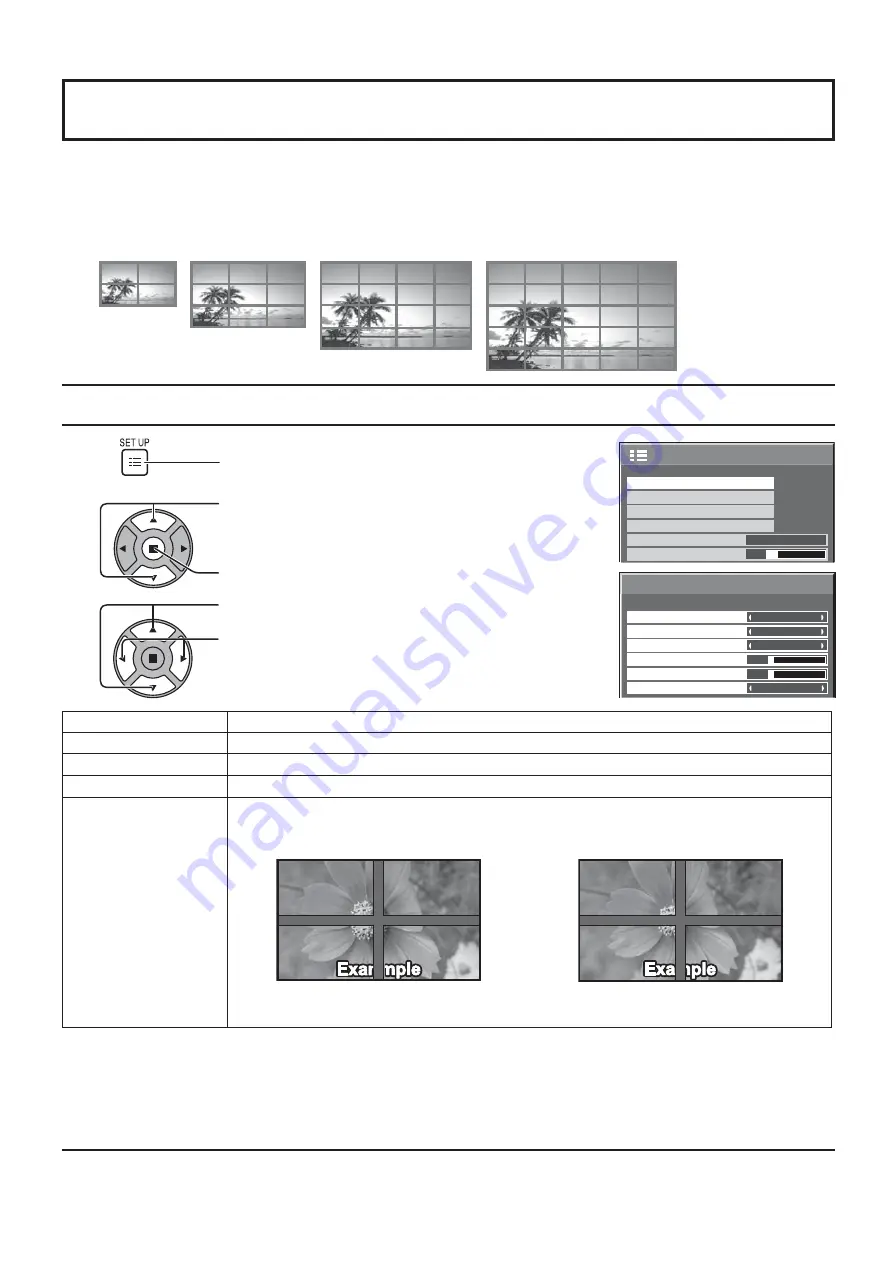
2/2
SET UP
MULTI DISPLAY SETUP
SET UP TIMER
PRESENT TIME SETUP
NETWORK SETUP
MENU DISPLAY DURATION
15 S
MENU TRANSPARENCY
20
38
By lining up the Displays in groups, for example, as illustrated below, an enlarged picture may be displayed across all
screens.
For this mode of operation, each display has to be set up with a Display number to determine its location.
Press to select the MULTI DISPLAY SETUP.
Press to display the “MULTI DISPLAY SETUP” menu.
How to setup MULTI DISPLAY
group of 16 (4 × 4)
group of 4 (2 × 2) group of 9 (3 × 3)
1
MULTI DISPLAY SETUP
HORIZONTAL SCALE
OFF
A1
LOCATION
VERTICAL SCALE
BEZEL V ADJUSTMENT
10
BEZEL H ADJUSTMENT
1
MULTI DISPLAY SETUP
10
SET UP for MULTI DISPLAY
(Example)
group of 25 (5 × 5)
Press to display the SET UP menu.
1
2
3
Press to select the MULTI DISPLAY SETUP.
Press to select “ON” or “OFF”.
Item
Details
MULTI DISPLAY SETUP
Select “ON” or “OFF”.
HORIZONTAL SCALE
Select “1”, “2”, “3”, “4”, “5”.
VERTICAL SCALE
Select “1”, “2”, “3”, “4”, “5”.
BEZEL H ADJUSTMENT
BEZEL V ADJUSTMENT
Areas of the image that are hidden by the joint sections are adjusted both horizontally and vertically
(0~100).
To show joints between displays.
To hide joints between displays.
Suitable for still image display.
Suitable for moving image display.
Setting value: 0
Setting value: 100






























