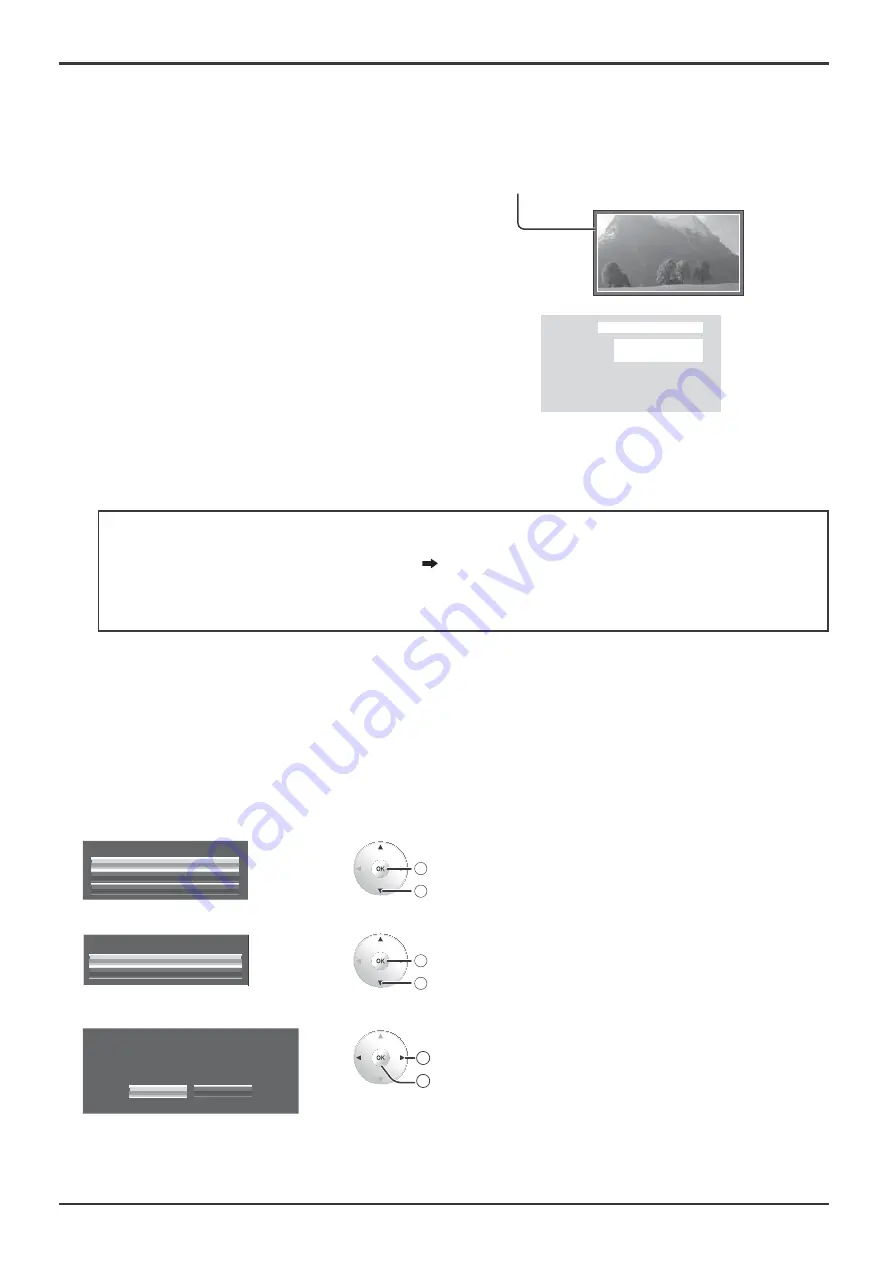
55
Setup menu
Peak limit
On:
Suppresses image contrast (peak brightness).
Note:
When a still picture is viewed for an extended time, the screen may become slightly darker. (see page 69)
Express settings
Set the “Image Retention Reduction” menu to the recommended settings.
All menus will be locked.
Picture Mode: Normal
Contrast: Recommended setting for each model
Side panel: High
NANODRIFT Saver: Mid
Peak limit: On
1
Select “Express settings”.
Express settings
Custom settings
Reset
Extended life settings
2
access
1
select
2
Select the input to apply the settings.
Apply to current input
Apply to all inputs
Extended life settings
2
set
1
select
3
Select “Yes”.
Yes
No
Extended life settings
Apply to current input
1
select
2
set
NANODRIFT Saver
Moves the display position of the screen slightly to reduce image retention on the display panel.
Low–High:
NANODRIFT Saver operates. The display position of the screen moves at set time intervals. You can set
the screen movement range. Some of the screen may appear to be missing as a result of this operation.
If you change the value, a mask is displayed in the range where the picture is missing as a result of
position movement.
When “NANODRIFT” Image Retention Reduction is
operating, “NANODRIFT” is displayed.
PC
NANODRIFT
16:9
Extended life settings when pro
¿
le is locked
If pro
¿
le is locked with “Memory lock” of the Options menu, the operations of this settings menu are
restricted as shown below. “Locking pro
¿
les” page 38
Express settings: Cannot be set.
Custom settings: “Picture Mode”, “Contrast” and “Lock settings” cannot be set.
Reset: “Picture Mode” and “Contrast” are not reset.
















































