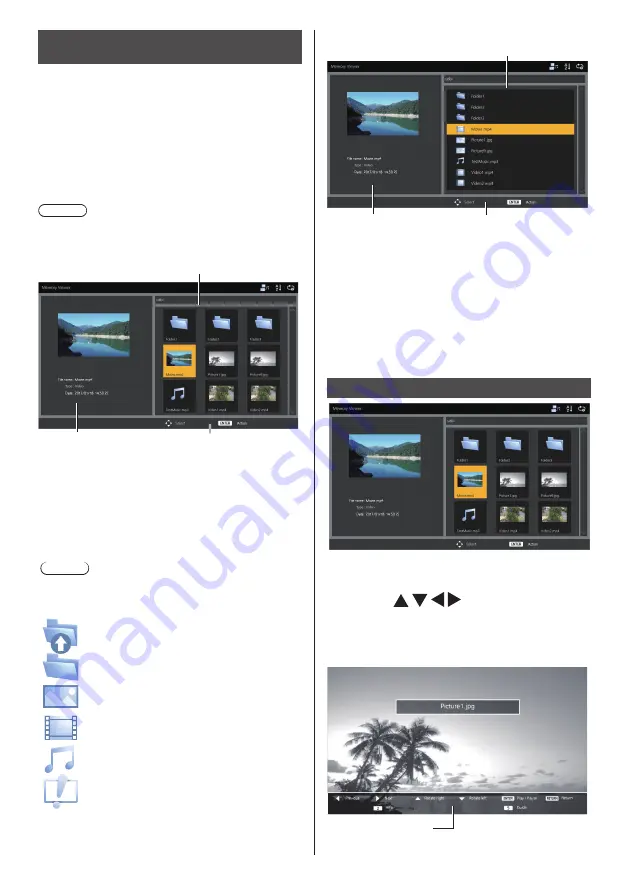
English
106
Displaying the “Memory viewer”
screen
Press <INPUT> to switch the input to [MEMORY
VIEWER].
Assigning input switch functions to the numeric buttons
(<1> to <6>) can switch to [MEMORY VIEWER] with a
single touch of a button. (see page 63)
The thumbnails or the file list is displayed.
You can switch the display between the thumbnail view
and file list view by setting [Setup] - [Memory viewer
settings]. (see page 63)
Note
●
Use the remote control to operate “Memory viewer”.
■
Thumbnail view
2
3
1
1. Thumbnails
Displays folders, pictures, videos and music files in the
folder.
The following icons will be displayed.
In the thumbnail view, if images for thumbnails can
be displayed, icons are replaced with automatically
created thumbnail images.
Note
●
If the image includes EXIF information, orientations
of the thumbnail image and the playback image may
differ.
Moves to the upper level when selected.
Moves to the lower level when selected.
Picture file.
Video file.
Music file.
The file has a supported extension but
cannot be played.
2. Information of the selected file.
3. Remote control operation guide
■
File list view
1
2
3
1. File list
Displays folders, pictures, videos and music files in the
folder.
2. Displays information of the selected file.
3. Remote control operation guide
Exiting “Memory viewer”
Exit “Memory viewer” before removing the USB memory.
Playing the pictures
Select a file in the same manner in the file list view.
1
Thumbnails / File list
Press to select the
desired file.
2
Press <ENTER>.
The picture will be displayed on the full screen.
1
















































