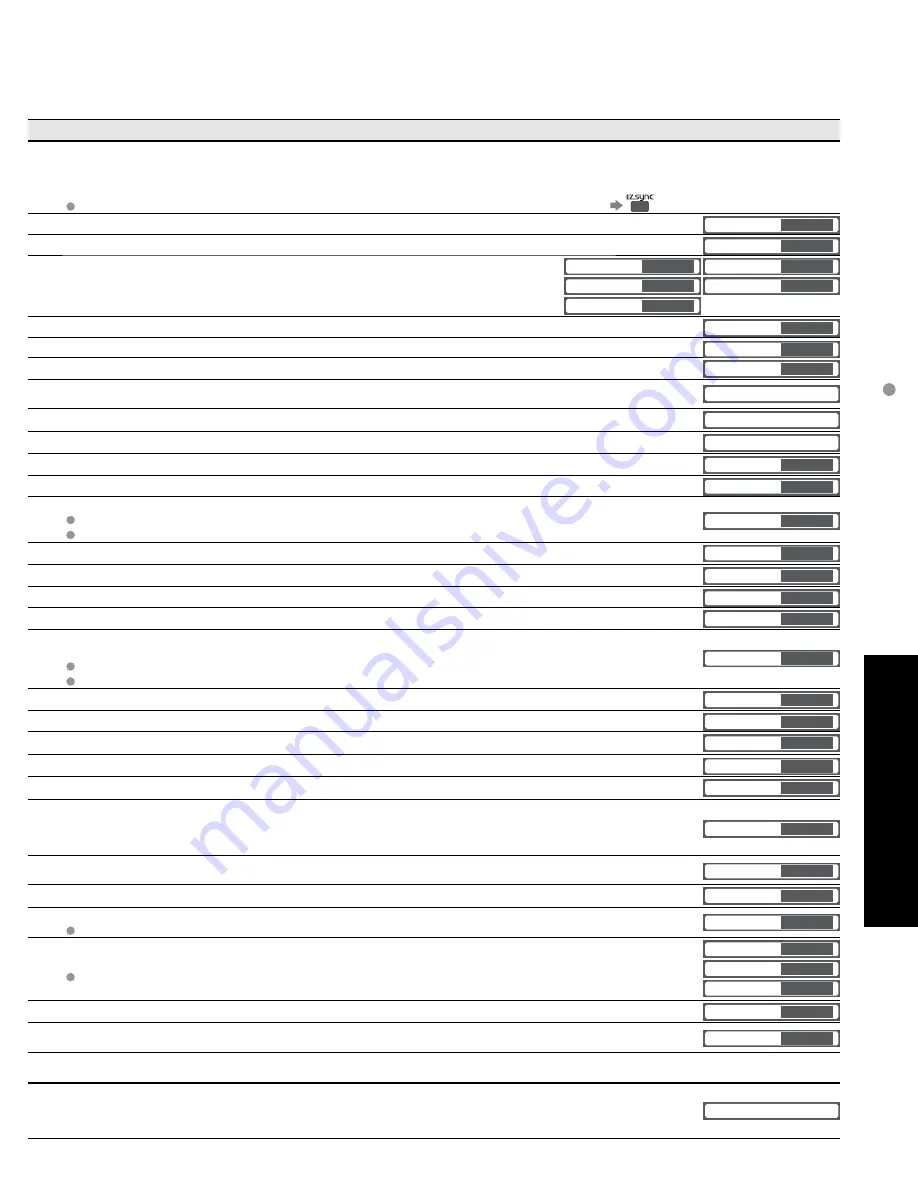
31
Advanced
How to Use Menu Functions
(picture, sound quality
, etc.)
•
In AV mode, the Audio menu and Setup menu give fewer options.
Adjustments/Configurations (alternatives)
[DVD recorder/Home theater/HD camcorder]
Select equipment to access and operate. (p. 34)
[Speaker output]
Select audio output.
(Home theater/TV)
(p. 34)
EZ Sync menu is accessible directly by pressing the EZ Sync button on the remote control.
(p. 27)
Resets all picture adjustments to factory default settings except for “Other adjust”
(Set/No)
Normal
Set
Basic picture mode
(Vivid/Standard/Studio ref/Custom)
(p. 54)
Picture mode
Vivid
Adjusts color, brightness, etc. for each picture mode to suit your taste
Picture
+20
Brightness
0
Color
0
Tint
0
Sharpness
0
Selects level of warm colors (red) and cool colors (blue)
(Cool/Normal/Warm)
Color temp.
Cool
On: Enhances green and blue color reproduction, especially outdoor scenes.
(On/Off)
Color mgmt.
On
Adjusts the brightness and gradation accordingly, to optimize contrast.
(Off/On)
C.A.T.S.
Off
Adjust the “Picture mode” setting in more detail. (p. 54)
(This setting can be adjusted only when “Custom” or ”Photo” is selected.)
Pro setting
Adjusts vertical alignment and size when aspect setting is “ZOOM” (p. 52)
Zoom adjust
Sets PC display (p. 29)
PC adjust
Reduces noise, commonly called snow. Leave it off when receiving a strong signal.
(Off/On)
Video NR
Off
Minimizes noise and cross-color in the picture.
(On/Off)
3D Y/C filter
Off
Selects image resolution of component-connected devices
(HD/SD)
SD: Standard Definition HD: High Definition
Only 480p signal accepted; regular TV (NTSC) is not available.
Color matrix
SD
Reduces noise of specific digital signals of DVD, STB, etc.
(On/Off)
Block NR
Off
Reduces HDTV flicker noise in the contoured sections of an image
(Off/On)
Mosquito NR
Off
Selects Dark or Light. Valid only for external input signals.
(Dark/Light)
Black level
Light
Transfers film to video.
(On/Off)
3:2 pulldown
Off
Selects between 95 % (Size 1) or 100 % (Size 2) for the scanning area when HDTV.
(Size 1/ Size 2)
Select “Size 1” if noise is generated on the edges of the screen.
Size 1: Selected item for “HD size”. Scanning 95 %
Size 2: Selected item for “HD size”. Scanning 100 %
HD Size
size1
Resets Bass, Treble and Balance adjustments to factory default settings.
(Set/No)
Normal
Set
Increases or decreases the bass response.
Bass
+ 4
Increases or decreases the treble response.
Treble
0
Emphasizes the left / right speaker volume.
Balance
0
Equalizes overall volume levels across all channels and external inputs.
(On/Off)
AI sound
On
BBE ViVA HD3D (High-Definition 3D) Sound provides musically accurate natural 3D image with Hi-Fi
sound. The clarity of the sound is improved by BBE while the width, depth and height of sound image
are expanded by BBE’s proprietary 3D sound process. BBE ViVA HD3D Sound is compatible with all TV
programs including news, music, dramas, movies, sports and electronic games.
(On/Off)
BBE VIVA 3D
On
BBE High Definition Sound restores clarity and presence for better speech intelligibility and musical
realism.
(On/Off)
BBE
On
Enhances audio response when listening to stereo.
(On/Off)
Surround
Off
Switches to “Off” when using external speakers
(On/Off)
“AI sound”, “Surround”, and “Audio leveler” do not work if “Off” is selected
Speaker output
On
Selects according to the signal when HDMI is connected
(Auto/Digital/Analog)
Auto: Automatically selects Analog / Digital signal
HDMI1 in
Auto
HDMI2 in
Auto
HDMI3 in
Auto
Minimizes volume disparity after switching to external inputs
Audio leveler
0
The TV can automatically turn On/Off at the designated date and time (p. 42)
Sleep
60
Locks the channels and programs (p. 36)
[Slide show/Photo viewer/Thumbnails]
Select the still picture viewing mode. (p. 24)
[Movie player]
To view moving pictures recorded in MPEG 2 or AVCHD format. (p. 22)
Memory card
















































