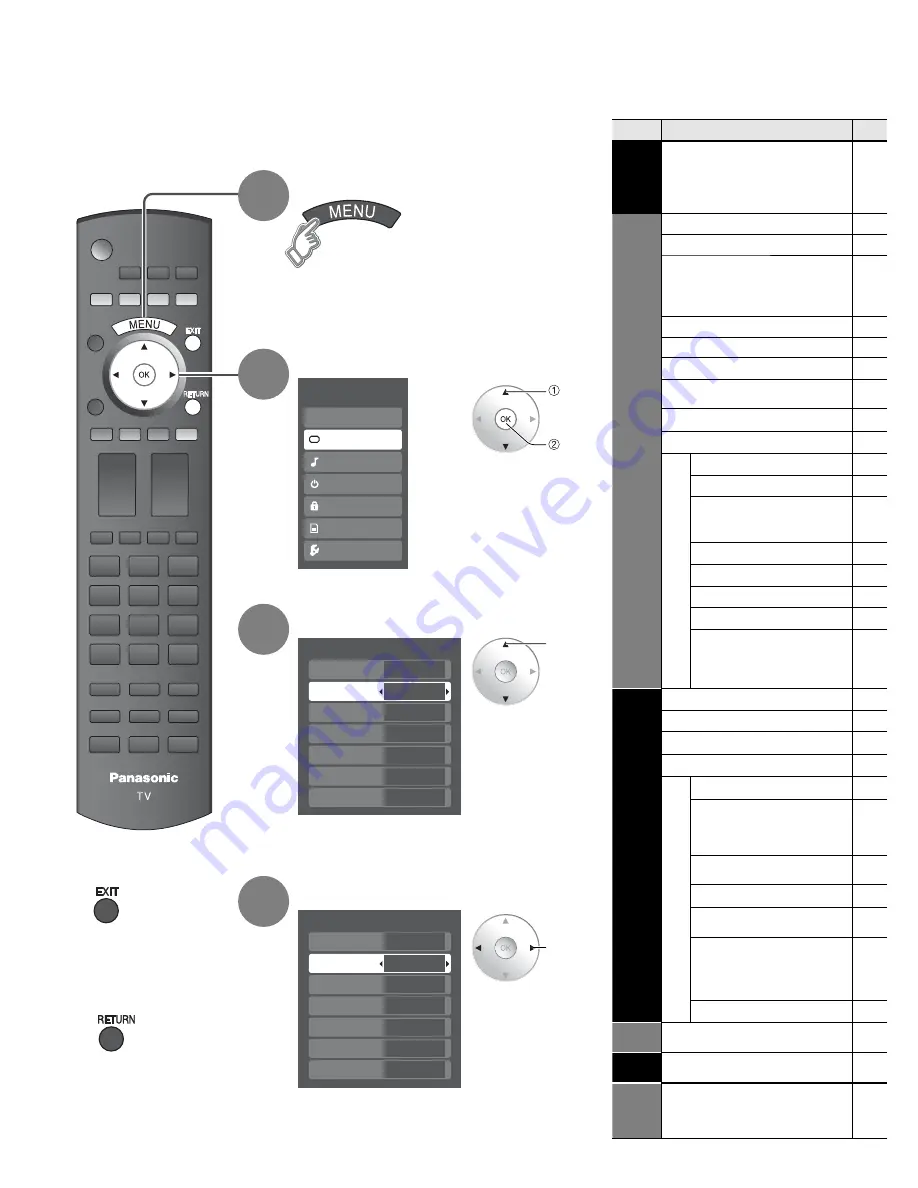
30
Menu
Item
EZ Sync
DVD recorder,
Home theater,
HD camcorder,
Speaker output
Picture
Normal
Picture mode
Picture, Brightness,
Color, Tint, Sharpness
Color temp.
Color mgmt.
C.A.T. S.
Pro setting
Zoom adjust
PC adjust
Other adjust
Video NR
3D Y/C filter
Color matrix
Block NR
Mosquito NR
Black level
3:2 pulldown
HD Size
Audio
Normal
Bass
Treble
Balance
Other adjust
AI sound
BBE VIVA 3D
BBE
Surround
Speaker output
HDMI 1 in
HDMI 2 in
HDMI 3 in
Audio leveler
Timer
Sleep, Timer 1-5
Lock
Memory
Card
Memory card
Picture
1/2
Normal
Picture mode
Picture
Brightness
Color
Set
Vivid
0
0
0
Tint
0
Sharpness 0
Menu
Audio
Lock
Setup
Memory card
Timer
Picture
EZ Sync
Picture
1/2
Normal
Picture mode
Picture
Brightness
Color
Set
Vivid
0
0
0
Tint
0
Sharpness 0
•
Displays the functions that can be set
(varies according to the input signal)
select
next
select
adjust
or
select
(example: Picture menu)
■
Press to exit from
menu screen
■
Press to return
to the previous
screen
Select the menu
Select the item
3
2
Adjust or select
4
1
Display menu
(example: Picture menu)
Various menus allow you to make settings for the picture, sound, and
other functions so that you can enjoy watching TV in the way best
suited for you.
■
Menu list
How to Use Menu Functions






























