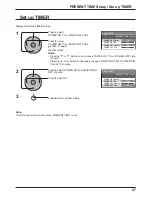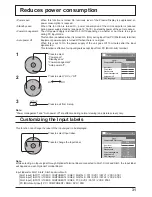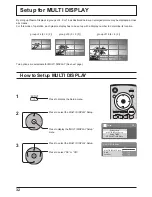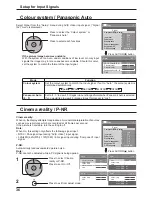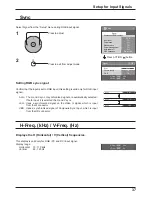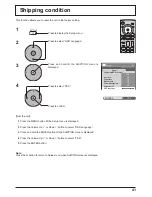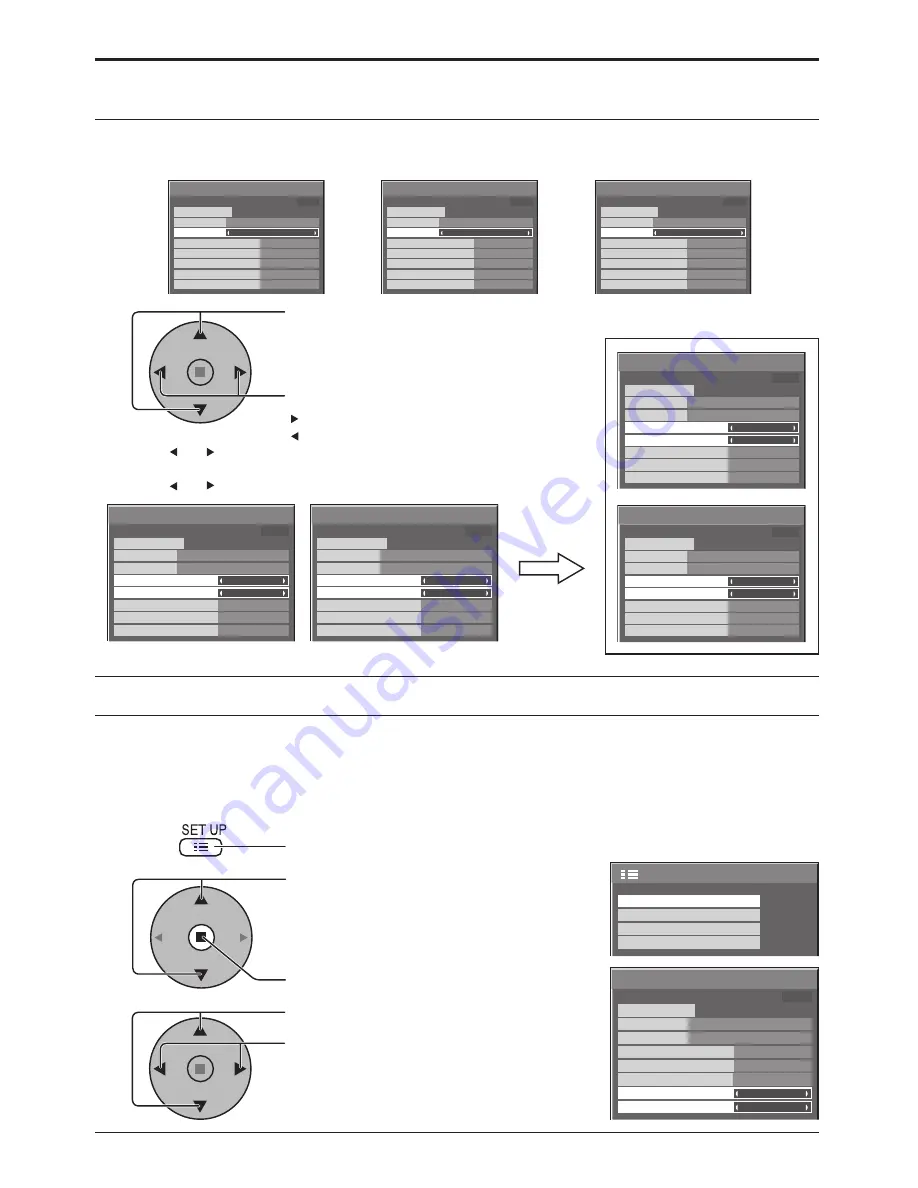
29
Screensaver (For preventing after-images)
Setup of Screensaver Time
After selecting Time Designation or Interval, the relevant Time Setup will become available for selection and the
Operating Time may be set. (Time cannot be set when “Mode” is “On” or “Off”.)
Press to select Start Time / Finish Time
(When Time Designation is selected).
Press to select Periodic Time / Operating Time
(When Interval is selected).
Press to setup.
button: Forward
button: Back
Note:
Timer function will not work unless “PRESENT TIME” is set.
Notes:
• Pressing “ ” or “ ” button once changes the Time 1minute.
[However, switching occurs every 15 minutes when Periodic Time is selected.]
• Pressing “ ” or “ ” button continuously changes the Time by 15 minutes.
Reduces screen after-image
These functions prevent the occurrence of an “after image” on the display when turned ON.
Wobbling: Automatically shifts the display image at a dot level pitch (therefore unnoticeable to the eye) over time
to prevent after image of sharper contour of image.
Peak limit: Suppresses image contrast (peak brightness).
Note:
When a still picture is viewed for an extended time, the screen may become slightly darker. (see page 42)
Press to select “Screensaver”.
Press to display Screensaver menu.
Press to select “Wobbling” or “Peak limit”.
Press to select “On” or “Off”.
2
3
1
Press to display the Setup menu.
Screensaver
Start
Function
Mode
Side panel
Wobbling
Peak limit
Finish Time
Start Time
White bar scroll
Off
6:15
12:30
High
Off
Off
PRESENT TIME 99:99
Screensaver
Start
Function
Mode
Side panel
Wobbling
Peak limit
Operating Time
Periodic Time
White bar scroll
Interval
6:15
12:30
High
Off
Off
PRESENT TIME 99:99
Screensaver
Start
Function
Mode
Side panel
Wobbling
Peak limit
Finish Time
Start Time
White bar scroll
Time Designation
6:15
12:30
High
Off
Off
PRESENT TIME 99:99
Screensaver
Start
Function
Mode
Side panel
Wobbling
Peak limit
Finish Time
Start Time
White bar scroll
Time Designation
6:15
12:30
High
Off
Off
PRESENT TIME 99:99
Screensaver
Start
Function
Mode
Side panel
Wobbling
Peak limit
Operating Time
Periodic Time
White bar scroll
Interval
6:15
12:30
High
Off
Off
PRESENT TIME 99:99
Screensaver
Start
Function
Mode
Side panel
Wobbling
Peak limit
Finish Time
Start Time
White bar scroll
Time Designation
0:00
0:00
High
Off
Off
PRESENT TIME 99:99
Screensaver
Start
Function
Mode
Side panel
Wobbling
Peak limit
Operating Time
Periodic Time
White bar scroll
Interval
0:00
0:00
High
Off
Off
PRESENT TIME 99:99
2/2
Setup
Screensaver
MULTI DISPLAY Setup
Set up TIMER
PRESENT TIME Setup
Screensaver
Start
Function
Mode
Side panel
Wobbling
Peak limit
Finish Time
Start Time
White bar scroll
Off
6:15
12:30
High
Off
Off
PRESENT TIME 99:99