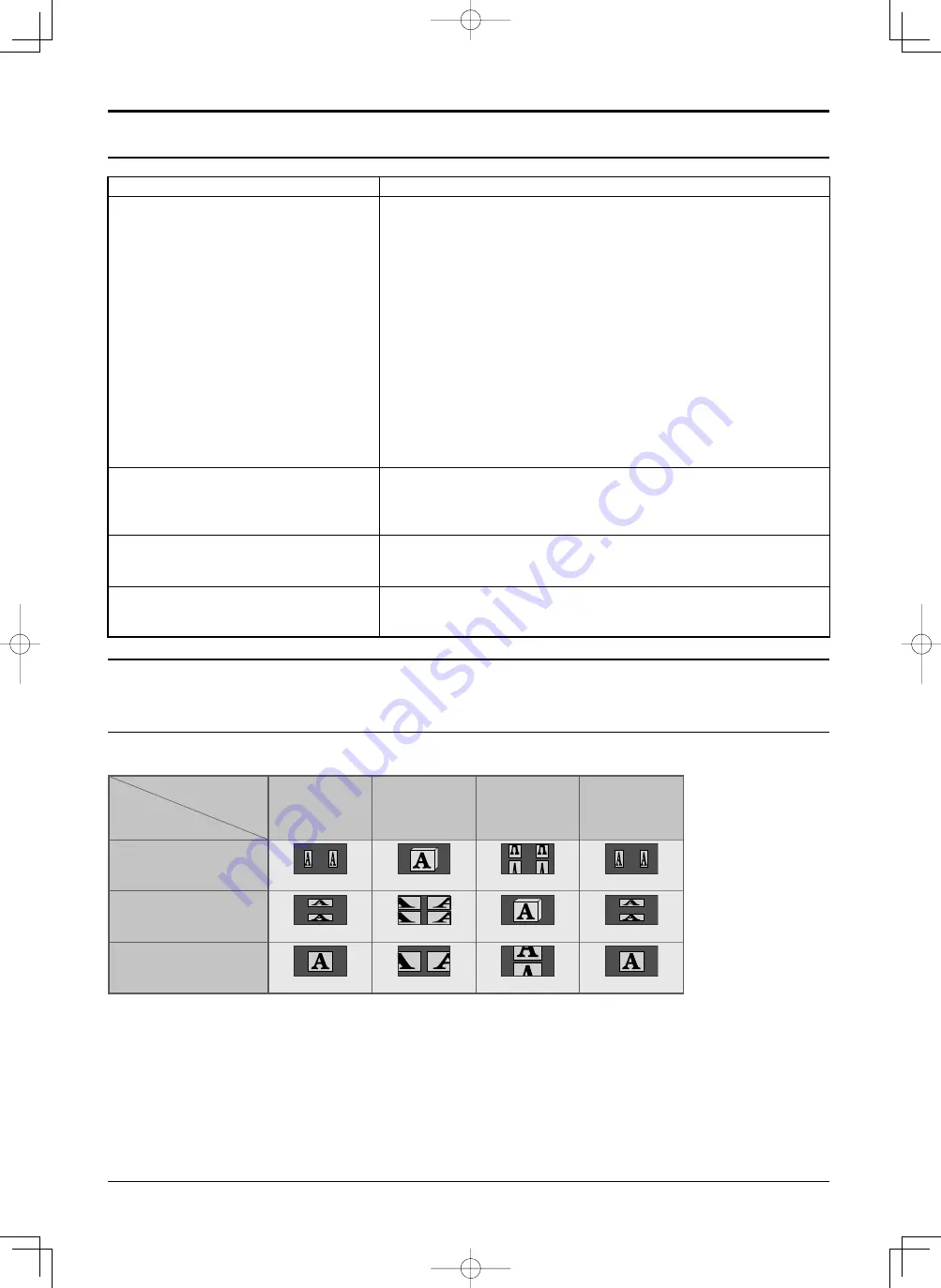
23
Troubleshooting for 3D Eyewear
Table of images that can be seen for each 3D Picture
Format and the source image format
Symptoms
Checks
Cannot see 3D images
• Has the 3D Eyewear been switched On?
• Ensure that “3D Picture Display” in “3D Settings” is set to “3D”. (see
page 35)
• Some 3D image signals may not be automatically recognized as 3D
images. Set “3D Picture Format” in “3D Settings” to match the picture
format. (see page 35)
• Check that there are no obstacles between the 3D IR TRANSMITTER
and the 3D Eyewear. If the 3D Eyewear stops receiving the infrared
signal for about 5 minutes, the 3D Eyewear will be turned off
automatically.
• Check the available area to use the 3D Eyewear.
• Depending on the person, the 3D images may be dif
fi
cult to see,
or cannot be seen, especially in users that have a different level of
eyesight between the left and right eyes.
Take the necessary steps (wearing glasses etc.) to correct your
eyesight before use.
3D Eyewear is turned off automatically
• Check that there are no obstacles between the 3D IR TRANSMITTER
and the 3D Eyewear or that the 3D Eyewear is placed inside the
coverage area. If the 3D Eyewear stops receiving the infrared signal
for about 5 minutes, the 3D Eyewear will be turned off automatically.
There is something wrong with the 3D
images
• Switch “Reverse” and “Normal” under “3D Picture Sequence” in “3D
Settings” (see page 35).
Indicator lamp will not light when the 3D
glasses are turned ON.
• The battery may be running low or
fl
at. Change the battery or charge
the 3D glasses.
If the picture appears to be abnormal, refer to the table below to choose the correct 3D picture format setting.
3D Picture Format
Source image
format
Auto
Side by Side
Top and Bottom
Native
Side by side
*
1
Normal*
2
Top and bottom
*
1
Normal*
2
Normal format
(2D)
Normal
Normal
*1
When the source image is not recognized correctly
*2
When “3D Picture Display” is set to “3D”, the images will be displayed with 3D effect. When set to “2D”, displayed
without 3D effect.
• Depending on the player or contents, the image may be different from the above illustrations.
Viewing 3D images
Summary of Contents for TH-65PF30W
Page 71: ...71 Memo ...
















































