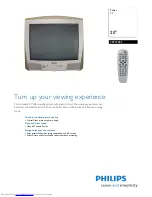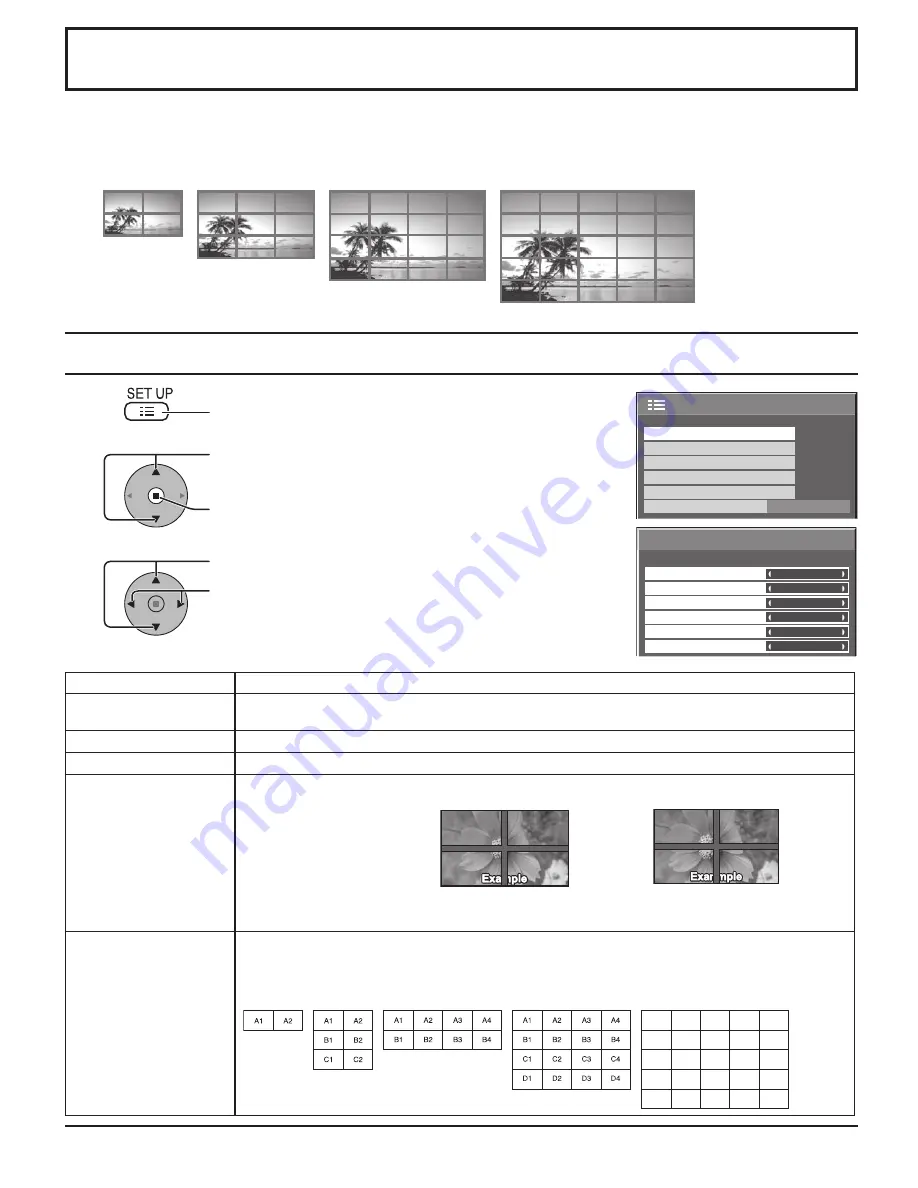
2/2
SET UP
MULTI DISPLAY SETUP
SET UP TIMER
PRESENT TIME SETUP
DISPLAY ORIENTATION
LANDSCAPE
MULTI PIP SETUP
PORTRAIT SETUP
34
By lining up Plasma Displays in groups, for example, as illustrated below, an enlarged picture may be displayed across all screens.
For this mode of operation, each plasma display has to be set up with a Display number to determine its location.
Press to select the MULTI DISPLAY SETUP.
Press to display the “MULTI DISPLAY SETUP” menu.
How to setup MULTI DISPLAY
× 2
MULTI DISPLAY SETUP
HORIZONTAL SCALE
OFF
A1
OFF
AI-SYNCHRONIZATION
VERTICAL SCALE
LOCATION
OFF
SEAM HIDES VIDEO
× 2
MULTI DISPLAY SETUP
SET UP for MULTI DISPLAY
(Example)
group of 16 (4 × 4)
group of 4 (2 × 2) group of 9 (3 × 3)
group of 25 (5 × 5)
Press to display the SET UP menu.
1
2
3
Press to select the menu to adjust.
Press to adjust the menu.
Item
Details
MULTI DISPLAY SETUP
Select “ON” or “OFF”.
Note:
If you set MULTI DISPLAY SETUP to ON, PORTRAIT SETUP will be unavailable.
HORIZONTAL SCALE
Select “× 1”, “× 2”, “× 3”, “× 4”, “× 5”.
VERTICAL SCALE
Select “× 1”, “× 2”, “× 3”, “× 4”, “× 5”.
SEAM HIDES VIDEO
Select “ON” or “OFF”.
To hide joints between displays.
Suitable for moving image display.
To show joints between displays.
Suitable for still image display.
ON
OFF
LOCATION
Select the required arrangement number. (A1-E5 : Refer to the following)
Display Number locations for each arrangement.
(Examples)
( 2 × 1)
( 2 × 3 )
( 4 × 4 )
( 4 × 2 )
( 5 × 5 )
A1
A2
A3
A4
A5
B1
B2
B3
B4
B5
C1
C2
C3
C4
C5
D1
D2
D3
D4
D5
E1
E2
E3
E4
E5
Summary of Contents for TH-65PF11UK - 64.8" Plasma Panel
Page 58: ...58 ...
Page 59: ...59 Note ...