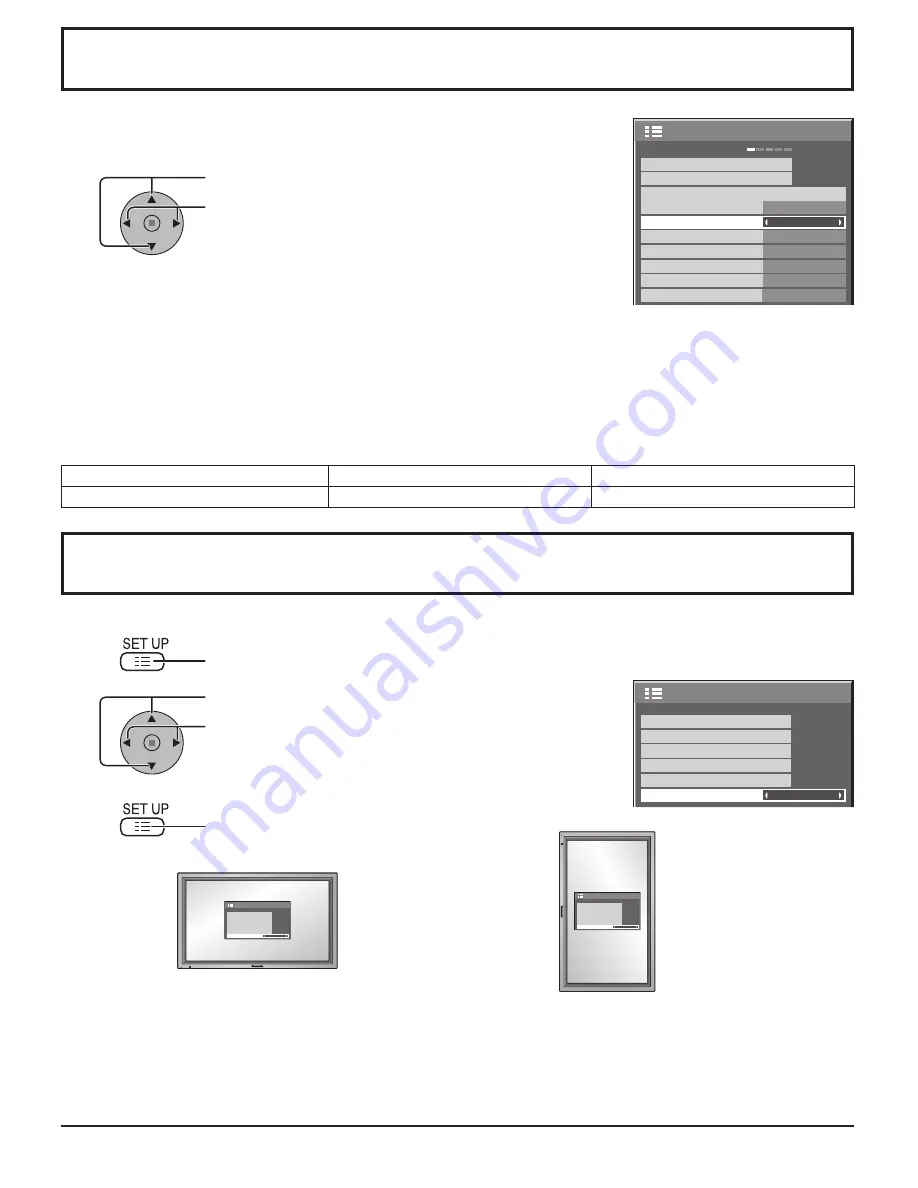
2/2
SET UP
MULTI DISPLAY SETUP
SET UP TIMER
PRESENT TIME SETUP
DISPLAY ORIENTATION
LANDSCAPE
MULTI PIP SETUP
PORTRAIT SETUP
1/2
PC
OFF
STANDBY SAVE
OFF
POWER MANAGEMENT
OFF
AUTO POWER OFF
OFF
OSD LANGUAGE
ENGLISH (US)
COMPONENT/RGB-IN SELECT
RGB
INPUT LABEL
SIGNAL
SCREENSAVER
POWER SAVE
SET UP
33
Press to select INPUT LABEL.
Press to change the INPUT LABEL.
This function can change the label of the Input signal to be displayed.
Select the input signal which you would like to change its label before customizing the
Input labels. (see page 15, 17)
Note:
While selecting a Input signal through Optional Terminal Board connected to Slot 1,
Slot 2 and Slot 3, the Input label will depend on each Optional Terminal Board.
INPUT LABELS for Slot 1, Slot 2, Slot 3 and Mini D-sub:
[Slot1 Input]
INPUT1/VIDEO1/COMPONENT1/RGB1/DIGITAL1/PC1/DVD1/CATV1/VCR1/STB1
[Slot2 Input]
INPUT2/VIDEO2/COMPONENT2/RGB2/DIGITAL2/PC2/DVD2/CATV2/VCR2/STB2
[Slot3 Input]
INPUT3/VIDEO3/COMPONENT3/RGB3/PC3/DVD3/CATV3/VCR3/STB3
[PC (Mini D-sub) input] PC/COMPONENT/RGB/DVD/STB
Addition sign
“A”
“B”
Selected Input
Composite
S VIDEO
When BNC Dual Video Terminal Board (TY-FB9BD) is used, an “A” or “B” is added at the end of each input label, depending
on the input selected (see below).
Customizing the Input labels
Sets the fan control and the display style of on-screen menu for vertical installation.
Press to display the SET UP menu.
Press to select DISPLAY ORIENTATION.
Press to select “LANDSCAPE” or “PORTRAIT”.
Press to exit from adjust mode
1
2
3
Notes:
• Turn up the power switch for the upward direction when you set Display vertically.
• Fan control will be switched when turning on the unit next time.
2/2
SET UP
MULTI DISPLAY SETUP
SET UP TIMER
PRESENT TIME SETUP
DISPLAY ORIENTATION
LANDSCAPE
MULTI PIP SETUP
PORTRAIT SETUP
2/2
SET UP
MULTI DISPLAY SETUP
SET UP TIMER
PRESENT TIME SETUP
DISPLAY ORIENTATION
PORTRAIT
MULTI PIP SETUP
PORTRAIT SETUP
LANDSCAPE
PORTRAIT
Fan control for horizontal installation.
Fan control for vertical installation. On-screen menu will be rotated
90 degrees counterclockwise to be suitable for the setting.
DISPLAY ORIENTATION
Summary of Contents for TH-65PF11UK - 64.8" Plasma Panel
Page 58: ...58 ...
Page 59: ...59 Note ...
















































