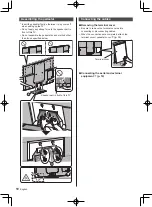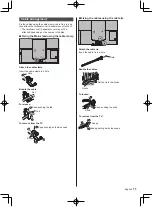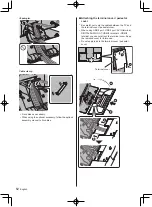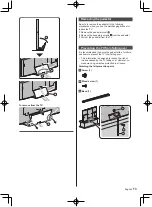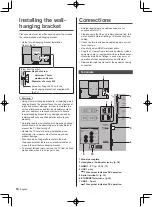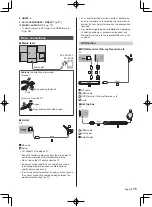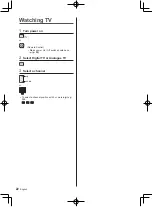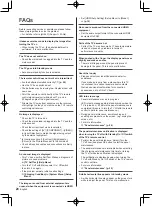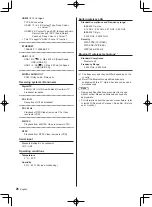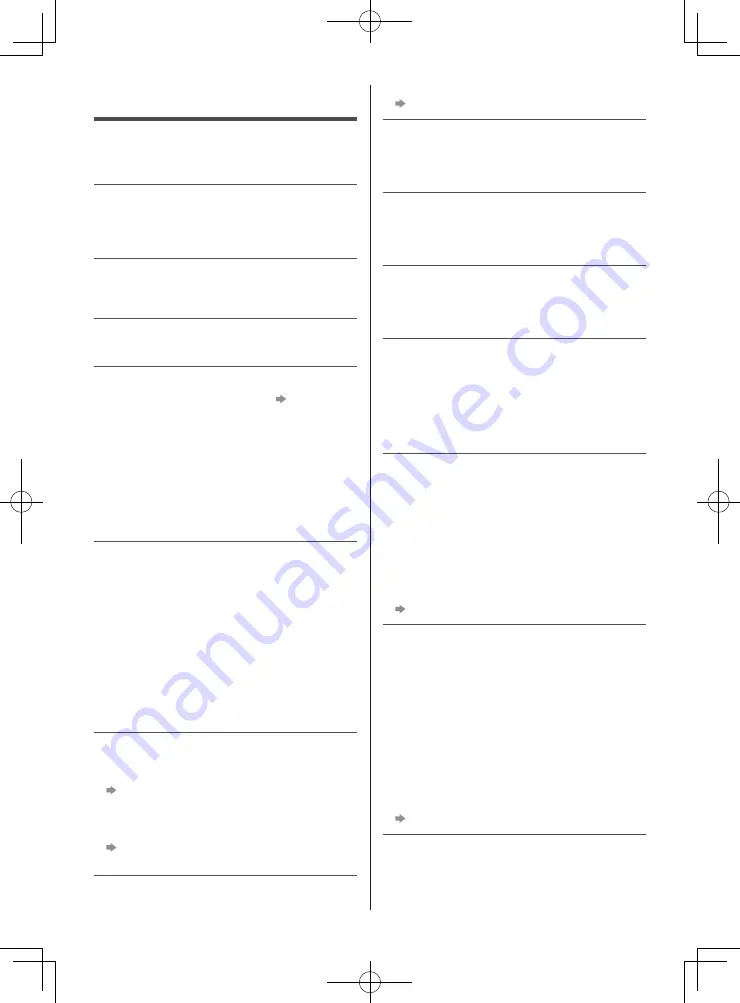
English
24
FAQs
Before requesting service or assistance, please follow
these simple guides to solve the problem.
●
For details, refer to [eHELP] (Support > FAQs).
It takes several seconds to display the image after
turning the TV on
●
When turning the TV on, the panel adjustment is
performed. It is not a malfunction.
The TV does not switch on
●
Check the mains lead is plugged into the TV and the
mains socket.
The TV goes into Standby mode
●
Auto power standby function is activated.
The remote control does not work or is intermittent
●
Are the batteries installed correctly?
(p. 20)
●
Has the TV been switched on?
●
The batteries may be running low. Replace them with
new ones.
●
Point the remote control directly at the TV’s remote
control signal receiver (within about 7 m and a
30 degree angle of the signal receiver).
●
Situate the TV away from sunshine or other sources
of bright light so they do not shine on the TV’s remote
control signal receiver.
No image is displayed
●
Check the TV is turned on.
●
Check the mains lead is plugged into the TV and the
mains socket.
●
Check the correct input mode is selected.
●
Check the setting of [AV] ([COMPONENT] / [VIDEO])
in [Input Selection] to match the signal being output
by the external equipment.
●
Is [Luminance Level], [Contrast], [Brightness] or
[Colour] in the Picture Menu set to the minimum?
●
Check all required cables and connections are firmly
in place.
An unusual image is displayed
●
This TV has a built-in Self Test. Makes a diagnosis of
picture or sound problems.
[TV Self Test] (Help Menu)
●
Turn the TV off with Mains power On / Off switch,
then turn it on again.
●
If the problem persists, initialise all settings.
[Shipping Condition] in [System Menu] (Setup
Menu)
The image or sound from external equipment are
unusual when the equipment is connected via HDMI
●
Set [HDMI Auto Setting] (Setup Menu) to [Mode1]
(p. 16)
No sound is produced from the connected HDMI
equipment
●
Set the audio output format of the connected HDMI
equipment to PCM.
Parts of the TV become hot
●
Parts of the TV may become hot. These temperature
rises do not pose any problems in terms of
performance or quality.
When pushed with a finger, the display panel moves
slightly and makes a noise
●
There is a little gap around the panel to prevent
damage to the panel. This is not a malfunction.
About the inquiry
●
Please contact your local Panasonic dealer for
assistance.
If you make an inquiry from a place where this TV
is not present, we cannot answer about contents
that require visual confirmation for connection,
phenomenon, etc. of this TV itself.
LED turns to orange
●
Panel maintenance may be in progress.
LED turns to orange again in standby mode when the
TV is turned on / off before the panel maintenance is
completed. (Be sure to turn the TV off with the remote
control to perform panel maintenance.)
●
During panel maintenance, avoid touching and
exerting any pressure on the screen. (e.g. wiping the
screen, etc.)
●
For more information
“Panel maintenance” (p. 20)
The panel maintenance notification is displayed
when turning the TV off with Standby On / Off switch
of the TV’s remote control.
●
Perform the panel maintenance. Select [Turn the
TV off now] and press OK button to start the panel
maintenance.
●
The panel maintenance is interrupted when selecting
[Don’t start panel maintenance this time] or turning
the TV off while the notification is displayed.
The notification is displayed again when turning the
TV off with Standby On / Off switch of the TV’s remote
control next time.
●
For more information
“Panel maintenance” (p. 20)
A white horizontal line appears in Standby mode.
●
A white horizontal line may appear on the screen for a
while to adjust the panel. This is not a malfunction.