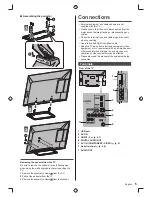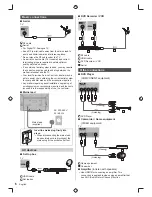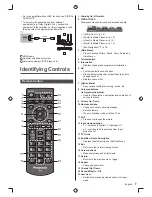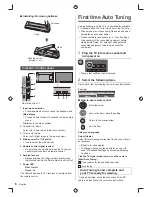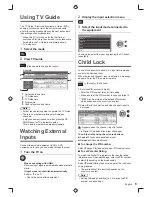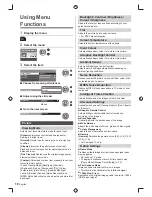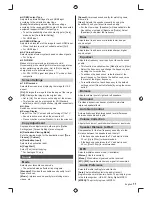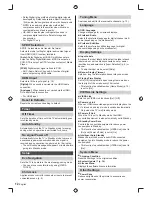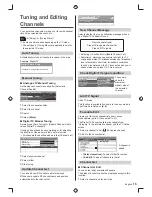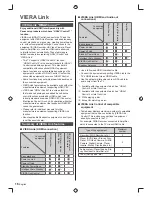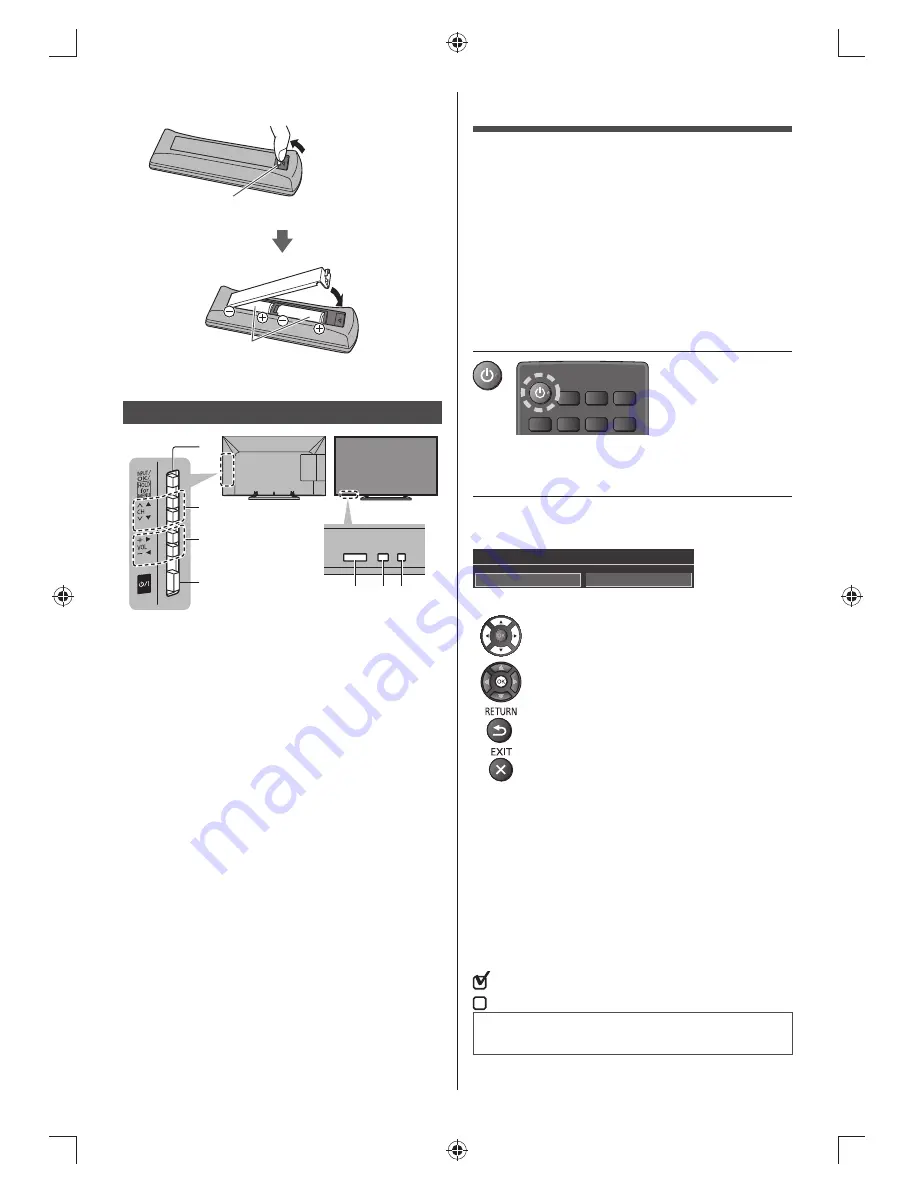
8
English
■
Installing / Removing batteries
Pull open
Hook
Note the correct
polarity (+ or -)
Close
Indicator / Control panel
1
5
7
2
3
4
6
Rear side of the TV
1 Input mode selection
●
Press repeatedly until you reach the desired mode.
[Main Menu]
●
Press and hold for about 3 seconds to display main
menu.
OK
(when in the menu system)
2
Channel Up / Down
Cursor Up / Down (when in the menu system)
3
Volume Up / Down
Cursor Left / Right (when in the menu system)
4 Mains power On / Off switch
●
Use to switch the mains power.
5 Remote control signal receiver
●
Do not place any objects between the TV remote
control signal receiver and remote control.
6 Ambient sensor
●
Senses brightness to adjust picture quality when
[Ambient sensor] in the Picture Menu is set to [On].
7 Power LED
Red:
Standby
Green:
On
The LED blinks when the TV receives a command from
the remote control.
First time Auto Tuning
Automatically sets up the TV and searches for available
TV channels when the TV is turned on for the first time.
●
These steps are not necessary if the setup has been
completed by your local dealer.
●
Please complete connections (p. 5 - 7) and settings
(if necessary) of the connected equipment before
starting Auto Setup. For details of settings for the
connected equipment, read the manual of the
equipment.
1
Plug the TV into mains socket and
turn power on
POWER
●
Takes a few seconds to be displayed.
2
Select the following items
Set up each item by following the on-screen instructions.
Example:
Please select your viewing environment.
Home
Shop
■
How to use remote control
Move the cursor
Access the item / store the setting
Return to the previous item
Exit the item
Select your language
Select [Home]
Select [Home] viewing environment to use in your home
environment.
●
[Shop] is for shop display.
●
To change viewing environment later on, you will
need to initialise all settings by accessing Shipping
Condition.
Tick the TV signal mode to tune, and then select
[Start Auto Tuning]
: tune (search for the available channels)
: skip tuning
Auto Tuning is now complete and
your TV is ready for viewing.
If tuning has failed, check the connection of the RF
cable, and then follow the on-screen instructions.