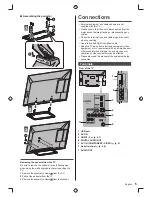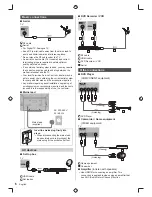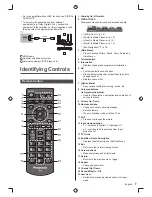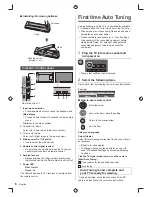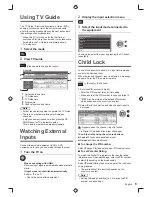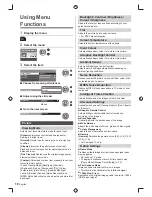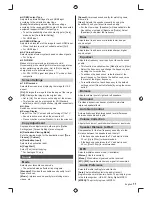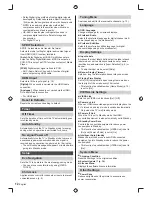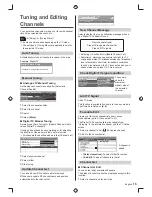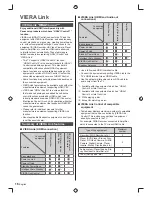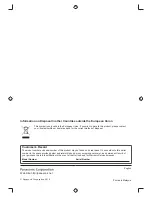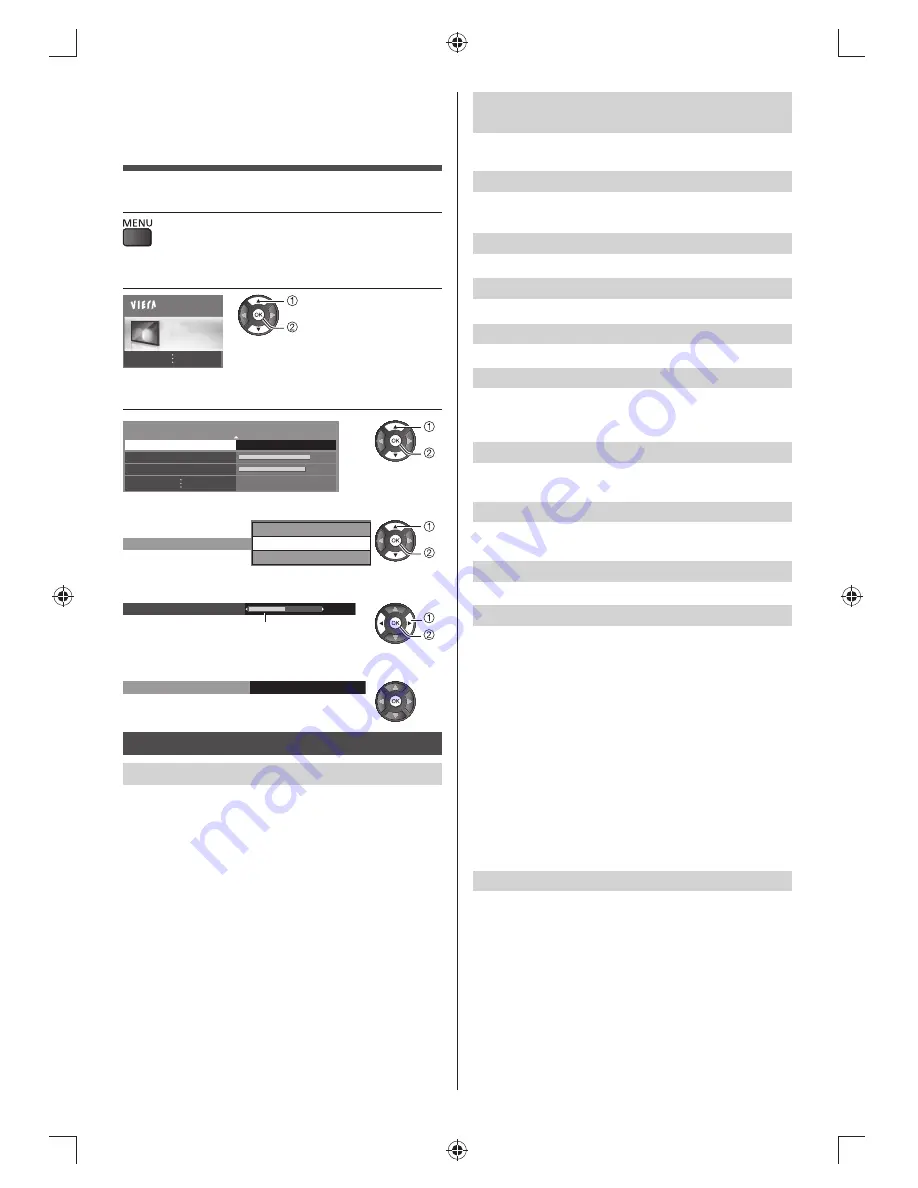
10
English
Backlight / Contrast / Brightness /
Colour / Sharpness
Adjusts the levels of these options according to your
personal preference.
Tint
Adjusts the picture hue to suit your taste.
●
For NTSC signal reception.
Colour Temperature
Selects the colour temperature of the picture.
Vivid Colour
Automatically adjusts colour for a more vivid picture.
Adaptive Backlight Control
Automatically adjusts colour for a more vivid picture.
Ambient Sensor
Automatic Brightness Control function.
Adjusts picture settings automatically depending on
ambient lighting conditions.
Noise Reduction
Reduces unwanted picture noise and flicker noise in the
contoured parts of a picture.
MPEG Noise Reduction
Reduces MPEG block noiseception in TV mode or from
composite.
Intelligent Frame Creation
Automatically makes the images smooth and clear.
Advanced Settings
Available when you set [Viewing Mode] to [True Cinema]
or [Custom].
■
Adaptive Gamma Control
Automatically controls middle level of luminance
according to the images.
■
Black Expander
Gradually adjusts the dark shades of the image.
■
White Balance
Adjusts the white balance for red, green and blue signals.
■
Colour Management
Adjusts the hue, saturation and luminance.
■
Gamma
[Gamma]:
Switches the gamma curve [2.6] / [2.4] / [2.2]
/ [2.0] / [1.8].
●
For Analogue TV only.
Option Settings
■
Game Mode
Provides suitable images for fast response signal when
playing games.
●
Not valid on TV mode
●
To display a continuous record of time spent using
[Game Mode] [Playing Time Display] (p. 12)
■
Film Cadence Mode
Improves vertical resolution for movie images.
●
This function is available for the interlaced signal.
■
1080p Pixel Direct
Reproduces the original image quality in detail for 1080p
(HDMI) input signal.
Using Menu
Functions
1
Display the menu
2
Select the menu
Main Menu
Picture
3
Select the item
1/2
60
70
Viewing Mode
Dynamic
Backlight
Contrast
■
Choose from among alternatives
Colour Balance
Cool
Warm
Normal
■
Adjust using the slide bar
50
Sharpness
Moved
■
Go to the next screen
Child Lock
Access
Picture
Viewing Mode
Selects your favourite picture mode for each input.
[Dynamic]:
Improves contrast and sharpness for
viewing in a bright room.
[Normal]:
Normal use for viewing in a normal lighting
condition.
[Cinema]:
Improves the performance of contrast,
black and colour reproduction for watching movies in a
darkened room.
[True Cinema]:
Reproduces the original image quality
precisely without any revision.
[Custom]:
Adjusts each menu item manually to suit your
favourite picture quality.
In each Viewing Mode, [Backlight], [Contrast],
[Brightness], [Colour], [Sharpness], [Tint], [Colour
Temperature], [Vivid Colour], [Adaptive Backlight
Control], [Ambient Sensor], [Noise Reduction] and
[MPEG Noise Reduction] can be adjusted and stored for
each input.