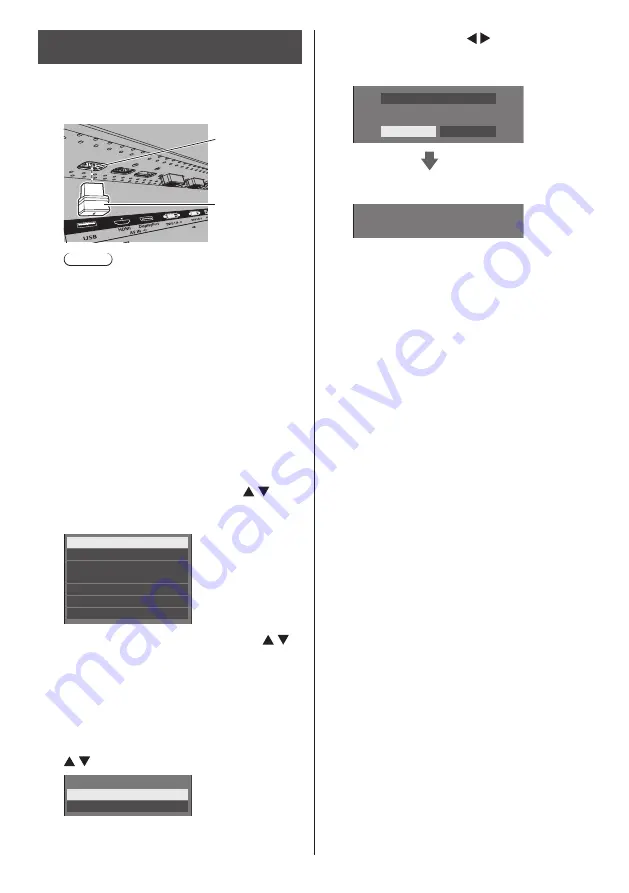
English
106
Copying the display data to the USB
memory
1
Insert the USB memory device to the
USB terminal at the bottom of the
display.
USB memory
USB terminal
Note
●
Depending on the type of a USB memory
device, it may come in contact with the
periphery such as a back cover, and cannot be
attached. Use a commercially sold extension
cable, or use a small type of a USB memory
device connectable to this unit.
●
Failure to save in or read from the USB memory
displays an error message.
2
After the [Cloning password] screen
is displayed, go to the step 6.
When the [Cloning password] screen is not
displayed, follow the steps 3 to 5 to display.
3
Display [Setup] menu pressing
<SETUP>.
4
Select [OSD language] with and
press <ENTER> for over 3 seconds.
The following display appears.
Options
Display software information
LAN data cloning
USB data cloning
Cloning password
Shipping
Software licenses
5
Select [USB data cloning] with
and press <ENTER>.
[Cloning password] screen is displayed.
6
Enter the cloning password, and
then press <ENTER>.
Data cloning screen is displayed.
7
Select [
Display → USB Memory
] with
and press <ENTER>.
Select Copy Type
Display → USB Memory
USB Memory → Display
8
Select [YES] with and press
<ENTER>.
Data copy to the USB memory starts.
Data to USB Memory
YES
NO
The data will be overwritten when any data exists originally.
Are you OK to write the data?
The following message is displayed after data copy
has finished.
Data copy finished.
9
After data copy has finished, remove
the USB memory device from the
USB terminal.






























