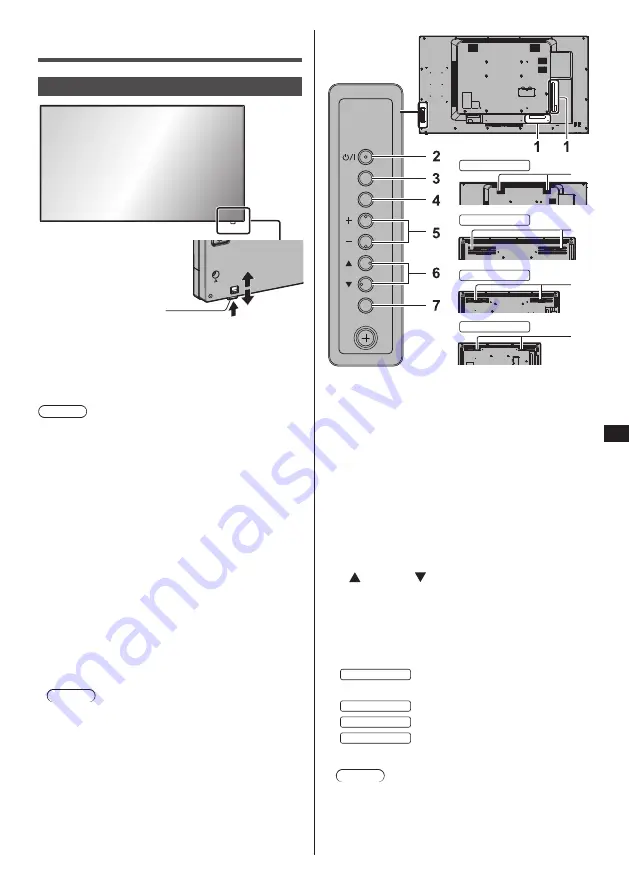
17
English
Identifying Controls
Main unit
1
●
Slide the lever on the rear panel to eject the power
indicator and remote control sensor.
To store them, slide the same lever, or directly
push in the bottom surface of the remote control
sensor.
Note
●
For normal use, pull out the power indicator and
remote control sensor from the edge side of the
main unit by operating the lever on the rear panel.
Depending on the setup condition such as when
using the multi display, store them in the main unit.
1 Power Indicator / Remote control sensor
The Power Indicator will light.
When the power of the unit is ON (Main Power On
/ Off button: ON)
●
Picture is displayed: Green
●
Power OFF (standby) with remote control:
•
When [Network control] is set to [Off]: Red
•
When [Network control] is set to [On]: Orange
(Red/Green)
●
Power OFF with “Power management” function:
Orange (Red/Green)
When the power of the unit is OFF (Main Power
On / Off button: OFF): No light
Note
●
Even if the display unit is turned off with the power
indicator off, some of the circuits are in power-on
status.
●
When the power indicator is orange, power
consumption during standby is generally larger than
that of when the power indicator is red.
INPUT
MENU
ENTER
8
8
8
8
43-inch model
49-inch model
55-inch model
65-inch model
1 External Input Terminal
Connects to video equipment, PC, etc. (see page 15)
2 <Main Power On / Off button>
Turns the power On / Off.
3 <INPUT (Unit)>
Selects the connected device.
4 <MENU (Unit)>
Displays the menu screen.
5 <+ (Unit)> / <- (Unit)>
Adjusts the volume.
On the main screen, switches settings or adjusts
settings level.
6 < (Unit)> / < (Unit)>
Selects the setting item on menu screen.
7 <ENTER (Unit)>
Configures the item on menu screen.
Switches aspect mode.
8 Built-in speakers
65-inch model
Sound is output upward.
55-inch model
49-inch model
43-inch model
Sound is output backward.
Note
●
To output sound from the built-in speakers of the
unit, be sure to set [Output select] in the [Sound]
menu to [SPEAKERS].
Summary of Contents for TH-55SF2U
Page 27: ...27 English Customer Service ...












































