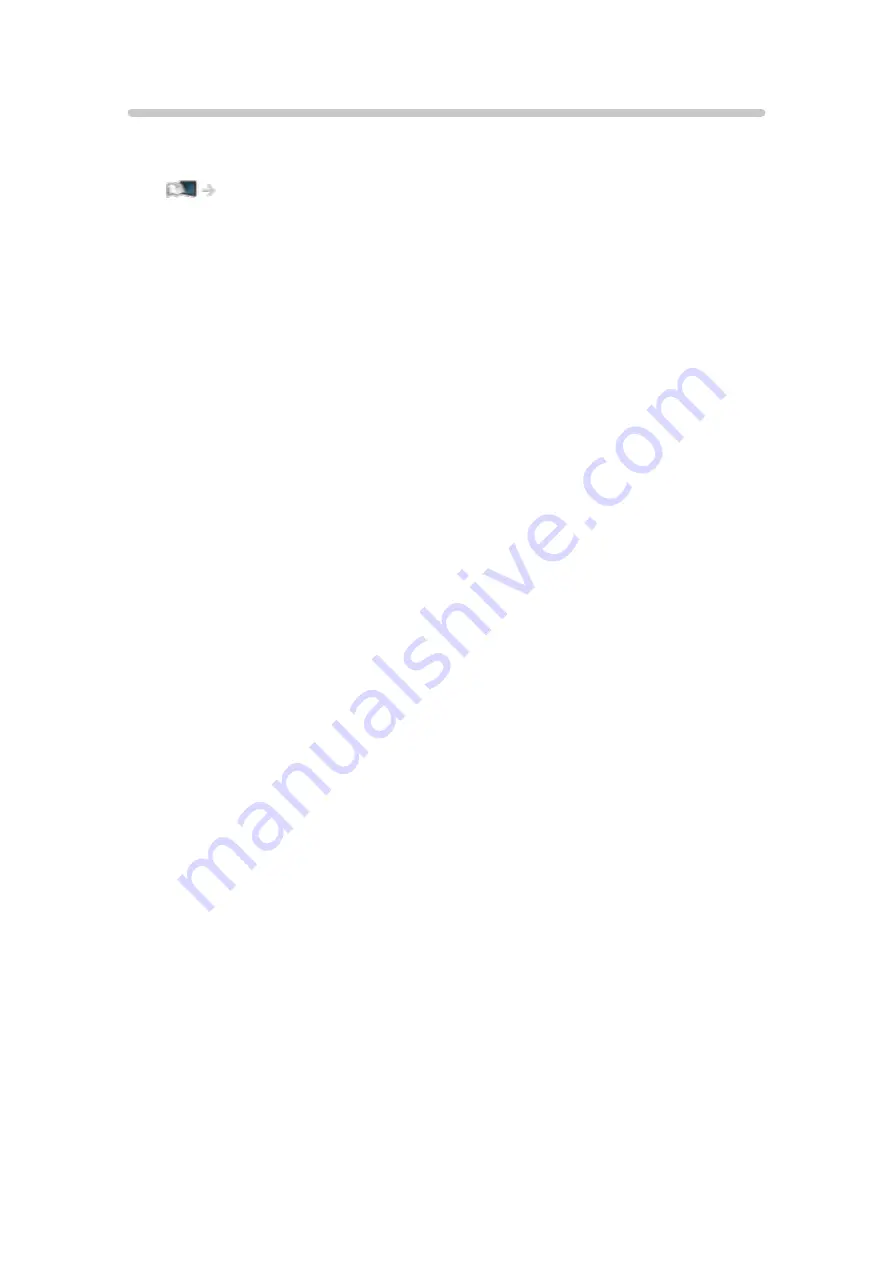
TV Anytime
You can watch TV and set timer event with the network equipment
(smartphone, etc.) from outside the home network.
Functions > TV Anytime > How to use
- 16 -
Summary of Contents for TH-55CX640A
Page 1: ...TH 55CX640A TH 65CX640A eHELP English ...
Page 38: ...Volume Correction Adjusts the volume of each individual channel or input mode 38 ...
Page 250: ...Reset Picture Defaults Resets the current Picture Viewing Mode to the default settings 250 ...
Page 257: ...Reset Sound Defaults Resets the current Sound Mode to the default settings 257 ...
Page 261: ...VIERA Name Sets your favourite name for this TV Network Network settings VIERA Name 261 ...
Page 281: ...Language OSD Language Changes language for on screen displays Watching Basic Language 281 ...
Page 304: ...Ver 2 00 ...






























