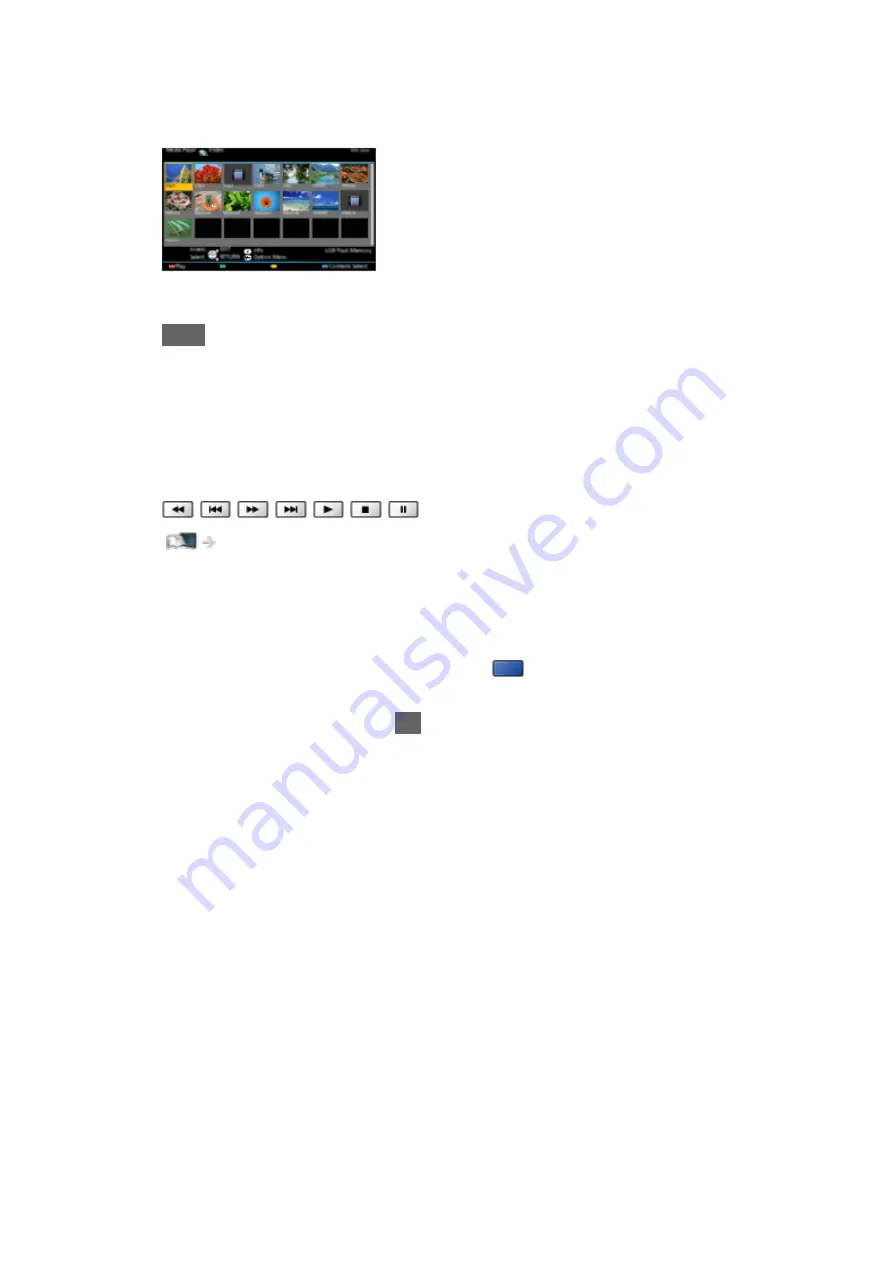
6. The thumbnail view is displayed.
(Example)
●
To display / hide information of the highlighted content
INFO
●
Recorded TV
is available for content recorded on the USB HDD with this
TV.
●
Select the appropriate device and content for playing back each file.
●
You can use the following buttons during playback. Confirm the remote
control code is “73”.
Watching > External equipment > Operating with TV’s remote control
■
To change the mode
You can switch to another mode of Media Player from the thumbnail view.
1. Display the content selection screen with
(blue) while the thumbnail is
displayed.
2. Select the content and press
OK
to access.
●
The mode can be switched in the current device.
- 114 -
Summary of Contents for TH-55CX640A
Page 1: ...TH 55CX640A TH 65CX640A eHELP English ...
Page 38: ...Volume Correction Adjusts the volume of each individual channel or input mode 38 ...
Page 250: ...Reset Picture Defaults Resets the current Picture Viewing Mode to the default settings 250 ...
Page 257: ...Reset Sound Defaults Resets the current Sound Mode to the default settings 257 ...
Page 261: ...VIERA Name Sets your favourite name for this TV Network Network settings VIERA Name 261 ...
Page 281: ...Language OSD Language Changes language for on screen displays Watching Basic Language 281 ...
Page 304: ...Ver 2 00 ...






























