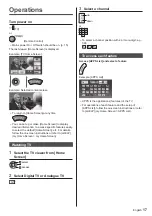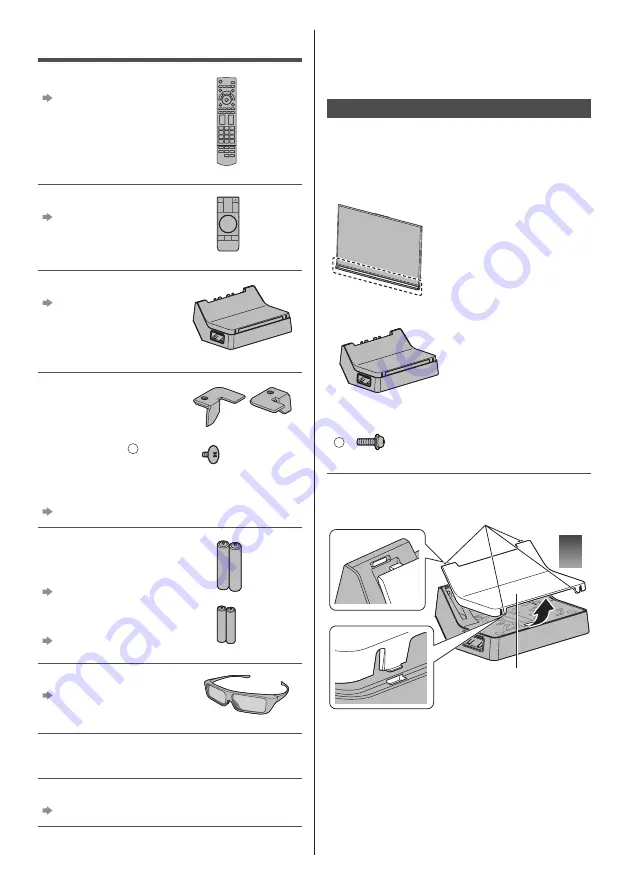
English
7
Accessories may not be placed all together. Take care
not to throw them away unintentionally.
●
For the information of optional accessories, refer to
[eHELP] (Support > Optional accessories).
Assembling / Removing the pedestal
Always use the Front Pedestal and the Rear Pedestal in
combination.
When using the pedestals, this TV is slightly inclined
because of the slant design adopted.
Front Pedestal
The Front Pedestal has
already been assembled to
the TV.
Rear Pedestal
Assembly screw
A
M4 × 14 (4)
■
Assembling the Rear Pedestal
1
Hooks
Cover
Accessories
Remote Control
(p. 13)
●
N2QAYB000936
Touch Pad Controller
(p. 14)
●
N2QBYA000005
Rear Pedestal
(p. 7)
The Rear Pedestal cannot be
held by one hand because of
its weight. Handle with both
hands.
Corner cap (2)
Assembly screw
D
(2)
M4 × 5
Attach the corner caps to the TV when using the wall-
hanging bracket.
(p. 21)
Batteries
●
R6 (2)
(For Remote Control)
(p. 14)
●
R03 (2)
(For Touch Pad Controller)
(p. 15)
3D Eyewear (2)
(p. 18)
Operating Instructions with
Warranty statement
Fall-prevention parts
(p. 8)